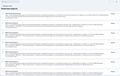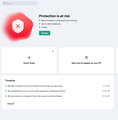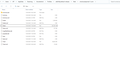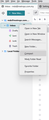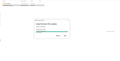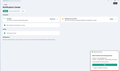Can't delete virus's message
Hi our Kaspersky detected objects but unfortunately our antivirus can't delete all the detected. I try to uninstall the thunderbird but still unable to delete the virus's message.
Hope get the assist for your team.
thank you
Chosen solution
All these malware detections are refering to emails that have attachments. select 'Inbox'
- View > Threads > select 'All' (it should be auto selected) , please also select 'Ignore Threads'
because if you have some emails set up as ignored threads then you need to see them for both of the following actions.
- Select Inbox
- Enable 'Quick Filter'
- click on the 'Attachment' icon so it only shows emails with attachments.
- Go through them to locate any of the emails that are listed in the malware detected list.
Did you find anything?
Another method to detect bad emails.
- Create a folder on desktop and call it 'TBug'
- In Thunderbird
- Select Inbox
- select first email
- use 'Ctrl+A' to select/highlight all emails
- Right click on highlighted emails and select 'Save as'
- a window opens - go up directory until it selects 'Desktop'
- below it will show a load of folders you have on desktop
- choose the 'TBug' folder
- It then auto appears at the bottom where it says Folder:
- eg: Folder: TBug
- Click on 'Select Folder' button
All selected emails will then put a copy into 'TBug' folder, but they are saved as individual .eml files. Then Run a scan on the 'TBug' folder. Does it find anything?
Regarding the Inbox You may need to delete an Inbox mbox file depending upon results of the above methods. It contains all your emails. It's so risky having all your emails in just one single text document. I'm sure you do not want to lose emails. Please create some folders and move all the emails you know are good out of Inbox into those folders. Only leave stuff you do not care about. Once you have moved all good emails, you must try the right click on inbox and slect 'Compact folder' option.
Please report back on:
- the 'Quick Filter' results
- the scan on eml files in TBug folder
- confirm you have moved all good wanted ok emails into another folder
- confirm you have compacted the Inbox after moving all good emails.
All Replies (7)
Uninstalling and reinstalling Thunderbird rarely fixes issues because the problem does n ot exist in the program. The problem is in the profile folders.
The list you posted mentions two locations. Your Pop account Inbox folder and the same pop acount Trash folder.
It's possible those messages are not visible because you may have deleted them, but if you have not compacted those folders then a trace may still be detected.
- Right click on 'Inbox' folder and select 'Compact'
- Right click on 'Trash' folder and select 'Compact'
General advise is to never let an Anti-virus 'fix' anything because they do not understand that one single mbox text file can contain more than one email, so there is a chance they 'fix' the entire file meaning you can lose emails.
It's better to get the list you posted and then you can sort out the issue yourself. In most cases, those emails have already been deleted but the folder was not compacted. Compacting removes all traces of previously deleted or moved emails.
Hi , how don't let an Anti-virus 'fix' anything ?
Can we delete the folder ( email.asiaepmail-1) in the c drive ( kindly refer the attachment ) .
Thank you
re: how don't let an Anti-virus 'fix' anything ?
I don't use Kaspersky but did find this link which may be help: https://forum.kaspersky.com/topic/how-to-stop-kaspersky-from-auto-deleting-filesthreats-37332/
In 'default' mode it will auto try to fix.
In Kaspersky, using 'interactive' mode, in File Anti-virus settings, there should be a 'Action on threat detection' section where you can select 'Ask me'. Then it can detect possible threats, but always ask what to do. So can stop it fixing/quarrantining if it discovers something in the Thunderbird profile folders.
But you should find a lot of info on Kaspersky on their website.
re :Can we delete the folder ( email.asiaepmail-1)
That's a bit drastic - did you compact the folders and then run AV to see if it picked up those files again? It would be useful to have some feedback.
The folder called 'email.asiaepmail-1.com' is the pop mail account folder containing all your emails. It looks like you have a huge number of emails stored in just a single text file document called 'Inbox'. That is somewhat risky. I would strongly advice you create more folders and move emails from Inbox into suitably named folders to help with sorting and organisation. It will also reduce the risk of losing all emails should anything happen to the Inbox. Then as you would have moved a load of emails from 'Inbox' folder, compact the 'Inbox'.
Pop mail accounts do not synchonise with server, they can only access server Inbox and download mail. If those emails are not on the server (as seen in webmail account) and you delete that folder then you will lose everything. If they are still on server, then recreating the pop account will download everything again. But have you accessed the server via webmail account using a browser and made sure there are no bad emails still on server ? You would not want to download them again.
If you really want to delete everything: You would first need to access 'Account Settings' and remove the pop mail account. Then access 'Settings' > 'Privacy & Security' - click on 'Saved Passwords' button and remove all lines associated with that account/email address to remove all stored passwords for the account. Finally Exit Thunderbird, access profile and delete the 'email.asiaepmail-1.com' folder. Please remember to empty the computer Recycle Bin to ensure everything has been removed.
HI ,
when select "compact" there is no response. It is the right way to select , please refer to the attachment.
If delete the folder it is possible that the virus will be removed ?
Alternatively , formatting the computer will be the last option to completely remove the virus ?
Thank you
the image shows you are doing it correctly. please remember compact only works if you have deleted or moved emails. If there is corruption in Inbox then you may have a bigger issue.
First step - secure good emails. I strongly advise you move all good emails out of the accounts Inbox and put them in 'Local Folders', so that they are being stored in a different location.
- In Local Folders account
- create various folders eg: Family, Friends, Bills, etc
- move all good emails from Inbox into those new folders in Local Folders account.
- Then try the compact on Inbox.
Have you tried to use the Quick Filter to search for: mds@uhdengine Did it show any results? If yes, did you delete them?
The Trojan.Win32.Guloader maybe a keylogging virus.
Whether these virus's have been made active is unknown at this point.
Once you know all good emails are not in the Inbox, then do the following to see if Kaspersky can kill those files and not kill off all yopur good emails.
Start computer in computer 'Safe Mode' - this is important because it only runs the basics and does not have any connection to internet. Then run Kaspersky full scan. Tell it to kill/resolve anything it finds.
Once clean, I would advise that you change some passwords relating to User Account, Email accounts etc because keylogging virus may have forwarded that sort of data.
Hi , when in safe mode full scan , the virus detected more than previous. From 20 objects to 23 object( please find the attached )
If we know that the detected virus folder ,any action can for the detected folder ( please find the attached )?
Thank you
Chosen Solution
All these malware detections are refering to emails that have attachments. select 'Inbox'
- View > Threads > select 'All' (it should be auto selected) , please also select 'Ignore Threads'
because if you have some emails set up as ignored threads then you need to see them for both of the following actions.
- Select Inbox
- Enable 'Quick Filter'
- click on the 'Attachment' icon so it only shows emails with attachments.
- Go through them to locate any of the emails that are listed in the malware detected list.
Did you find anything?
Another method to detect bad emails.
- Create a folder on desktop and call it 'TBug'
- In Thunderbird
- Select Inbox
- select first email
- use 'Ctrl+A' to select/highlight all emails
- Right click on highlighted emails and select 'Save as'
- a window opens - go up directory until it selects 'Desktop'
- below it will show a load of folders you have on desktop
- choose the 'TBug' folder
- It then auto appears at the bottom where it says Folder:
- eg: Folder: TBug
- Click on 'Select Folder' button
All selected emails will then put a copy into 'TBug' folder, but they are saved as individual .eml files. Then Run a scan on the 'TBug' folder. Does it find anything?
Regarding the Inbox You may need to delete an Inbox mbox file depending upon results of the above methods. It contains all your emails. It's so risky having all your emails in just one single text document. I'm sure you do not want to lose emails. Please create some folders and move all the emails you know are good out of Inbox into those folders. Only leave stuff you do not care about. Once you have moved all good emails, you must try the right click on inbox and slect 'Compact folder' option.
Please report back on:
- the 'Quick Filter' results
- the scan on eml files in TBug folder
- confirm you have moved all good wanted ok emails into another folder
- confirm you have compacted the Inbox after moving all good emails.