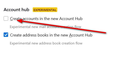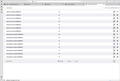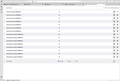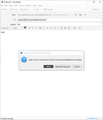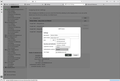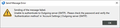OAuth2 no longer available
Since Thunderbird v. 140.1 installed, have been unable to send emails. Get pop-up instruction to check password. Using AOL, which requires OAuth2. But OAuth2 no longer appears in the Authentication Method drop-down menu.
Chosen solution
Change the smtp server name to smtp.aol.com, as explained in the link in my first reply.
Read this answer in context 👍 0All Replies (9)
click to settings>general and untick the setting to use the new experimental setup feature and try the setup again
I don't find a "new experimental setup feature" checkbox on the Settings/General tab. This is with Windows 10.
sfhowes - that might have made progress, but not enough to solve the problem. Your reference suggested that I edit the Config file to change values associated with authmethod fo 10. Indeed, I found that some of these values, apparently the ones that weren't working, had a value of 3. When I changed these to 10, then the value of the Authentication method box changed to OAuth2. But OAuth2 still did not appear in the drop-down list, and Thunderbird still was unable to login to send messages. So I think no needed values were reset.
Everything was working fine under Thunderbird 128.1; the problems came up when v. 141 was installed. Does anyone know how to revert back to the old version?
Post a picture of your smtp server settings, the one that shows OAuth2 for the authentication. After restarting TB, what is the error message when you try to send?
See attached for the setup option
Images below are Thunderbird Config before editing, Thunderbird Config after editing, Server settings after editing showing OAuth2 in box but not in dropdown list, and error messages received on an attempt to Send an email.
Tnx!
Chosen Solution
Change the smtp server name to smtp.aol.com, as explained in the link in my first reply.
That fixed it! Many thanks sfhowes.