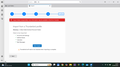Cannot load profile
Hi, Win 10 Pro new installation. Dell Optiplex MBR type Bios.
I had saved a recent profile to an external drive in its own name (i.e. not the profiles folder)
After the new Win 10 installation, I downloaded a new copy of Thunderbird.
I then copied the saved profile into the new Profiles folder, selected it in Choose user profile and started Thunderbird.
Thunderbird opened but not with the saved (8+ Gb) profile, just one new email account and asking for passwords to other email accounts I used before, and no folders.
I went back into the profiles folder and renamed all other profiles "OLDxxx999, but still the same one new email account when I opened Thunderbird.
I desperately need the saved email folders - I don't mind loading all the email accounts again, just need my court case history folders.
How can I force Thunderbird to use the saved profile, or can I identify and individually load in the saved local folders?
Thank you for any guidance towards a solution.
All Replies (9)
A simple way is to locate profiles.ini at c:\users\<yourid>\appdata\roaming\thunderbird and edit it to have name you want. That is where thunderbird looks to know what profile to use. Another way is to start thunderbird, click tools>import>import from another thunderbird installation, and at next screen, click to import profile.
Thank you David,
I know that my old profile is in the Thunderbird profile folder, and can be renamed. But that 8Gb profile just is not being used by Thunderbird, and I have that old profile as the only valid profile in the profiles folder.
Imports won't work as the old Thunderbird app doesn't access the saved profile (although I might try forcing that old app to access the saved profile) and the zip file is too big.
Part of the problem is that I chose to locate the profile on a separate drive, which got corrupted and thus lost. So in the current profiles folder I have a profile containing all the old local folder and such stuff, but Thunderbird just refuses to open it, choosing instead to open a new profile (asking for email to be set up and credentials for one email account) and I have no idea where it is finding that profile. In the profile folder are five old profiles all renamed as OLD nxnxnxn and the one copy of the saved profile,
If there is anyway I can force Thunderbird to tell me where it is seeking the profile, or even just which profile it has loaded, I could simply copy across all the files from the saved profile to this new profile. Any ideas, please?
A further puzzle is that, whilst the profile being used has no local folders nor email accounts, it does have the address book, and about twenty random emails from 2024.
Bizarre.
First, check that you installed from thunderbird.net, and not from Microsoft. The executable should be in c:\program files . Assuming you installed from thunderbird.net, you can locate the active profile this way: - click help>troubleshootinginformation - scroll down to 'profile folder' and click 'open folder' - there you are. note the folder location and folder name. You are in Windows File Explorer inside the profile. - at this point, exit thunderbird - back up one folder so that you are in the Profiles folder. One of the folders in that folder is your copied profile. Since you know the name of the copied profile, you can proceed with some simple file copies. Here are steps: - click to the imported profile - for local folders, open the Mail folder and then the Local Folders folder. All the foldes will appear as foldername, foldername.msf. Ignore the msf entries as those are indexes that will be automatically recreated. Copy the files to the active profile into the same location - Mail\Local Folders - copying POP accounts are a bit more involved, so I'll wait to hear whether you have any.
IF you did NOT find thunderbird.exe in a folder in c:\program files, then we need to start there. Let me know
Thank you, I have to take a break for a couple days, but when I get back I'll have to first work out a way to open Thunderbird, as at the moment when I try I get "Your Thunderbird profile cannot be loaded, it may be missing or inaccessible" I have two profile folders, xxx/roaming/mozilla/thunderbird/profiles and the other is xxx/roaming/thunderbird/profiles, so I think I should delete the latter (or both) before I simply download and install a fresh copy of thunderbird, then I can follow your guide to tracking down the profile. Have a good weekend Ken
I suggest you NOT delete anything until you find your data. The default location when installed from thunderbird.net is at c:\users\<yourid>\appdata\roaming\thunderbird
Thank you Dave. I agree, no deletions until restored and backed up.
Much more weirdness ensued. Here’s the highlights –
Moved the profile folders to desktop, uninstalled Thunderbird. Downloaded new installation exe from Thunderbird.net. Ran, received “Your thunderbird profile cannot be loaded etc”.
No profiles found in roaming/thunderbird/profiles Ran Profile manager, saw default; default-user; new profile; default user2.
More messing around with profiles, no progress, until - lightbulb moment – uninstalled thunderbird AND rebooted system (why doesn’t thunderbird uninstall prompt for a reboot?)
Thunderbird now gone from apps list, deleted the thunderbird folders in appdata. Re-installed thunderbird which launched (hurrah).
Now have two profile folders, 999xxx.default release and xxx999.default. Copy old folders in profile to default-release. Copied nothing to default.
In profile manager select default-release but only a handful of emails from last week’s temporary running of thunderbird, BUT with full old address book, despite it being 8.66GB. Oddly, if default is selected for startup (it has only 16.3Mb which has to be the handful of recent emails) it shews the recent emails and no address book – despite the fact that I copied nothing to default.
Do you have any idea of what is going on, and where I go next, please?
Where do I find profiles.ini? I searched the entire c\ drive, no result.
let's start over. that error only happens on an error after install. - rightclick on desktop icon and let me know where thunderbird.exe is located. - on the desktop, enter %appdata% in search box and press enter. - this should open in the ...appdata\roaming folder - if there is a folder named thunderbird delete it. if one is NOT there, let me know - now, download thunderbird from https://www.thunderbird.net/en-US/thunderbird/all/
Before installing, let me know answers to questions. I think we're almost there.