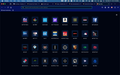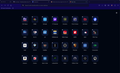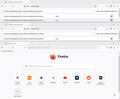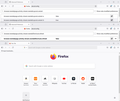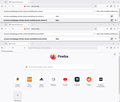New Tabs Now Includes Push Pins on Each Icon on Favorites - Firefox 139.0.1
Just updated to 139.0.1 and got a surprise. My New Tab Favorites Icons now have Push Pins in their upper left corners, leaving less space for the icons, so of course my icons are now smaller than before. Why do the people maintaining the system at Mozilla keep messing with the New Tabs? Last time, they thought they needed to include a large image of the Firefox icon, again shrinking the remaining screen real estate for my icons. That got fixed. Now they decided each favorite icon needs a rather large push pin to indicate that it belongs there. Somebody thought this would be a good idea? Why can't they just leave it alone?
I'm posting two screenshot images of my New Tab screen. You will know which is before and which is after.
All Replies (3)
Hello,
Thank you for the feedback, but it's not the right place for it. Please submit your idea on Mozilla Connect.
Good news: this change can be reverted! You'll need to set browser.newtabpage.activity-stream.newtabShortcuts.refresh Firefox preference to false in the Configuration Editor:
- Type about:config in the address bar and press Enter.
- A warning page may appear. Click "Accept the Risk and Continue" to go to the about:config page.
- Enter browser.newtabpage.activity-stream.newtabShortcuts.refresh in the Search preference name box.
- Set the browser.newtabpage.activity-stream.newtabShortcuts.refresh preference (named exactly like that) to false by toggling the Toggle button (or just double-click on the preference).
Hello
https://connect.mozilla.org/t5/user/viewprofilepage/user-id/79829 i presume.
To complement, this discussion. https://connect.mozilla.org/t5/discussions/feedback-for-the-new-tab-layout-variants-in-the-home-page/m-p/97301/highlight/true#M37934
Modified
Hello
To complement, this discussion.