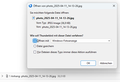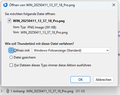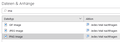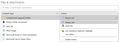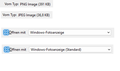Cannot open JPEG images in default Windows image viewer anymore, PNG in the same viewer works
I am an experienced TB user, but at the moment at a total loss for a solution to my problem.
I use Windows 11 Pro. When trying to click on image attachments for PNG and JPG/JPEG pictures, the behaviour is different: PNG images are displayed just fine in the Windows photo viewer, JPEG images are not. If I open the same images via double-click from the local disk, both open just fine in the same viewer. I have checked the file type settings already and even changed them to always ask me for JPEG images. I get asked just fine and see that TB wants to open the Windows photo viewer for both files types, but while it works for PNG, it does not for JPEG. There is no error message, just nothing happens, at least nothing visible to me.
When trying the same from a new user profile, it works as expected. I tried TB safe mode, deactivating all add-ons, but it still does not work in my main user profile.
I would be glad to receive hints for how to solve or at least debug this. Thanks in advance.
Chosen solution
Alexander Kriegisch said
Thanks for your response. I have, however, no idea what exactly you are talking about. Have you seen the screenshots I sent, showing what kinds of file handlers I have configured?
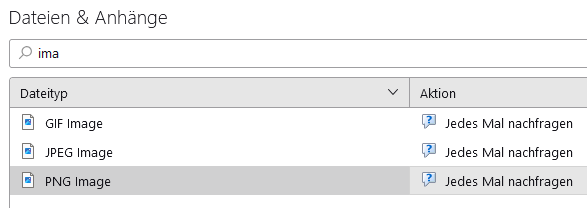 Yes I saw them, considered them and moved on.
Yes I saw them, considered them and moved on.
What more than reset them to "always ask" like this can I do?
Delete them like I told you to.
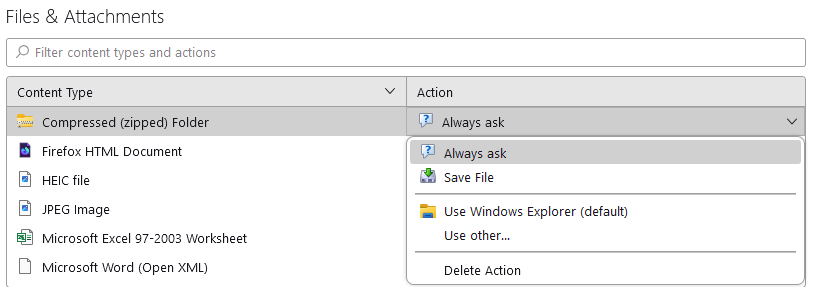
I do appreciate terse replies as long as they contain all necessary information, but yours was a bit too terse.
You apparently had found how to change the action, as evidenced by your posting a picture of the relevant dialog. I had assumed you had looked at the list and were aware delete was one of the options.
What is clear in these images you posted is that the images are correctly identified and a media type PNG and JPG respectively.
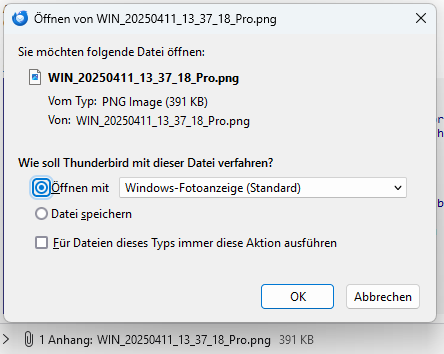
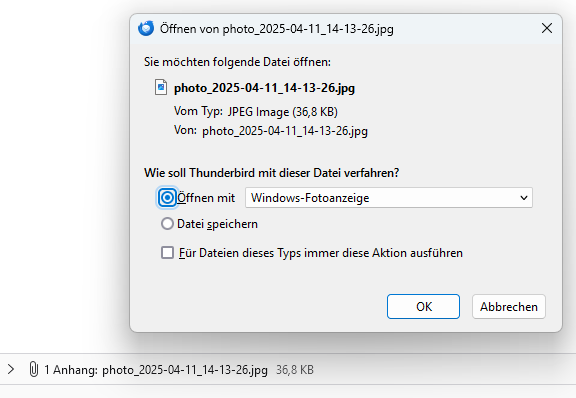
I have extracted the relevant information from the two images below. The first and most obvious thing I see after the fact that the files appear to have been correctly encoded with media type it that the application being offered to load the files is not the same.
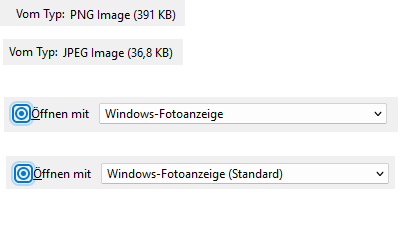
One is fotoanzeigethe other is fotoanzeige (Standard) I have no idea hat the distinction means to Windows but that is where this is going.
I really doubt that deleting the setting will fix what is most likely a problem in windows file associations to media types Vs file extension from file manager. But it is incumbent to eliminate Thunderbird entirely from the equation first and deletion removes all references to handlers from the settings so a true fresh slate can be achieved.
Read this answer in context 👍 0All Replies (4)
Just delete the handler for the file type in settings and restart Thunderbird. So if that causes a change
Thanks for your response. I have, however, no idea what exactly you are talking about. Have you seen the screenshots I sent, showing what kinds of file handlers I have configured? What more than reset them to "always ask" like this can I do? I do appreciate terse replies as long as they contain all necessary information, but yours was a bit too terse.
Chosen Solution
Alexander Kriegisch said
Thanks for your response. I have, however, no idea what exactly you are talking about. Have you seen the screenshots I sent, showing what kinds of file handlers I have configured?
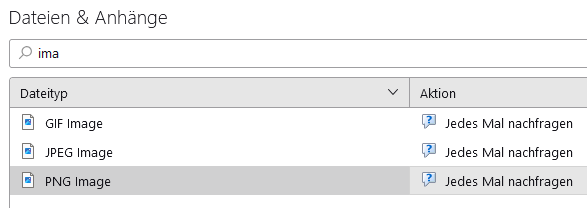 Yes I saw them, considered them and moved on.
Yes I saw them, considered them and moved on.
What more than reset them to "always ask" like this can I do?
Delete them like I told you to.
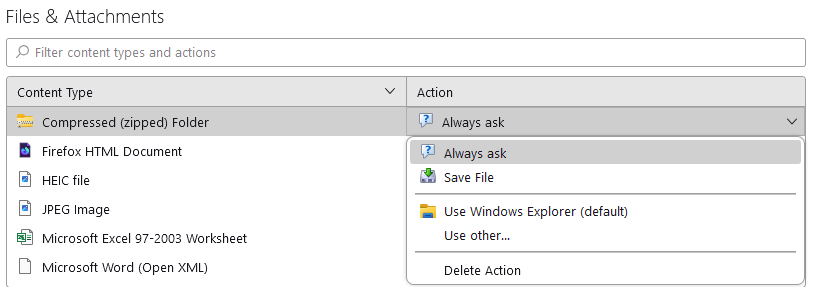
I do appreciate terse replies as long as they contain all necessary information, but yours was a bit too terse.
You apparently had found how to change the action, as evidenced by your posting a picture of the relevant dialog. I had assumed you had looked at the list and were aware delete was one of the options.
What is clear in these images you posted is that the images are correctly identified and a media type PNG and JPG respectively.
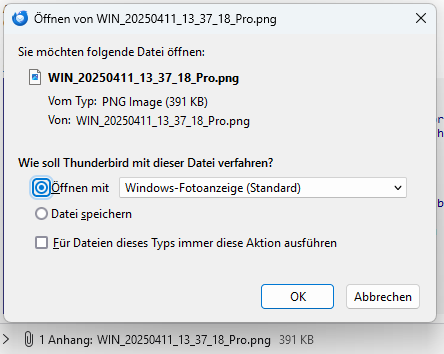
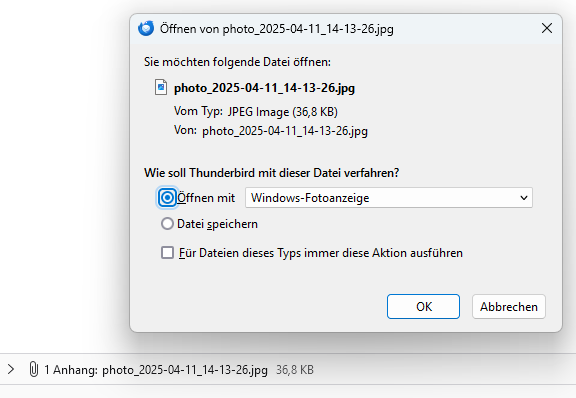
I have extracted the relevant information from the two images below. The first and most obvious thing I see after the fact that the files appear to have been correctly encoded with media type it that the application being offered to load the files is not the same.
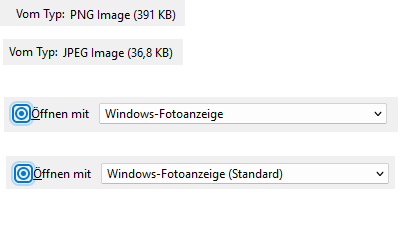
One is fotoanzeigethe other is fotoanzeige (Standard) I have no idea hat the distinction means to Windows but that is where this is going.
I really doubt that deleting the setting will fix what is most likely a problem in windows file associations to media types Vs file extension from file manager. But it is incumbent to eliminate Thunderbird entirely from the equation first and deletion removes all references to handlers from the settings so a true fresh slate can be achieved.
Good catch! I did not notice that there were two types of "Windows Fotoanzeige". One must be the current Windows 11 standard viewer, the other the classic Windows 10 standard viewer which by default is uninstalled when upgrading from Win10 to Win11, which I did a few weeks ago. That is quite subtle.
Thanks also for explaining in more detail the option to delete the default action for a file type. I actually did not notice it, because a Mozilla FAQ for this case did not mention it, only the option to set the option to "always ask". That must have narrowed my perception. I also next to never had to change any file type actions via settings dialogue before, because everything was always just working.
Thank you so much! My problem is solved.