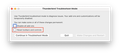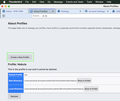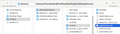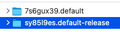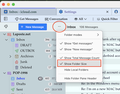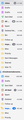Spinning wheel
I am now getting a spinning wheel with annoying frequency while using/trying to use Thunderbird on my MacBook Air 2017 running Monterey. Everything was fine for the first 6-9 months, but over recent months the spinning wheel has appeared more and more frequently while I'm trying to read mail, answer mail, scroll through messages, etc., etc. Now it comes up every few minutes and delays me doing anything for about 15-30 seconds at a time. It's really frustrating. I recently ran Onyx, which was designed to clear cache, etc and make everything run smoothly. But the only program it required me to quit before it started was Thunderbird. Is there some cache or something I need to clear on a (semi-) regular basis to keep it working at a reasonable speed without this godforsaken spinning wheel interrupting everything? Thanks for any/all your help.
Chosen solution
Clive, can you update?
Read this answer in context 👍 0All Replies (20)
Do the same slowness or freezing appear if you run Thunderbird in "Troubleshoot Mode"? Hold the Option ⌥ key when launching Thunderbird and click on the Troubleshoot Mode button when a dialogue window appears.
Thanks for the suggestion. I started it up in Troubleshoot Mode today and it seems better. I haven't seen the spinning wheel yet, but I'm not sure how long to give it to get a meaningful sample. If indeed this has significantly reduced the spinning wheel disruption, what can I do to make it permanent? I'm assuming I won't have to start it up in Troubleshoot Mode forever? It does limit some of the very useful functions, like allowing me to find only the Unread mails in my inbox. Thanks.
Troubleshoot Mode is only a diagnostic tool, not a working mode. Please read this SUMO article https://support.mozilla.org/en-US/kb/troubleshoot-mode-thunderbird in particular the paragraph "The problem no longer happens in Troubleshoot Mode"
I'm using Thunderbird 136 on an iMac running Monterey and don't experience your issue.
I went into Add-ons & Themes and found I have no extensions and the only Themes I have are System Theme - Auto (enabled), Dark and Light (Saved, not enabled). So there's really nothing there to disable. But now that I'm back to using Thunderbird in non-Troubleshoot Mode the spinning wheel is back. I have turned off Use Hardware Acceleration When Available in Settings, but that's about all I can do. Any other ideas?!
Which Thunderbird version are you using actually?
Thunderbird's "troubleshoot mode" also resets toolbars and controls. You can test that by restarting TB in troubleshoot mode, and when the dialogue window opens check "Reset toolbars and controls" and click on "Make Changes and Restart" (see image)
I don't think that you have a userChrome.css file your TB profile, so if TB still freezes you should test TB in a new profile: go to Help > Troubleshooting Information > about:profiles > Create a new profile .... (image)
In the new profile create one ore two of your accounts and work a while downloading, reading, writing messages....
Hi mapenzi: Sorry for the delay in getting back. I wanted to give it a few days to see if the spinning wheel's behaviour would change over time. It has: it's got worse again. It's back to interrupting while I'm writing messages and requiring me to wait up to 10 seconds while it sorts itself out. It sometimes does this every 5 minutes or so. I'm using version 128.9.1esr (64-bit). Should I look for a userChrome.css file? If I find things are better with a new profile, should I just junk the old one? What problems will that cause (eg access to old messages, etc.)? Thanks again for your insights.
Clive Chafer said
I'm using version 128.9.1esr (64-bit). Should I look for a userChrome.css file?
It's really odd that TB seems to run fluently in troubleshoot mode but we can't find what is disturbing TB in normal mode.
From the MozillaZine KB https://kb.mozillazine.org/Safe_Mode:
Safe Mode temporarily affects the following:
All extensions are disabled. The default theme is used, without a persona. The Just-in-time (JIT) JavaScript compiler is disabled. The userChrome.css and userContent.css files are ignored. The default toolbar layout is used. Hardware acceleration is disabled.
To exclude a userChrome.css or userContent.css as a cause verify whether you have one of those files in a chrome folder in your Thunderbird profile folder. To finde the profile folder go to Help > Troubleshooting Information > Profile Folder > Show in Finder.... (see image)
Clive Chafer said
If I find things are better with a new profile, should I just junk the old one? What problems will that cause (eg access to old messages, etc.)?
If you create a new profile in which Thunderbird runs smoothly, in a first time you must not delete the old profile since we need it to transfer message files and folders and address book files to the new profile. But this will be the subject of new operating instructions....
BTW: do you have very big (several Giga-Bytes) Inbox folders ?
Modified
I looked for the Chrome folder in my Profile folder and only found two folders in there, neither of which was a userChrome.css. I have attached a screenshot. I suspect I do have some very big Inbox folders. Not sure how to check their sizes, but I basically never throw anything away, and it's been at least 10 years since I created them. How do I check their sizes? Thanks.
Open the macOS activity monitor and check it when this problem occurs to see what process is taking up CPU cycles.
OK, no userChrome.css or userContent.css
Clive Chafer said
I suspect I do have some very big Inbox folders. How do I check their sizes?
In the upper part of the folder pane click on the three points ••• to open the menu and activate "Show Folder Size". Folder size will be displayed on the right side of the folder pane (see image)
Thanks, Mapenzi. Here is the screenshot of my mailboxes. There is another one lower down with a further 12.8Mb, so small. I think the total is 21.4Gb, assuming that All Mail includes Inbox and Important, etc. Do you think I'm simply overloading the system? I can easily dispense with the 3.3Gb of Sent Mail if you think that might solve the issue. Thanks.
Scooter said
Open the macOS activity monitor and check it when this problem occurs to see what process is taking up CPU cycles.
Thanks, Scooter. I'll give this a try.
Clive Chafer said
I think the total is 21.4Gb, assuming that All Mail includes Inbox and Important, etc.
Thank you. The total of 21.4 GB doesn't have much significance if it is "distributed" on many mailbox files. I wouldn't be comfortable with a 2.7 GB Inbox and a 3.3 GB Sent folder. And what does the 10.6 GB folder "Impo...." contain? Is it a folder which is often in use? Do you compact your folders from time to time? On the other side, if you keep all messages and don't delete any message their is no need to compact.
Clive Chafer said
Do you think I'm simply overloading the system? I can easily dispense with the 3.3Gb of Sent Mail if you think that might solve the issue.I am not sure but GB Inboxes are my "usual suspects" since I already have seen them provoke slowness and freezing.
At the moment follow Scooter's advice to monitor Thunderbird's CPU needs with the Activity Monitor. Maybe you can identify certain actions which slow down TB.
If I were you I would - Thunderbird.app closed - open the Thunderbird profile folder in a Finder window and provisionally remove the biggest mailbox files such as 2.7 GB Inbox, 3.3 GB Sent (Mail) and 10.6 GB "Impo....", then restart TB and work a while. But these operations in the profile folder require a certain knowledge of the folder and file structures, even if beforehand you made a backup copy of the profile folder. I assume that you first account is a G-Mail POP account. I'm not familiar with G-Mail but do you really need the "All Messages" folder?
But before manipulating your profile you can test TB in a new profile.
Modified
I wouldn't be comfortable with a 2.7 GB Inbox and a 3.3 GB Sent folder. And what does the 10.6 GB folder "Impo...." contain? Is it a folder which is often in use? If you're not comfortable with them, it sounds like I should reduce their size. I can't ditch the Inbox, but I can take a whole lot of older messages out and put them somewhere else. Is there an easy way to do that? I knew how to do it in Mac Mail, but that program failed completely and I had to move to TB. The Important file is just one that is automatically created, but I never use it. I guess it's messages that senders mark as important. They are all dupes of messages in my inbox. I would like to jettison them all, but I think if I do, they will also be removed from my inbox. That's what happened when I deleted a message I wanted from All Mail.
Do you compact your folders from time to time? On the other side, if you keep all messages and don't delete any message their is no need to compact. I have never compacted my folders and I do keep about 30% of all the messages I receive.
I assume that you first account is a G-Mail POP account. I'm not familiar with G-Mail but do you really need the "All Messages" folder? My GMail account is an IMAP, not a POP. I only use the All Mail folder when I have deleted a message that I subsequently find I need. All Mail serves as a backup, but again, I can delete all but, say, the last month's messages.
Scooter said
Open the macOS activity monitor and check it when this problem occurs to see what process is taking up CPU cycles.
I just made TB do something that always makes the spinning wheel spin (opening the All Mail folder), and the top of the CPU list in the Activity Monitor was IMDPersistence Agent (see attached screenshot), and it disappeared back down the list as soon as the folder opened. Any idea what this might mean? Thanks.
I tried it twice more, and both times it was Thunderbird:
Thunderbird 60.8 59:14.34 80 77 0.0 0.00 49343 Clive 0 bytes 0 bytes 0 0 (null) - No 0 bytes No 0 bytes 0 bytes 0 bytes 0 bytes Intel No No (null) 0 bytes 0 bytes 0 bytes No
Clive Chafer said
Scooter said
Open the macOS activity monitor and check it when this problem occurs to see what process is taking up CPU cycles.
I just made TB do something that always makes the spinning wheel spin (opening the All Mail folder), and the top of the CPU list in the Activity Monitor was IMDPersistence Agent (see attached screenshot), and it disappeared back down the list as soon as the folder opened. Any idea what this might mean? Thanks.
One of the fondamental rules in TB is to keep the Inbox as small as possible, at least if you use the default mbox message store type (all messages of a folder are stored in one text file in the profile). Once again I am not familiar with Gmail, so I don't know how to handle and slim down the "All Mail" folder. If you know you could at least delete all unimportant receive and sent messages, empty th trash folders and finally compact folders. If this loose weight regime doesn't improve TB performances you should test TB in a new profile.
People who know gmail suggest not using All Mail in Thunderbird.
Do you know how I would remove the All Mail folder from TB, without losing those messages from my Inbox? Thanks.