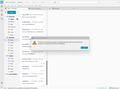email server password
Google Mail is telling me I have to fix my password in Thunderbird. I can't see a function to do that. I did the Thunderbird method, and I did the Google method. Nothing happens. I hate Google securities! But this used to be easier. If the auto sign in did not link, it just asked for the password. Now I am expected to be a technician.
All Replies (3)
Why don't you post a screen shot for further information. If TB cannot log in to an account when it goes to fetch the emails, it will ask you for a new password, and whether you want to save that password.
Attached is Screen Print, per your request.
You have a gmail pop account. The error message says your authentication method is wrong and you need to fix it.
This might be your server settings are incorrect or your username does not match the account or password is not recognised or gmail pop is not enabled
That means you need to check a few things. 1. Check gmail pop is enabled.
- Logon to gmail Webmail account via a browser
- 'Settings' > 'See all settings'
- Select 'Forwarding and Pop/IMAP'
- Pop Download - it should be enabled - select 'Enable Pop for all mail'
Confirm Pop is enabled.
2. VPN If you have a VPN enabled on your computer then you need to either switch it off or create a split tunneling option and set up Thunderbird to use. Servers do not like VPN because it messes about with IP address and server thinks you are a hacker so blocks access.
3. Localhost Do you have any program on your computer which uses localhost - many people who manage websites will use software that uses 'localhost' such as Apache Xampp. It is important to switch that off until you have got oauth properly set up.
4. Cookies must be enabled and clear passwords to reset In Thunderbird Settings > Privacy & Security Web Content
- Select 'accept cookies from sites'
- Accept third party cookies 'Always'
- Click on 'Exceptions..' button
- set up the following as 'Allowed' : https://accounts.google.com
- click on 'Save Changes'
Whilst in this are also remove all stored password for the account.
- Scroll down to Passwords section
- click on 'Saved Passwords'
- Click on 'Show Passwords'
If you previously set up 'Primary Password' then you will get asked to enter that password. If you did not set it up then you may see a 'Windows Security' window ask for password. When you start computer and logon to User Account to see desktop - that is the password you need to enter.
- Remove all lines of passwords for that pop gmail account - you may see: mailbox://...smtp:... 'oauth://... - remove those lines as you are going to reset everything.
5. Thunderbird pop server settings check: In Account Settings > Server SEttings Incoming:
- Server name: pop.gmail.com
- Port: 995
- User name: full gmail email address
- Connection SEcurity: SSL/TLS
- Authentication Method: Oauth2
SMTP outgoing:
- Server name: smtp.gmail.com
- Port: 465
- Connection SEcurity: SSL/TLS
- Authentication Method: Oauth2
- User name: full gmail email address
Confirm: you have the correct server Settings for a gmail pop account
6 EXIT Thunderbird now
7. Sort out Password You mention a password - If you enabled 2FA in gmail webmail account and generated an app specific pasword - then switch it off because you need to set up oauth.
The password you use to access gmail webmail account is the only required pasword at this point - so please make sure you know that password.
8. Start Thunderbird You should get a gmail pop up window At the prompt enter the normal gmail password Then you may get asked to allow Thunderbird if this was not set up previously. You must allow Thunderbird access. Then an oauth token password is created and saved in Thunderbird. From then onwards Thunderbird will auto use the oauth password to access the server.
It also means if you ever need to reset paswords then you will need to completely clear all stored paswords before you reset up an oauth token password.
Modified