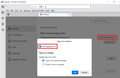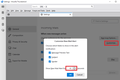Notifications won't stay
Windows Live Mail finally stopped working for me. I tied both gmail desktop notifications and Outlook and kept having the same problem: I'd get a pop-up for 3 seconds saying I had an email in another account and then it would disappear. There was no record of it in "Notifications" like there was for WLM.....so, if I didn't see it pop up, I'd never know.....which takes away the main purpose of having it.
So, I decided to try Thunderbird and get the same problem. A very brief pop-up saying I got an email and then it vanished....with no record. So, if I was in the kitchen or bathroom, I'd never know about it.
Any suggestions?
Chosen solution
sportmaniac00 said
Yu5tiqX9og I need to make Pop Up Alert it stay on the screen for a longer duration indefinitely until I close it how do I do I do it ?
Quotation from my previous response:
Please make sure that you tick "Show notifications in action center" so that you can find notifications in action center.
There are notification center and action center in Windows 10, while there is notification center in Windows 11.
You can find more information in the following link: Notifications and Do Not Disturb in Windows https://support.microsoft.com/en-us/windows/notifications-and-do-not-disturb-in-windows-feeca47f-0baf-5680-16f0-8801db1a8466#id0ebd=windows_11
Since you are using Windows 11, please see the following sections in the above link: "Windows 11" -> "Configure notifications" section -> "Configure notification settings for each app" section -> "2. Select the app under Notifications from apps and other senders. Adjust the notification preferences, here are the available options:" -> "Show notifications in notification center: choose whether notifications should appear in the notification center"
Please make sure that you enable "Show notifications in notification center" so that you can find notifications in notification center.
Read this answer in context 👍 0All Replies (3)
The following should work for Thunderbird 128.8.0esr on Windows 10:
First, in Thunderbird 128.8.0esr: 1. "Settings" (of Thunderbird) > "General" > "Incoming Mails" section > "When new messages arrive" section. 2. Tick "Show an alert", "Use the system notification" and "Show a tray icon for unread messages". 3. Click "App Icon Options..." > tick "Show badge icon" > "OK". 4. Click "Customize..." > set "Show New Mail Alert for ___ seconds" > "OK".
Second, in Windows 10: 1. "Settings" (of Windows 10) > "System" > "Notifications & actions". 2. Under "Notifications", set "Get notifications from apps and other senders" to "On". 3. Under "Get notifications from these senders", click "Mozilla Thunderbird ESR", and set notifications to "On", and tick "Show notification banners" and "Show notifications in action center". Please make sure that you tick "Show notifications in action center" so that you can find notifications in action center.
(Please see the attached images.)
Modified
Yu5tiqX9og I need to make Pop Up Alert it stay on the screen for a longer duration indefinitely until I close it how do I do I do it ?
Chosen Solution
sportmaniac00 said
Yu5tiqX9og I need to make Pop Up Alert it stay on the screen for a longer duration indefinitely until I close it how do I do I do it ?
Quotation from my previous response:
Please make sure that you tick "Show notifications in action center" so that you can find notifications in action center.
There are notification center and action center in Windows 10, while there is notification center in Windows 11.
You can find more information in the following link: Notifications and Do Not Disturb in Windows https://support.microsoft.com/en-us/windows/notifications-and-do-not-disturb-in-windows-feeca47f-0baf-5680-16f0-8801db1a8466#id0ebd=windows_11
Since you are using Windows 11, please see the following sections in the above link: "Windows 11" -> "Configure notifications" section -> "Configure notification settings for each app" section -> "2. Select the app under Notifications from apps and other senders. Adjust the notification preferences, here are the available options:" -> "Show notifications in notification center: choose whether notifications should appear in the notification center"
Please make sure that you enable "Show notifications in notification center" so that you can find notifications in notification center.