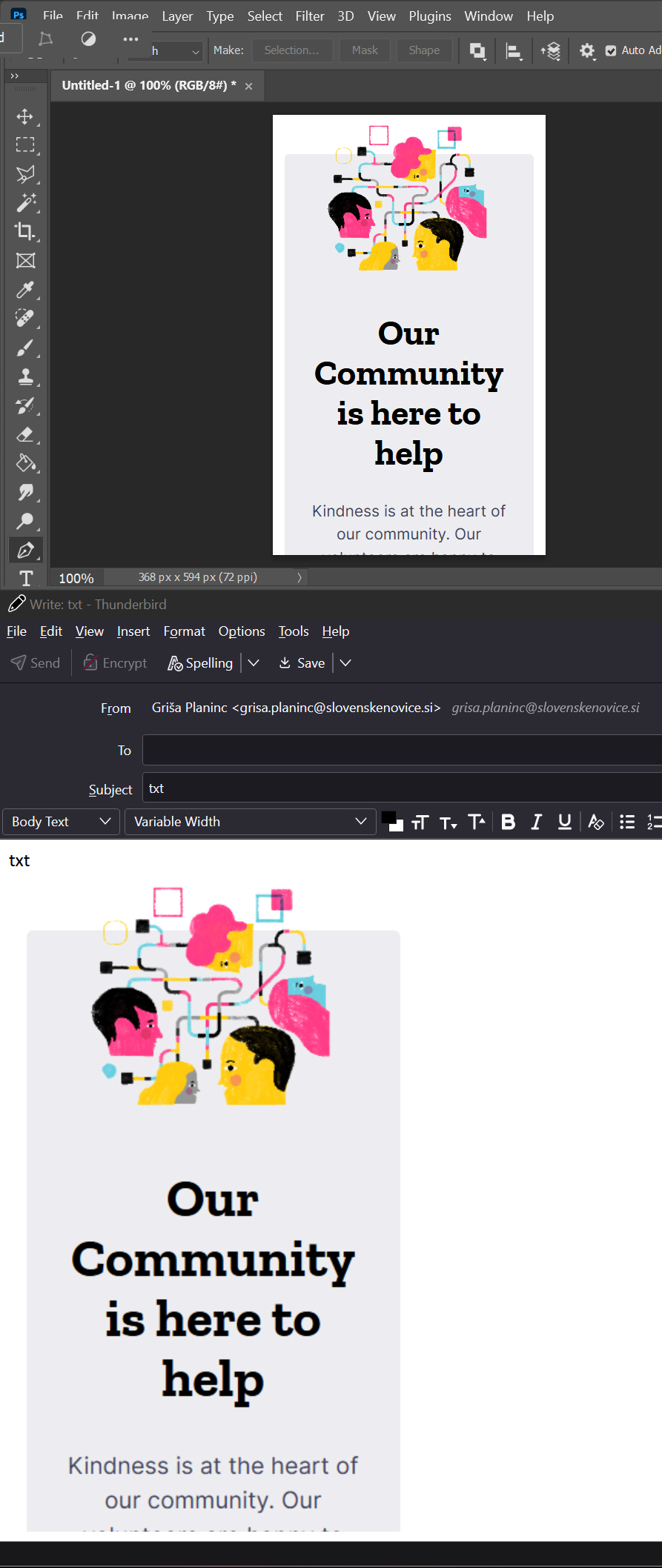Overscaled images
Oi!
At work (I can't update) I use Thunderbird Desktop Version 102.5.0 (64-bit). I have a large monitor, so the system's 'Scale and layout' is set to 150%, which suits me.
When I create a new message in Thunderbird: • The text size in the message is fine, • The text size in the menus and buttons is fine, • But I don't like that the inline image is also upscaled.
The image should still be at 100%, just like it appears in Photoshop, which also has appropriately upscaled menus. Please see attached image.
I would be extremely grateful to anyone who is willing to help me with this issue. P.S.: Maybe if I could set the image size in the default message template (perhaps using CSS)?
br, grisax :)
All Replies (1)
Thunderbird uses pixels and so does your computer. You have computer set to 150% so that is the size when shown on your computer. Thunderbird is a program using your computer.
Image software can set to anything, but 100% is usual unless you need to modify to fit in window for visibility reasons. Image shows 100% is using 368 px x 594 px (72ppi)
You can restrict the size when inserting an image into Thunderbird.
In compose window: Insert > Image After selecting image file - click on 'Dimentions' tab You can select 'Custom size' and 'contrain', so when you alter the number of pixels for width it auto adjusts for height. OR you can click on the 'Advanced Edit' button and manually select and edit the pixels. So if you see width =552 and height = 891 then edit to use 368 and 594.