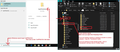Problems transfering Profile folder to new computer---Start over?
I'm trying to transfer the Profile folder from my current laptop to my new one. I followed the directions here: https://support.mozilla.org/en-US/kb/moving-thunderbird-data-to-a-new-computer but must've made a mistake because none of my many Local folders have populated Thunderbird in the new laptop. Also, the GB size, number of files and number of folders show to be very different on the new laptop vs. the current one.
I'm inclined to just start over but have a question. Can I simply delete the contents of the "Thunderbird" folder under "Roaming" in my new laptop and try again to paste into it? Or are there some items in that folder that were inserted when I first downloaded TB into my new laptop so that doing a complete deletion would remove those and they wouldn't be replaced when I try pasting again? If so, how do I get around that?
Thanks very much for your help.
Chosen solution
Thanks to you all, especially Mapenzi and Toad-Hall, I believe I've finally done it (fingers crossed). It looks like everything has transferred over from my old laptop to my new one and I'm in great shape.
Couldn't have done it without the patient explanations and guidance in this forum. Thank you all so much.
Andrew
Read this answer in context 👍 0All Replies (16)
Just a thought - were both versions of Thunderbird identical? Did you check the version numbers?
And, I understood that only files in the Profile folder should be copied, not the entirety of the Thunderbird folder.
But, there again, I'm a newbie here...
Arlev,
Thanks for your post and good idea. Both the current and new laptops are running 128.5.2esr. However, the current laptop has (Windows 10 and) the 32 bit version, and the new one has (Windows 11 and) the 64 bit version. These happened automatically---I didn't choose one or the other. Could that be a reason for my issue?
As for the copying, yes, I just copied the Profile folder as per the instructions I linked in my original post.
Andrew
I hope I didn't inadvertently mark my problem as "Solved" since I still need help!
Thanks
Andrew said
Arlev, As for the copying, yes, I just copied the Profile folder as per the instructions I linked in my original post.
As the cited SUMO article postulates you should have copied the entire Thunderbird folder - not only the profile folder - from the old computer and paste it - TB shut down - on the new PC in .... \AppData\Roaming\ ..here in place of the Thunderbird folder which has been created on the first TB run. If you transplant only the TB profile folder on the new PC, TB will not recognize this profile because the important file profiles.ini contains the path to and the name of the profile which has been created on first run and which you just replaced with the profile from the old PC.
Mapenzi,
Thanks for your reply. The SUMO article is a bit confusing because in the first part (source) it refers to copying the Thunderbird folder. But in the second part (destination) it refers to having copied the Thunderbird profile folder.
In any event, I must've done something wrong since my local folders, address book, etc., aren't showing up on my new computer.
So, I want to give it another go. From your post it sounds like before I paste the TB folder into Roaming on the new computer, I should delete the current TB folder there. Do I have that right?
Thanks again for your help.
I'm assuming same version number has been installed on each computer.
Check the Firewall on computer B (W11) - has the Thunderbird program set up as allowed. Note: Firewall may be the default that comes with computer or may be controlled by an Anti-Virus product you installed.
On computer A (W10)
- Exit Thunderbird
- Access Profile via the following method:
- In windows search type: %Appdata% - see image as guide
- Select %Appdata% file folder
- Click on 'Roaming'
- Copy the 'Thunderbird' folder to an external drive
On computer B (W11)
- Exit Thunderbird
- Access Profile via the following method:
- In windows search type: %Appdata% - see image as guide
- Select %Appdata% file folder
- Click on 'Roaming'
- Delete the 'Thunderbird' folder - it got created by default.
- On external drive - Copy the 'Thunderbird' folder which came from the W10 computer.
- Paste the copied 'Thunderbird' folder into the 'Roaming' Folder.
start Thunderbird.
Toad-Hall,
Thanks for your detailed post. Yes, both the current and new laptops are running Thunderbird 128.5.2esr. The old laptop (W10) is 32 bit and the new laptop (W11) is 64 bit---I'm assuming that won't be a problem?
I will give this another try and report back.
Thanks everyone for the help.
Andrew
Andrew said
Mapenzi, Thanks for your reply. The SUMO article is a bit confusing because in the first part (source) it refers to copying the Thunderbird folder. But in the second part (destination) it refers to having copied the Thunderbird profile folder.
You are right, parts of this article are confusing and several user in Mozilla forums have been misled, in particular by the line "From your Thunderbird profile folder in Finder, open the Go menu and select Enclosing Folder two times." It means: from the profile folder navigate two levels higher and you will have selected the "Thunderbird" folder (which you should copy from the old PC to the new PC and paste in ...\AppData\Roaming\)
Thanks, Mapenzi.
Andrew
New wrinkle: I'm in the process of copying the TB folder on my old laptop. About 62% of the way through, I got a message: "Are you sure you want to copy this file without all its properties?" It's described as a "WDSEML File".
I didn't see much choice, so I clicked "Yes". Quite a few more of these messages continued to appear and I ultimately clicked "Yes to all" or the equivalent. Again, other than aborting the operation, I didn't see much choice.
Any idea what this means?
Thanks again.
Andrew said
Any idea what this means?
- .mozmsgs folders and *.wdseml files are generated by the Windows search. Normally you shouldn't see them in the Thunderbird profile folder.
In my experience they are stored in the profile when certain message storages are externalized from the profile folder. You can delete them without danger since they contain no messages; just some infos like .msf files.
Modified
Thanks once again, Mapenzi. Very helpful.
Chosen Solution
Thanks to you all, especially Mapenzi and Toad-Hall, I believe I've finally done it (fingers crossed). It looks like everything has transferred over from my old laptop to my new one and I'm in great shape.
Couldn't have done it without the patient explanations and guidance in this forum. Thank you all so much.
Andrew
hi
I tried to copy entire thunderbird profiel as described above but when I start the app on the new PC it shows an empty environment ( I have to setup everything manually).
Any idea how transfering a thunderbird profile from old to new PC?
I copied the entire folder structure from ROAMING to ROAMING
HI
I finally did it.
SO IMHO should be very clear a chapter dedicated to this on MOZILLA.ORG./Thunderbird web page.
So the steps are:
1. copy entire folder THUNDERBIRD from old computer ( on a removable drive or over the LAN). SO not only the profile but EVERYTHING that is inside the THUNDRBIRD folder ( in %app data%) 2. Install a fresh copy of Thuderbird on new computer. Locate the THUNDERBIRD folder on this new computer. 3. Paste The entire folder from old computer to the new computer. 4. Open the new installation- you will see nothing yet. 5. Go to TOOLS-IMPORT- IMPORT FROM ANOTHER THUNDERBIRD INSTALLATION- CHOOSE A PROFILE folder. Now it will populate with former email accounts and messages.
That's it. Florin PS> I wonder why nobody could post this on a main page on THUDERBIRD website? PPS I would like to thanks other contributors on this page for helping me figure out these tricks.
as per https://support.mozilla.org/en-US/questions/1480028#answer-1695929
1. copy the entire THUNDERBIRD from old computer ( on a removable drive or over the LAN). SO not only the profile but EVERYTHING that is inside the THUNDRBIRD folder ( in %app data%)
You just need make sure you have Exited Thunderbird on old computer before you just copy that 'Thunderbird' folder - if you copy the 'Thunderbird' folderr, it will auto copy everything in it. 2. Install a fresh copy of Thunderbird on new computer.
And run once then Exit Thunderbird - this is important. Otherwise it will not work and you will need to import which is pointless.
Locate the THUNDERBIRD folder on this new computer.
At this point you missed an important point - you must delete that empty default 'Thunderbird' folder
3. Paste The entire folder from old computer to the new computer.
Again you missed an important point - paste the copied 'Thunderbird folder into the 'Roaming' folder thus replacing the one deleted.
The instructions I gave fully work if you followed all instructions. There is never any need to import a profile if you have already correctly followed instructions because the profile has already been manually imported. However, there may be a different case if you have installed Thunderbird using the Windows App Store because by default Windows creates the profile in an entirely different location which means it cannot see it.
It's useful to know where people got the installation because that changes everything.