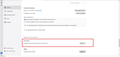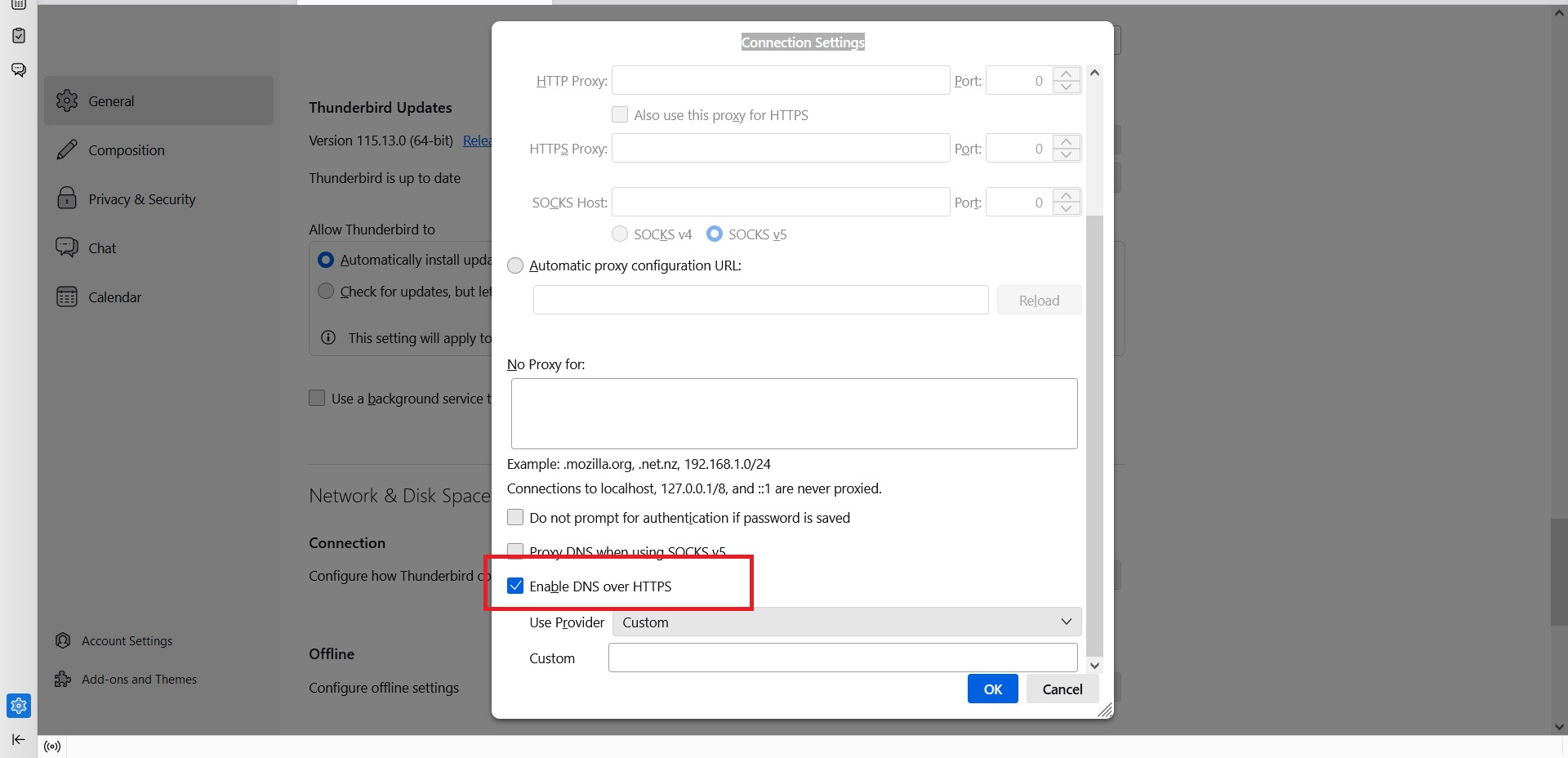IMAP email on Thunderbird with Virginmedia login failing-DNS issue+App Password +VPN
First off, this is an answer I wanted to share rather than a request for help. Spent significant time over the weekend helping family/friends with Virgin Media account and Thunderbird [Version 115.13.0 (64-bit)] on Win10. Virgin Media have introduced app passwords recently and all was fine until a recent update of Thunderbird. Ever since the account has refused to connect to the IMAP server. Other accounts with similar authentication methods worked but this one failed.
Issue Reproduction : System : Win10, Thunderbird 115.13.0, Norton VPN running
1. Have Thunderbird configured with the virginmedia account (by the time it worked we had removed the app password from the Thunderbird saved passwords) 2. Select the VirginMedia account INBOX in the left hand window of Thunderbird 3. Click on the download (Get) new message button (cloud with the down arrow, top left of Thunderbird) 4. Thunderbird then says it is connecting to the IMAP server (bottom of mail window), waits a while, then the message disappears and nothing happens. No new messages download, no request for the account password, no error messages, just nothing. 5. On trying to send mail there is no request for the password the system just refuses to connect to the SMTP server.
I had checked a few things on the cmd line and found that the DNS resolution of the virginmedia IMAP server was failing on lookup every time. Below is incorrect: Non-authoritative answer: Name: imap.virginmedia.com Address: 10.100.10.100
With the VPN turned off, the following was the result : Non-authoritative answer: Name: imap-virginmedia-com.edge.unified.services Address: 84.116.6.19 Aliases: imap.virginmedia.com
- Turned the VPN back on again after running the [nslookup imap.virginmedia.com] command*
This is the solution, I found that worked for this instance. But as mentioned I spent significant time search for answer in the settings on Tbird and looking online for ideas. There was nothing that specifically reference this but a couple of ideas lead me to this.
SOLUTION 1. Start Thunderbird, go to the Tools Menu, then Settings and select it 2. In the new tab/window that opens select General on the left hand side, then scroll down to Network and Disk space 3. Click on the Settings button next to Configure how Thunderbird connects to the Internet 4. Scroll down the 'Connection Settings window that opens, to the bottom of the page 5. Tick the box next to Enable DNS over HTTPS (I left the Use Provider set to Custom and the Custom field blank) then Click the OK button. Make sure you click ok, don't just close the window. 6. Then I did a restart of Thunderbird (probably not necessary but just to make sure changes had propagated through the system). 7. Then repeated the download of new messages request with the VirginMedia account, was then prompted for the app password, which I re-entered and marked to save. New messages were then downloaded to the system. 8. Composed a new message and sent it, re-entering the password & marking save it, again (as separate entries in the password table for IMAP & SMTP). New message was sent successfully, copied to the sent folder and received correctly at the destination.
As mentioned, caveats : I don't work for Mozilla, I am a user like you, this worked for this system. I have taken the time to type this out in the hope it helps someone else, as I couldn't find this exact solution on the forums I searched. Thanks
All Replies (1)
I have read nothing but you are using a Norton product and my immediate response is. Remove the Norton product and at the very least exempt Thunderbird from any VPN as they generally cause email to fail and fail badly.
Having read a little further.
What you have done is cease using your ISP's DNS on Port 53 and started using DNS over the same port as web traffic Port 443. Problem= Probably Norton VPN as your provider is only allowing customers to access their DNS server.
They are very popular these VPN things, and upsold by everyone from Mozilla to antivirus companies. But have you ever stopped to ask what they are doing for you? They obfuscate your point of origin on the internet by changing you address used for all communications and to some extent frustrate attempts by marketers to create a browser fingerprint of "you". This is done by you sending every single communication of any sort to Norton in this case. They relay this traffic using their network and release it back in the world with a new address somewhere. It is this somewhere that is the issue for those who do connect you to the internet and only allow access to their properties to their customers things stop working.