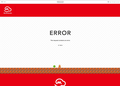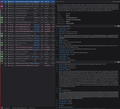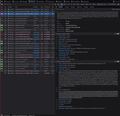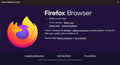Strange error on My.Nintendo.com
I encounter this error only on my.nintendo.com. However nobody else I know encounters this (even using Firefox) and I do not encounter it on Edge browser.
When I open the site it stays for a few seconds, then loads an error page. Then this error page reloads itself every few seconds. I tried to include some Inspect tool details. Before a 404 error there are 303 and 302 responses. I live near my friends who do not have this issue (same ISP too) so it's not a regional issue. In the screenshots the four (and two more further down) red GETs below are all "304 Not Modified" status'd
I'm not sure what type of info I can dump from the browser or how, to help diagnose this. I'm on Windows 11 (though I was having this isue on my dual-booted Linux install too), on version 121.0.1 (see screenshot of About Firefox for more?)
Thank you for your time reading my post, please help me report this with more details.
All Replies (7)
A 400 "Bad Request" error issue is usually caused by corrupted cookies.
You can try these steps in case of issues with webpages:
You can reload webpage(s) and bypass the cache to refresh possibly outdated or corrupted files.
- hold down the Shift key and left-click the Reload button
- press "Ctrl + F5" or press "Ctrl + Shift + R" (Windows,Linux)
- press "Command + Shift + R" (Mac)
Clear the Cache and remove the Cookies for websites that cause problems via the "3-bar" Firefox menu button (Settings), click the padlock icon (Clear cookies and site data) for the domain in the selected tab.
"Remove the Cookies" for websites that cause problems:
- Settings -> Privacy & Security
Cookies and Site Data: "Manage Data"
"Clear the Cache":
- Settings -> Privacy & Security
Cookies and Site Data -> Clear Data -> [X] Cached Web Content -> Clear
- https://support.mozilla.org/en-US/kb/clear-cookies-and-site-data-firefox
- https://support.mozilla.org/en-US/kb/how-clear-firefox-cache
Start Firefox in Troubleshoot Mode to check if one of the extensions ("3-bar" menu button or Tools -> Add-ons -> Extensions) or if hardware acceleration or if userChrome.css/userContent.css is causing the problem.
- switch to the Default System theme: "3-bar" menu button or Tools -> Add-ons -> Themes
- do NOT click the "Refresh Firefox" button on the Troubleshoot Mode start window
- https://support.mozilla.org/en-US/kb/diagnose-firefox-issues-using-troubleshoot-mode
- https://support.mozilla.org/en-US/kb/troubleshoot-extensions-themes-to-fix-problems
You can check for issues with Enhanced Tracking Protection. Firefox shows a purple shield instead of a gray shield at the left end of the location/address bar in case Enhanced Tracking Protection is blocking content.
- click the shield icon for more detail and possibly disable the protection
You can check the Web Console for relevant-looking messages like blocked content.
I said "I was having this issue on my dual-booted Linux install". I said "was" but I assume the issue is still there, I just mean last I checked. I don't believe there's been a Firefox update since.
cor-el said
Clear the Cache and remove the Cookies for websites that cause problems via the "3-bar" Firefox menu button (Settings), click the padlock icon (Clear cookies and site data) for the domain in the selected tab. "Remove the Cookies" for websites that cause problems:"Clear the Cache":
- Settings -> Privacy & Security
Cookies and Site Data: "Manage Data"
- Settings -> Privacy & Security
Cookies and Site Data -> Clear Data -> [X] Cached Web Content -> Clear
- EDIT* This did not end up solving it, just briefly stopped the reload loop. Note I specifically deleted the cookies for nintendo.com (and .ca). My.nintendo doesnt have a listing but uses the same cookies it seems.
This solved my problem. I'm so sorry, I feel silly for not thinking about cookies (cache was empty). I already tried the Ctrl+Shift+R as I'm in the habit of doing that already. I didn't think about how that leaves the cookies though. And I didn't even realize cookies could be corrupted.
Thank you!
Modified
Sorry I have to update my response
The issue actually persists. I thought it fixed the issue but then the page reloaded the error page again shortly after. I didn't look at the page long enough to notice at first.
I've also tried switching security from Strict back to standard, disabling all extensions, disabling hardware acceleration completely, and disabling advanced tracking (shield) specifically for my.nintendo.com. Each time also deleting the cookies and clearing cache. None of these fixed the issue.
Although after clearing the cookies & cache, I did make it to the login screen on that site. But upon clicking Login, it loads the looping error page instead of the home page.
I am confused why this is happening on Firefox specifically (and not edge or my friend's firefox), it seems like a site bug but... Nintendo doesn't have a place to report bugs.
Modified
My replies somehow got deleted but basically I tried all the things listed and nothing has fixed it yet.
If you use a bookmark to access a specific page, instead navigate to this page starting with the main page or with the sign in page in case there is a problem with this bookmark.
You can remove all data stored in Firefox for a specific domain via "Forget About This Site" in the right-click context menu of an history entry ("History -> Show All History" or "View -> Sidebar -> History").
Using "Forget About This Site" will remove all data stored in Firefox for this domain like history and cookies and passwords and exceptions and cache, so be careful. If you have a password or other data for that domain that you do not want to lose, make sure to backup this data or make a note.
You can't recover from this 'forget' unless you have a backup of involved files.
If you revisit a 'forgotten' website, data for that website will be saved once again.
nathan.zan6037 said
My replies somehow got deleted
Replies with links not whitelisted, phone#, emails may get auto-flagged. The my.nintendo.com link got the post flagged for mod approval to be public. We have to resort to this due to spam.