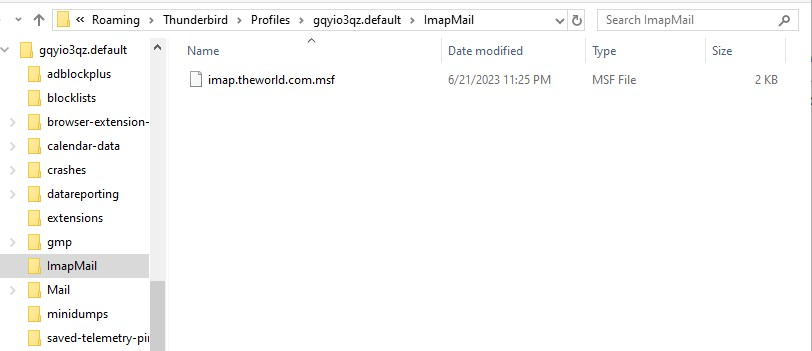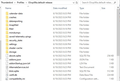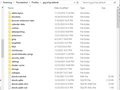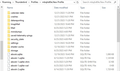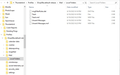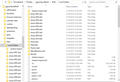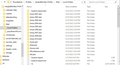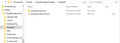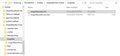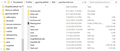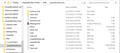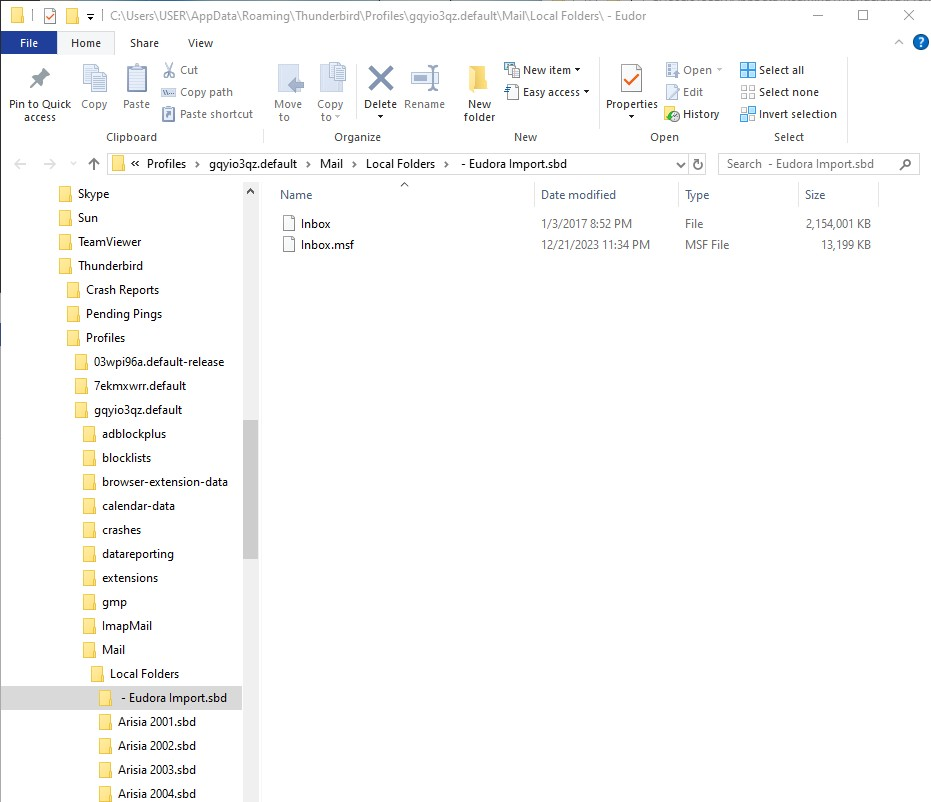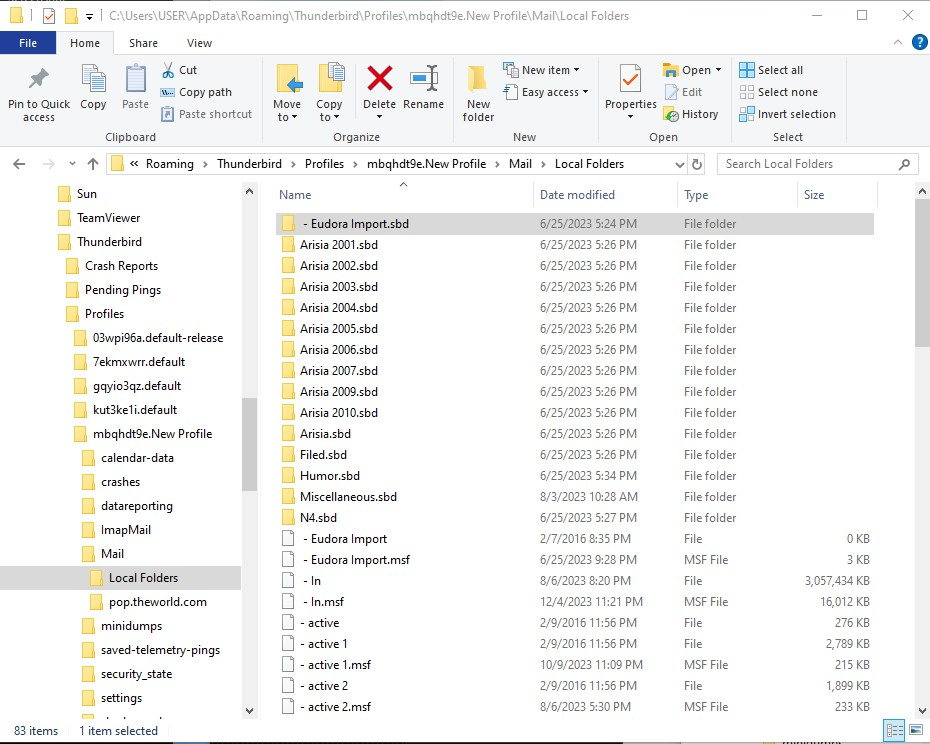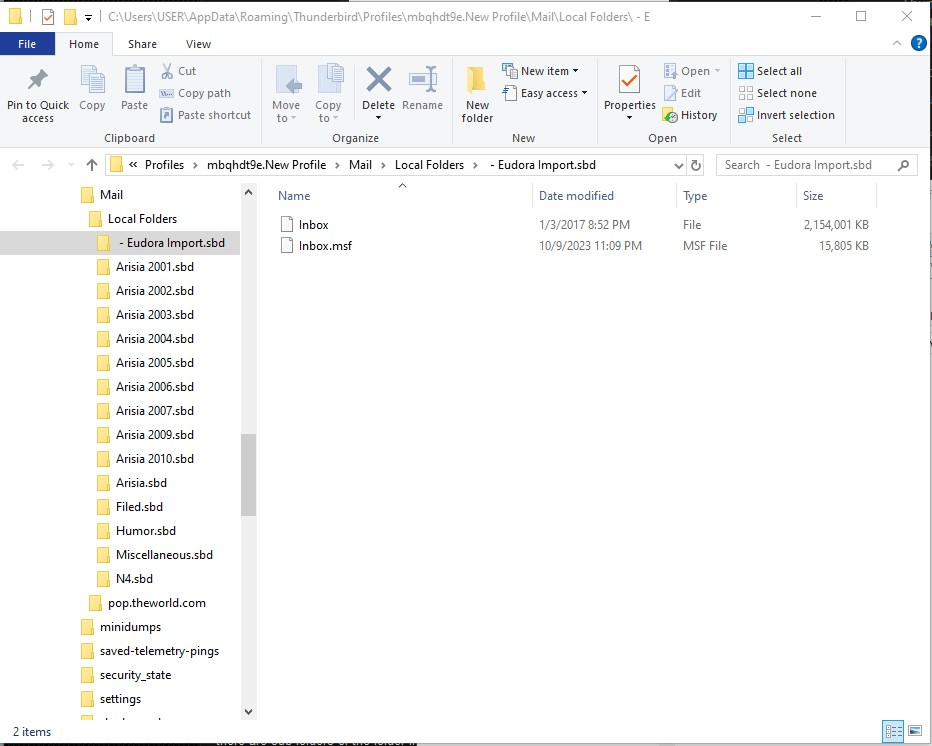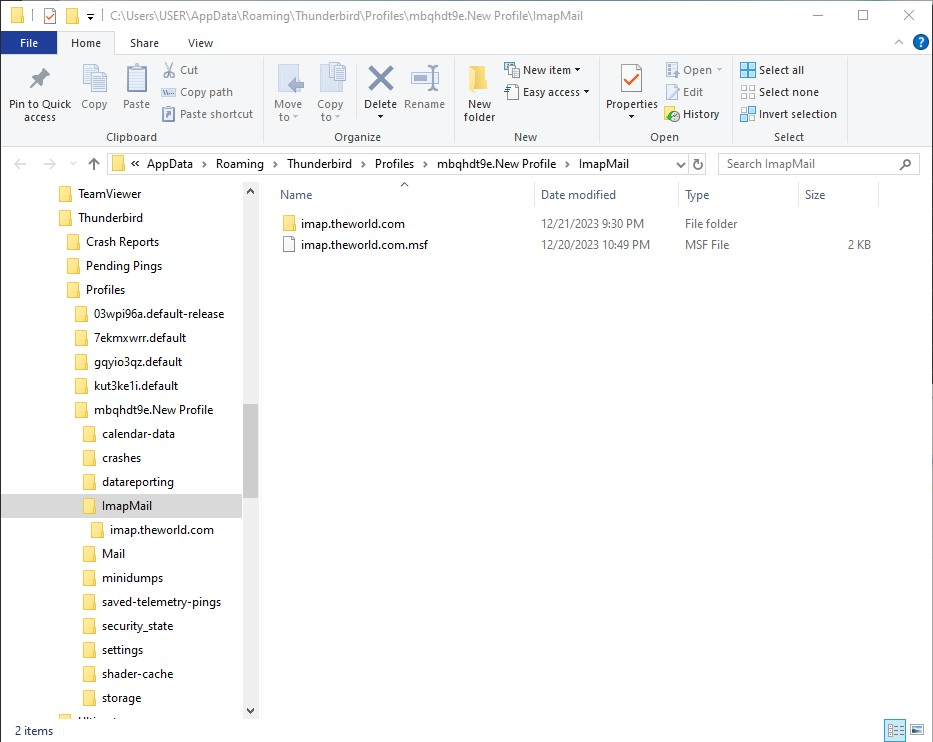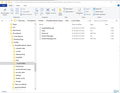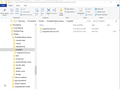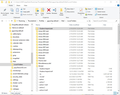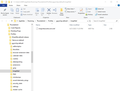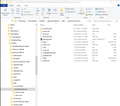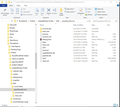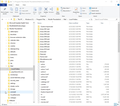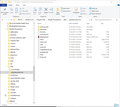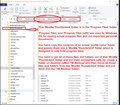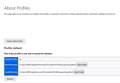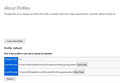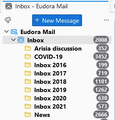Need help restoring messages missing after profile creation/deletion
Last night I created a new profile in an attempt to fix a problem with downloading mail. (It turned out to be on the ISP's end.) Tonight I briefly opened two copies of Thunderbird, one with the old/original profile and one with the new profile, to make sure the download would work. I was able to download my new mail to the original profile, so I moved last night's mail from the new inbox to my original inbox in the new profile, and then deleted the new profile since I don't need it. But now the past six months' worth of mail is missing from both my inbox and my sent folder! They both jump from June 13 to yesterday. I noticed it when I had the two copies open next to each other (those messages were missing in both copies), but thought maybe it was a merge problem and hoped they would be restored when I deleted the second profile. But they weren't. I absolutely did not delete all those messages and many of them are really important. Where did they go and how can I get them back? Help!!!
p.s. Sadly I haven't backed up in a while... :-(
Modified
Chosen solution
I will attempt to answer: - if the account is already there, just use it as default - To switch to IMAP from POP, just create a new account alongside the POP account and then delete the POP account. BUT, before doing that, copy any desired messages to save to a new local folder. otherwise, you will lose them if you delete the POP account. - you can delete the phantom folder by logging in to your online account and deleting the profile there first. - be sure to do a full backup from c:\users\<yourid>\appdata\roaming\thunderbird while TB is NOT RUNNING. If you ever need to restore, you can copy the backed-up thunderbird folder to c:\users\<yourid>\appdata\roaming.
all the best. Please mark this thread solved. david
Read this answer in context 👍 0All Replies (20)
This sentence was confusing: " moved last night's mail from the new inbox to my original inbox in the new profile, and then deleted the new profile." Did you mean to write " moved last night's mail from the new inbox to my original inbox in the OLD profile, and then deleted the new profile"? If so, that move may have overlaid the older messages. You also mention that the missing messages were absent in both profiles. If compared after the move, that would make sense. If compared prior to the move, that might indicate the messages were already absent. And, maybe I'm missing some of the details.
I did mean to write "moved last night's mail from the new inbox to my original inbox in the OLD profile, and then deleted the new profile" - sorry to be unclear. The older messages were already missing in both profiles before I did that. Moving over the new messages should not have overlaid them because one day's mail was only about 20 messages and there are hundreds missing. And I have now discovered that those six months' worth of messages are missing from every folder in addition to being missing from the inbox and sent mail. I can't imagine how this could have happened, but I am desperately hoping there is a way to restore my messages! With every passing moment I think of something else I need that has vanished.
Unfortunately, from what you write, the messages were already gone. Also, when moving folders, you were not moving individual messages; you were moving mailboxes, which are files containing the messages. If one folder has 10 messages and the receiving folder has 100, the move will replace the 100 with the 10.
I didn't move the folder, I highlighted the individual messages which came in that day and moved them from one inbox to the other. I move messages between folders all the time and it doesn't wipe out existing messages.
I cannot imagine how creating a new profile could possibly have wiped out six months' worth of mail, consisting of hundreds of messages across two dozen folders. I'm hoping this is an indexing problem and they're hiding somewhere but the program isn't seeing them for some reason. The question is how to find them?
Also to clarify, my inbox starts in January. (I move out the messages to a folder at the end of each year, to keep it from getting too big.) So the current inbox runs from 1/1/23 - 6/13/23 and then jumps to 12/20/23. The messages from 6/14/23 - 12/19/23 are missing, in the inbox and trash and across all the folders. But it is not the case that all prior messages in the inbox are missing.
Modified
The fact that they appeared to not be there at the outset makes it difficult to figure what happened. I regret that I have no further suggestions.
I added a bit more information to my previous reply before seeing your new reply. If you don't have any ideas, are you able to bring this to the attention of someone who might? Is there a way to escalate it to the next level of support? Some of the missing messages were really important so I am going to have serious problems if I can't restore them. Thanks for your time!
This can't be escalated, as there is nothing to report. Messages were here and now they're not. Getting tech support involved requires having details on what happened. I regret your loss.
Appreciate the sympathy! but I disagree with the conclusion. There most definitely is something to report because these messages disappeared in the process of creating a new profile. And I still think they're hiding somewhere because they were not deleted. I need help finding where they went. :-(
Your messages disappeared, the only thing anyone is going to be able to suggest is that you open the relevant MBOX storage files in the profile folder with a text editor (notepad++ is good) and actually look at what is stored. If there is something in the file then you have a chance of recovery. If they are not in the file at all, then it is a dead loss. That is why computer professional and magazines have been harping on the need to make backups for most of the last 40 years. Sometime the unexpected happens.
You might look in c:\users\<yourid>\appdata\roaming\thunderbird\profiles to see if there are any files or folders in the Mail or Mail\local folders folders that look possible.
Thank you both! That's the kind of direction I was hoping for. Attaching screenshots of what I think are the relevant folders. Can you guide me as to how I can tell which is the correct one, and what my next steps should be? (Or whether there's someplace else I should be looking?) Really appreciate your help!
p.s. I know I should have been backing up more often, I'm very meticulous about it at work but on my home system I kept not getting to it somehow... :-(
This is an explanation of MBOX storage I wrote about 10 years ago. Nothing has changed. https://thunderbirdtweaks.blogspot.com/p/blog-page.html
In reviewing your screenshots, the simple approach I will share is to look in all folders of Imapmail and Mail within each profile. Wherever you see a match of a name and a name.msf, you have messages. The msf file is only the index. The other is the messages. For example, in a screenshot of pop.theworld, I see inbox with 2 meg size and trash with 1.3 meg size. Also, look inside all .sdb folders. For those that look promising, copy the set of 2 to your active Mail\Local Folders folder and start TB to review.
Thank you both for the tips. I have been reviewing the various possible folders (see attached screenshots) and trying to figure out which folders are most likely to contain the missing data, and which files I should copy to my active profile. (In the meantime I have realized that I am missing a few entire folders from my inbox, so this problem has become even more urgent.) As a reminder, everything imploded on 12/21.
The gq... / Mail profile has: under Local Folders, Inbox.msf file dated 12/21 under pop, Archives.msf file dated 12/21 which is 4 KB, and Inbox.msf file dated 12/26
The mb...NewProfile / Mail profile has: under Local Folders, Inbox.msf file dated 10/9 under pop, Archives.msf file dated 6/25 which is 3 KB, and Inbox.msf file dated 12/21
The active Mail profile has: Inbox.msf file dated 6/19 Archives.msf file dated 6/1 that is 3 KB
I also noticed that all of these profiles have the Archives file listed as 0 KB, which worries me. I hope this doesn't mean that function isn't working.
I'm very sorry that I am struggling with this. Thunderbird was recommended to me years ago by a dear friend who worked in IT, and he always helped me with questions, but sadly he passed away recently (of cancer, way too young). So now I don't have anybody local to ask for help. And since what seemed like a routine adjustment recently has left me with monumental problems, I am nervous about making any further mistakes.
Would greatly appreciate your help with determining which files should be moved over, as well as understanding whether I will be able to try another set with no negative effects if the first set turns out to be incorrect. (I would gladly pay for this assistance if I knew someone who was high-level enough.)
Thank you so much for your time and patience!
I would first just try to restore each profile to see if they work. you could try that by this: - click help>troubleshootinginformation, scroll down to 'profile folders' and click 'about:profile' and then attempt to open each profile. That may fail, but if it works it will let you review folders immediately.
For some unknown reason you have made a bit of a boo boo. I'm presuming these are what you might call an attempted 'backup' which has got messy.
It seems you have copied all the contents of one of your real profile name folders and pasted them all into the 'Program Files' > 'Mozilla Thunderbird' folder. The 'Program files' folder is the default location on Windows OS where all programs are installed. The other location used by Windows OS is the 'Program Files (x86)' folder . In other words - that 'Mozilla Thunderbird' folder is designed to contain all the files and folders that are specific for the Thunderbird program itself and is the default location to install the Thunderbird program for win64 versions. You do not ever paste anything into that area. Stay away from 'Program Files' and 'Program Files (x86)' folders.
You must get all those profile files and folders out of that 'Mozilla Thunderbird' folder and put them somewhere suitable - suggest you create a folder on the desktop and call it 'TB Backup' Then carefully move all those files and folders you copy pasted into that 'Mozilla Thunderbird' folder and put them into the 'TB Backup' folder.
You seem to have 'ImapMail' with imap account and also a 'Mail' folder with a pop account. In the past you told me that you had a pop account and you downloaded to pop account and at same time deleted emails off the server.
The profile called gqyio3qz.default: The 'ImapMail' folder only contains an imap.msf file, so this looks like an imap account was created and then deleted. The 'Mail' folder does contain a pop account and it was accessed on 27th dec. It has an Inbox mbox file of some size and also a 'Trash' mbox file of some size. This means you have a load of deleted emails in that pop account.
The .msf files are also very large and this indicates it's likely you have not compacted anything - I advise you do NOT compact anything at tihs point as it's still possible to rescue data.
I suggest you start by opening Thunderbird to use the gqyio3qz.default profile and find out what you have got in that 'Deleted' folder. Maybe all those missing emails are in that folder in which case you can rescue them. I would also strongly suggest you create some new folders in that Pop account and move emails out of the Inbox and into the new folders for storage. Why? Because currently you seem to saving all your eggs in one basket. The mbox file is just a single text document and it has alot of emails stored it. If that file gets too big you will struggle to get access to it. You will also struggle to compact the file and this increases the risk of getting a corrupted file in which case you may lose the entire file at some point.
Once you have rescued emails from the 'Deleted' folder and moved a load of emails out of the Inbox into other new suitably named folders in the Pop account, then use right click and select 'compact' to remove all the old data from the file which will reduce it's size and show the true size of that file.
You will also discover if the missing emails can be easily recovered.
The profile called mbqhdt9e.New Profile: The 'ImapMail' folder does contain a folder for an imap mail account. However, you have not posted any further data. But as it is an imap account , it will only show you whatever you have got stored on the server. If you have Pop accounts which auto delete off server then the imap account is not going to be much use.
The 'Mail' folder also contains a Pop account with files. It also has an Inbox of good size although smaller than same in the 'gqyio3qz.default' profile, but this is also reflected in the Inbox.msf file, so maybe this folder has same emails but the folder was compacted and so shows the true size of files. However, the 'Deleted' folder aka 'Trash' is much larger than same in the 'gqyio3qz.default' profile, so it's received many emails recently.
Exit the gqyio3qz.default profile and then start Thunderbird using the mbqhdt9e.New Profile. Perform the same as before. Check that 'Deleted' folder for emails which you need.
david said
I would first just try to restore each profile to see if they work. you could try that by this: - click help>troubleshootinginformation, scroll down to 'profile folders' and click 'about:profile' and then attempt to open each profile. That may fail, but if it works it will let you review folders immediately.
That was really helpful, thank you! Now I know which profile it's currently using, see attached. But I'm not sure how to switch to a different profile? Also if I do switch profiles, what happens to the new mail that's come in during the past week?
Toad-Hall said
For some unknown reason you have made a bit of a boo boo. I'm presuming these are what you might call an attempted 'backup' which has got messy. It seems you have copied all the contents of one of your real profile name folders and pasted them all into the 'Program Files' > 'Mozilla Thunderbird' folder. The 'Program files' folder is the default location on Windows OS where all programs are installed. The other location used by Windows OS is the 'Program Files (x86)' folder . In other words - that 'Mozilla Thunderbird' folder is designed to contain all the files and folders that are specific for the Thunderbird program itself and is the default location to install the Thunderbird program for win64 versions. You do not ever paste anything into that area. Stay away from 'Program Files' and 'Program Files (x86)' folders. You must get all those profile files and folders out of that 'Mozilla Thunderbird' folder and put them somewhere suitable - suggest you create a folder on the desktop and call it 'TB Backup' Then carefully move all those files and folders you copy pasted into that 'Mozilla Thunderbird' folder and put them into the 'TB Backup' folder.
Thank you so much for responding! But I'm a bit confused by this. I haven't pasted anything into the program folder. If you're referring to the profile folder screenshots I've been sharing, those are in AppData / Roaming - if you click through them in sequence you will see that info in the search bar at the top of the screenshots. I also shared some screenshots of the active mail folders to show the dates when they were updated, but that isn't where the profiles are located.
If that isn't what you were referring to, can you please clarify? Thanks!
Toad-Hall said
You seem to have 'ImapMail' with imap account and also a 'Mail' folder with a pop account. In the past you told me that you had a pop account and you downloaded to pop account and at same time deleted emails off the server.
Thank you for all the great advice! Taking these point by point... amazing memory. Yes, I normally use pop but I briefly switched to imap at one point when I was having trouble connecting.
The profile called gqyio3qz.default: The 'ImapMail' folder only contains an imap.msf file, so this looks like an imap account was created and then deleted.
Exactly!
The 'Mail' folder does contain a pop account and it was accessed on 27th dec. It has an Inbox mbox file of some size and also a 'Trash' mbox file of some size. This means you have a load of deleted emails in that pop account.
Sounds right.
I suggest you start by opening Thunderbird to use the gqyio3qz.default profile and find out what you have got in that 'Deleted' folder. Maybe all those missing emails are in that folder in which case you can rescue them.
Interestingly I discovered today (per a tip from David above) that Thunderbird is currently using the gq... profile (see screenshot). But if you mean my Trash folder, it also skips from 6/13 to 12/20, just like all the other folders.
I would also strongly suggest you create some new folders in that Pop account and move emails out of the Inbox and into the new folders for storage. Why? Because currently you seem to saving all your eggs in one basket. The mbox file is just a single text document and it has alot of emails stored it. If that file gets too big you will struggle to get access to it. You will also struggle to compact the file and this increases the risk of getting a corrupted file in which case you may lose the entire file at some point.
Thanks for the tip! Ironically I have been creating new folders and moving all mail into them at the end of each year for several years now (see screenshot, although my 2022 folder vanished with the recent implosion), to try and keep my inbox from getting too full, but I hadn't realized until just now that those folders were still being counted as part of the inbox! It seems obvious in hindsight but somehow it never occurred to me. Once the current tangle gets (hopefully) straightened out I'll try and figure out how to nest them differently.
Once you have rescued emails from the 'Deleted' folder and moved a load of emails out of the Inbox into other new suitably named folders in the Pop account, then use right click and select 'compact' to remove all the old data from the file which will reduce it's size and show the true size of that file. You will also discover if the missing emails can be easily recovered.
How would I move the (hopefully) rediscovered e-mails into a different folder? Sorry I'm not quite following. Also can you clarify which one is the "deleted" folder? If you mean Trash, that doesn't contain the missing messages, unless the contents in the folder are different from what's currently within Thunderbird.
The profile called mbqhdt9e.New Profile: The 'ImapMail' folder does contain a folder for an imap mail account. However, you have not posted any further data. But as it is an imap account , it will only show you whatever you have got stored on the server. If you have Pop accounts which auto delete off server then the imap account is not going to be much use.
Yes, that is correct.
The 'Mail' folder also contains a Pop account with files. It also has an Inbox of good size although smaller than same in the 'gqyio3qz.default' profile, but this is also reflected in the Inbox.msf file, so maybe this folder has same emails but the folder was compacted and so shows the true size of files. However, the 'Deleted' folder aka 'Trash' is much larger than same in the 'gqyio3qz.default' profile, so it's received many emails recently.
Interesting observation. Maybe that one does have some missing messages. I had been thinking that mb... might be the new profile I briefly created and then deleted, in which case the messages weren't there either. But perhaps it's something else entirely.
Exit the gqyio3qz.default profile and then start Thunderbird using the mbqhdt9e.New Profile. Perform the same as before. Check that 'Deleted' folder for emails which you need.
I'm not sure how to switch to a different profile? Also if I do switch profiles, what happens to the new mail that's come in during the past week? Thanks so much for your help!