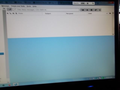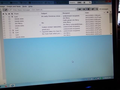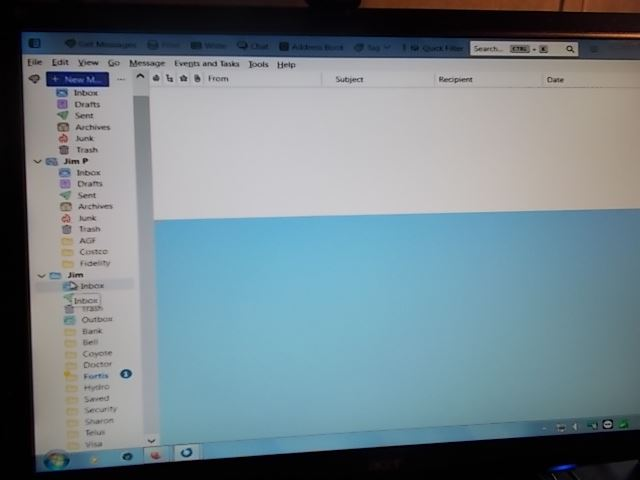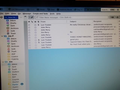Saved emails disappear from one folder, why?
In one of my folders used just for certain emails then are now disappearing and to get them back I have to click " show only emails from people in my address book. That is not always the case depending on the sender. Got a fix ?
All Replies (12)
.....
Modified
It's NOT Firefox giving me the issue it is Thunderbird which is their email client I use.
re : to get them back I have to click " show only emails from people in my address book'.
That option is on the 'Quick Filter Bar' toolbar. If any of the 'Quick Filter bar' icons are highlighted then you have a filter selected so it will only display anything matching that filter. Clicking on a highlighted filter icon switches it off.
Also, Check you have 'View' > 'Threads' > 'All' selected.
Sorry Toad-Hall that didn't solve the issue. Only one folder is affected but it's my main folder used for friends and relatives so they were all going in the same place as I run 2 email accounts within Thunderbird. Once i exit this folder after getting the emails to show and they go back into it they aren't showing and I don't think I put any sort of filter on so not sure what changed. Thanks
re :I don't think I put any sort of filter on
If you clicked on ' show only emails from people in my address book' then either you were activating the filter or you were switching it off. At this point, you have not informed me whether you are activating the filter or switching it off.
Leaving the folder will deactivate the filter, so if you switched the filter on then moving away from folder will switch it off.
So I'm guessing you are switching the filter ON to see emails.
- Select the 'friends and relatives' (F&R) folder - do not click on anything.
- post an image showing what it looks like before you do anything and make sure I can see the entire 'Quick Filter Bar'.
re :folder used for friends and relatives so they were all going in the same place as I run 2 email accounts
You say you have two mail accounts so that means either you are sending emails from one account to another account or you sending the emails from both accounts to the 'Local Folders' mail account.
- Are you sending emails from a pop account to an imap account or vis versa ?
- Where is the 'friends and relatives' (F&R) folder ?
- Is it in a pop account or an imap account?
- Is it in the 'Local Folders' mail account?
- Are emails sent to the F&R folder automatically using a 'Message Filter' set up for each account or do you move them manually?
- If using a filter then post an image showing the filter details.
Please see if the index needs a fix:
- Right click on the 'F&R' folder and select 'Properties'
- Click on 'Repair Folder' button
- click on 'OK'
Hello. I have two pictures that may help. One shows empty when I first open the folder (None of the others have this issue) The other shows the emails that should be staying there. I set my emails up for certain one to go to certain folders. Hope this helps as the repair option did nothing for it. It's the Jim folder that is giving me the grief.
Thanks
The images show you seem to need to apply a filter in order to display items.
When creating images, it would be better if you took screendump images because your images look like you used a camera or a phone camera. It means the images are not exactly very good quality - blurry etc.
This is how to do get an image of whtever you see on screen. On keyboard there is a 'prt scr' key which takes an image of whatever is on the screen and puts it on clipboard. Then you open a simple image program like 'Paint' and use 'Ctrl+V' (or right click and select 'Paste') to get image into Paint. Then save as a jpg image on desktop so you have an image file to upload to forum.
Could you please answer these questions: re :folder used for friends and relatives so they were all going in the same place as I run 2 email accounts
You say you have two mail accounts so that means either you are sending emails from one account to another account or you sending the emails from both accounts to the 'Local Folders' mail account.
- Are you sending emails from a pop account to an imap account or vis versa ?
- Where is the 'Jim' folder ?
- Is it in a pop account or an imap account?
- Is it in the 'Local Folders' mail account?
- Are emails sent to the Jim folder automatically using a 'Message Filter' set up for each account or do you move them manually?
- If using a filter then post an image showing the filter details.
Modified
Well I guess I wasn't clear. When I open the inbox in the "Jim" folder which is in the column with the rest the emails are not there till as I said I click "show messages for people in your address book" filter. This is the only inbox giving me an issue as I have 2 emails set up and everything was working fine till the other day. I have gone through my settings and nothing has changed that way. Any yes those pictures were done with a digital camera as a screen shot wasn't possible of the inbox for "Jim"
Jim said
Well I guess I wasn't clear. When I open the inbox in the "Jim" folder which is in the column with the rest the emails are not there till as I said I click "show messages for people in your address book" filter.
I already know this - you see nothing until you apply a filter.
I have gone through my settings and nothing has changed that way. Any yes those pictures were done with a digital camera as a screen shot wasn't possible of the inbox for "Jim"
Screenshots are possible for all computers but only if you do it by the method I mentioned.
REgardless I need you to post the information I requested because all emails should display so I need to understand your set up.
- Are you sending emails from a pop account to an imap account or vis versa ?
- Where is the 'Jim' folder ?
- Is it in a pop account or an imap account?
- OR Is it in the 'Local Folders' mail account?
- Are emails sent to the Jim folder automatically using a 'Message Filter' set up for each account or do you move them manually?
- If using a filter then post an image showing the filter details.
Are you sending emails from a pop account to an imap account or vis versa ? I USE POP FOR SENDING AND RECEIVING AND RECEIVING IS THE ISSUE. Where is the 'Jim' folder ? IN THE COLUMN WITH THE REST OF THE FOLDERS Is it in a pop account or an imap account? POP ONLY Are emails sent to the Jim folder automatically using a 'Message Filter' set up for each account or do you move them manually? SET UP FOR AUTOMATICALLY GOING TO THE FOLDER OF MY CHOICE. If using a filter then post an image showing the filter details. PRINT SCREEN NOT WORKING
Seriously this discussion appears to be going in circles.
- You can not use POP to send mail, only receive it. SMTP sends mail
- Print screen in Windows 7 can be a little different. I barely remember it now but a screen capture is in Windows 7 is discussed here https://kinsta.com/blog/how-to-screenshot-on-windows/
- The Jim folder as far as I can see from the blurry image is an account.
- The operating system is reported by the forum software as Windows 7, so this (v115) will be the last major version of Thunderbird that will install on it.
Where is the folder stored? Right click the account in the folder pane and select settings. Then click on server settings for the account. the last thing on that page is the physical location of the folders for that mail account (you might have to scroll the pane)
open that location in the windows file manger after you close down Thunderbird. There should be two files in that folder named after the folder. only one will have an MSF file extension, the other will have nothing. Rename the MSF file to say whatever.MSF.OLD
Restart Thunderbird.
I am not saying this will fix your issue, but it fixed one of mine where what was displayed appeared to be some sort of subset of the actual folder contents. It did not appear to be able to actually display all the mail in the folder and renaming the index fixed it, while doing a repair on that file did not fix it. So give it a go and see how you get on.
Hello Matt.
Well I prefer Win 7 anything after that is crap, I've tried them. Much like Vista plain ram hogs. Not finding what you suggest and my pictures are nice and clear at this end, not blurry. Not sure why I can't get print screen to work as I can right click on any other page and take a screen shot without issue. Disappointed all these software companies are going to leave us high and dry because Microsoft dreams up another O/S to ram done our throats. If the system isn't broke don't try and fix it when actually XP was their best and I have used them all and most were crap. I started out on a dos system using the big floppies after that when they came out with the new format that was a welcomed change but it seems every other one was pure junk that either crashed or wasn't driver friendly.