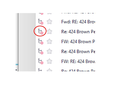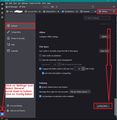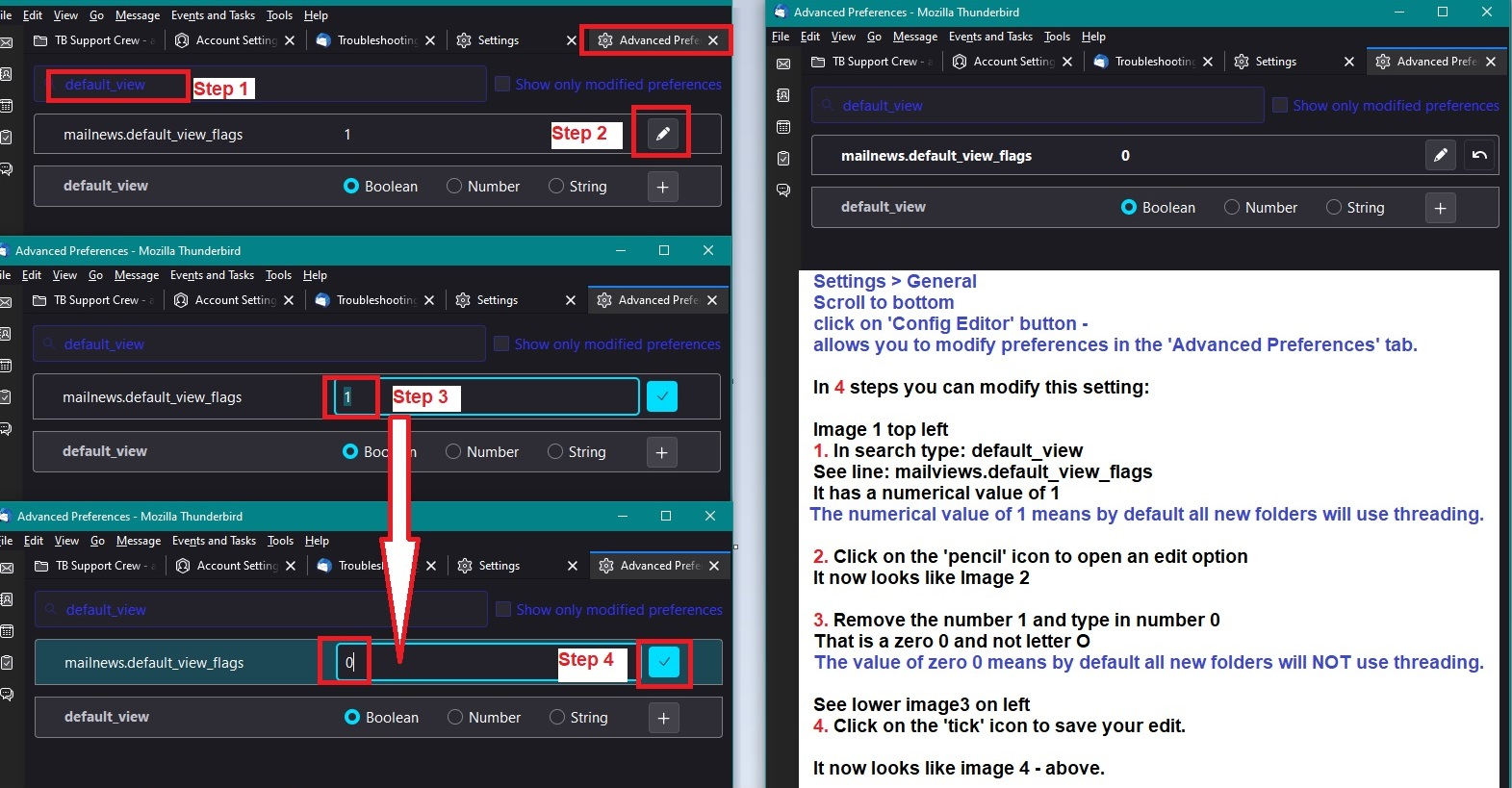Multiple responses don't appear in inbox
I do not write code nor do I understand it. I am only a user of 20+ years and I loved it until I updated to Supernova. This is my latest question.
I have an email string of 20+ emails with a single client. When I open one of the emails, all 20+ open in separate windows. Additionally, I now have to search for emails that are responses to the original. Every time my client responds, the most recent email gets added to the string somewhere within Thunderbird, other than in my inbox. This makes no sense.
How do I get back to opening one email at a time when there are multiple responses to an email. Attached is a screenshot of what I found during my search for one particular email. What is the icon I have circled? It is the first time I've seen it.
Supernova is extremely disappointing. Is there any way I can downgrade to a previous version? Is there any tech support other than the community?
Any support would be appreciated. Again, I don't understand code, so you may have to dumb it down some for me.
Thank you.
Chosen solution
You have 'Sort by' > 'Threaded' switched on for the folder.
Threads which are in a 'collapsed' form If you click on a top level thread in a collapsed form, this is the instruction you are making: Open all subthreads in this threaded conversation.
So if the top level thead has eg: 20 sub thread emails, then you would get a lot of emails opening in whatever manner you have set up eg: tabs or windows.
You have two options: 1. Expand the collapsed thread so you see all the emails it contains and select the specific email you want to read. 2. Switch off the threaded view, so you see all individual emails in a list. 'View' > 'Sort by' > 'Unthreaded'
Read this answer in context 👍 0All Replies (4)
Chosen Solution
You have 'Sort by' > 'Threaded' switched on for the folder.
Threads which are in a 'collapsed' form If you click on a top level thread in a collapsed form, this is the instruction you are making: Open all subthreads in this threaded conversation.
So if the top level thead has eg: 20 sub thread emails, then you would get a lot of emails opening in whatever manner you have set up eg: tabs or windows.
You have two options: 1. Expand the collapsed thread so you see all the emails it contains and select the specific email you want to read. 2. Switch off the threaded view, so you see all individual emails in a list. 'View' > 'Sort by' > 'Unthreaded'
re :What is the icon I have circled?
That icon means you have selected to ignore a subthread. It can easily be set by you pressing the K key whilst viewing email Or you right clicked on email and select 'Ignore subthread' from drop down options.
If you see a large red circle then the top level thread has been set to ignore.
Info located in an Article:
What you are seeing is not new in Thunderbird. The option to see emails in a Threaded view has been around for so many years I cannot remember it not being available. Click on a top level collapsed thread has always opened the entire thread - each email within the thread.
The icon you are seeing is also not new.
But, I think you have been one of those effected by the developers decision to set up threaded view by default. Many have been ok and not effected but if this is something you never used then it's going to seem really odd and downright annoying.
It also means you have a setting which says when you create a new folder set threading as default. So, I suggest you switch off that new setting by doing this:
- Settings > General
- Scroll to bottom
- click on 'Config Editor' button - It opens in a new tab
- In search type: default_view
- You will see this line: mailnews.default_view_flags - It will have a numerical value of 1
- click on the 'pencil' icon on the right to allow an edit.
- Remove the number 1 and type in a zero 0
- click on the 'tick' icon to save your settings.
You will now have: mailnews.default_view_flags - It will have a numerical value of 0 This will now mean any new folders you create, they will not have threading by default.
There are images below as a guide. If you need to see them larger in this forum - click on the thumbnail image to see it much larger.
If you have several folders in your mail account and you need to set all of them to get rid of threading then do this:
- Select 'Inbox' folder of mail account.
- Set up the sort view you want to see.
- 'View' > 'Sort by' and choose eg: 'Date' and 'Descending' and 'Unthreaded'
Apply the sort view to all folders in the mail account:
- Hover over 'Apply current view to' > Hover over 'Folders and it's children' > hover over the 'mail account name' - not a folder > finally click on the 'mail account name' not a folder.
You should get a pop up saying it's applying it to all folder in account - click on yes.
You would need to repeat the above for each mail account.
When it comes to the 'Local Folders' mail account, you may find the above works, but you may be one of those - like me - see a bug. So if the usual process stated above fails, then you are seeing the bug. However, the process still works if you select a top level folder, so it set on that top level folder plus any of it's subfolders. It's more bothersome but it does work.
For example lets pretend in 'Local Folders' you have a top level folder called 'Friends' and it has a couple of subfolders.
- 'Apply current view to' > Hover over 'Folders and it's children' > hover over the actual 'mail account name' > hover over mail account name and then locate and click on 'Friends' folder.
Friends folder and it's sub folders should now have same sort by options like 'Inbox'
You may need to repeat for each top level folder - alternative select each folder in turn and set the Sort by to Unthreaded.
Modified