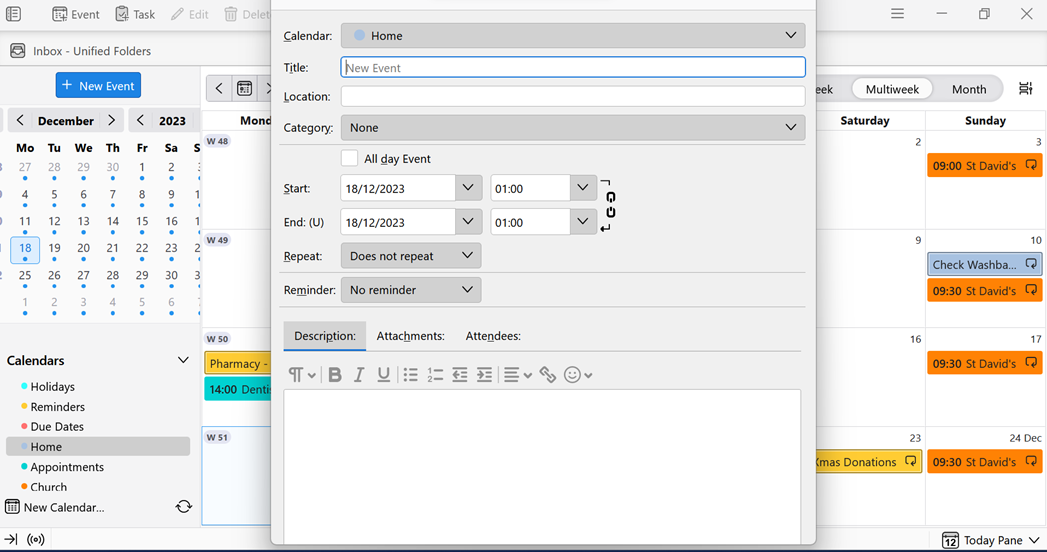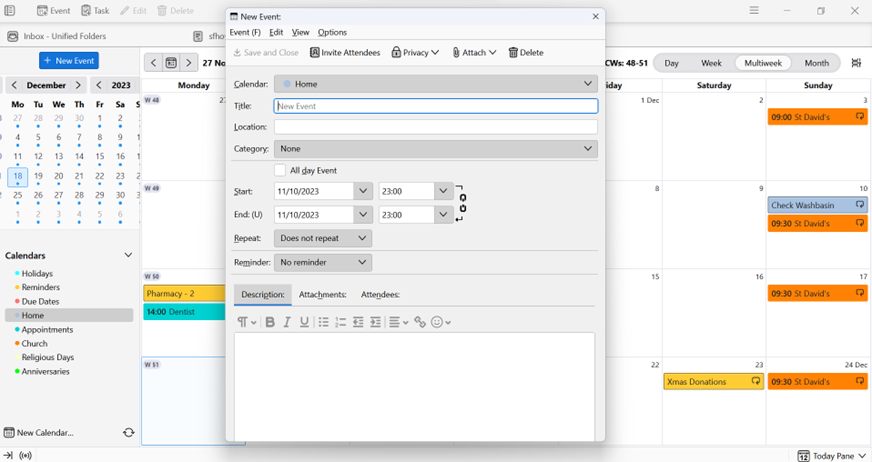version 115.3.2 - creating an event
Backgound: I need to keep the display on my windows 11 laptop set at 150%
Problem: when I try to create an event the controls on the pop up screen are off the top of the screen and there is no way to scroll up to them. The only way I can proceed is by temporarily reducing the windows 11 display to 125% which allows the controls to be shown again. I have tried adjusting the Thunderbird density and font size but this makes no difference. As it stands, the calendar is next to useless.
Can anyone suggest a solution.
All Replies (9)
When the display is at 125%, drag the event window by the title bar to the middle of the screen, and resize it so the entire window is visible, roughly 1/8 of the screen. Resize by click and drag on the window edges and corners. The window position and size should be remembered. When the display is 150%, is the entire window visible?
Thanks for the reply. I think I followed your instructions carefully but it didn't make any difference. Changing the size of the event screen at 125% made no difference when the laptop was returned to 150%. The controls were still off the top of the screen. I'd send an image if I knew how.
Use the W10/11 Snip app to take screenshots and add the jpg or png to a reply. Ctrl+Shift+S.
I also recommend seeing how the display looks in safe/troubleshoot mode (hold Shift when launching TB).
Using troubleshoot mode was weird. With screen at 150% I tried to create an event but the top of the event screen was not shown, as before. However, after cancelling that event screen via the shortcuts bar at the bottom of the windows screen I tried to create a new event and this time the whole of the event screen was shown as it should be. I tried this a couple of times found the event screen alternated between being off the top of the screen and being just right.
Ctrl+Shift+S doesn't seem to work on Thunderbird. I have a couple of screen prints in a Word document but there seems to be no way of attaching them to this message.
I'm wondering if I should uninstall/reinstall Thunderbird
Images at 125% and 150%
It is weird, but I would open an event window when it is completely visible, then grab the title bar and drag the window lower to the bottom of the screen. Then with the scale 150%, see if the entire window is visible.
Ctrl+Shift+S is reserved for File/Save in TB, but you can click the Start button, type snip, to launch Snipping app.
Uninstall/reinstall probably won't help, but a new profile might, and often does. Help/Troubleshooting Info, about:profiles, to create, launch and manage profiles. Add an account, enable the Home calendar, and test the Event window. The current profile is unaffected, and if the new one works, data can be transferred from the old to the new.
Thanks for the suggestions but I am coming to the conclusion that even if the problem can be resolved it is not going to be easy and will be fairly time consuming.
I tried dragging the event window lower down the screen but the new position wasn't remembered, the next time I created an event it was back in the same place.
I tried opening a new profile but that made no difference, the problem still existed.
It seems this version of Thunderbird can't handle different screen sizes.
The problem didn't exist with the previous version. Is it possible to roll back to the previous version?
You can try downgrading, but it is seldom a smooth transition. Too make the earlier version read the profile used in 115, you have to start TB from the command line with these arguments:
thunderbird.exe -p --allow-downgrade
This will launch Profile Manager so you can select the profile used by 115.
I'm somewhat surprised that a new profile didn't resolve the issue, as on my setup the size and location of the event window is remembered between events and also between TB restarts.
I decided to cut my losses. The work around I will use until I find a better solution is to make use of the weird behaviour mentioned earlier. When I click the New Event button and get an oversize event screen I immediately cancel it from the windows shortcut bar. I then click the New Event button again and get a usable Event Screen. I am heavily invested in the Calendar function and this work around is very inefficient.