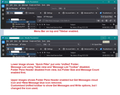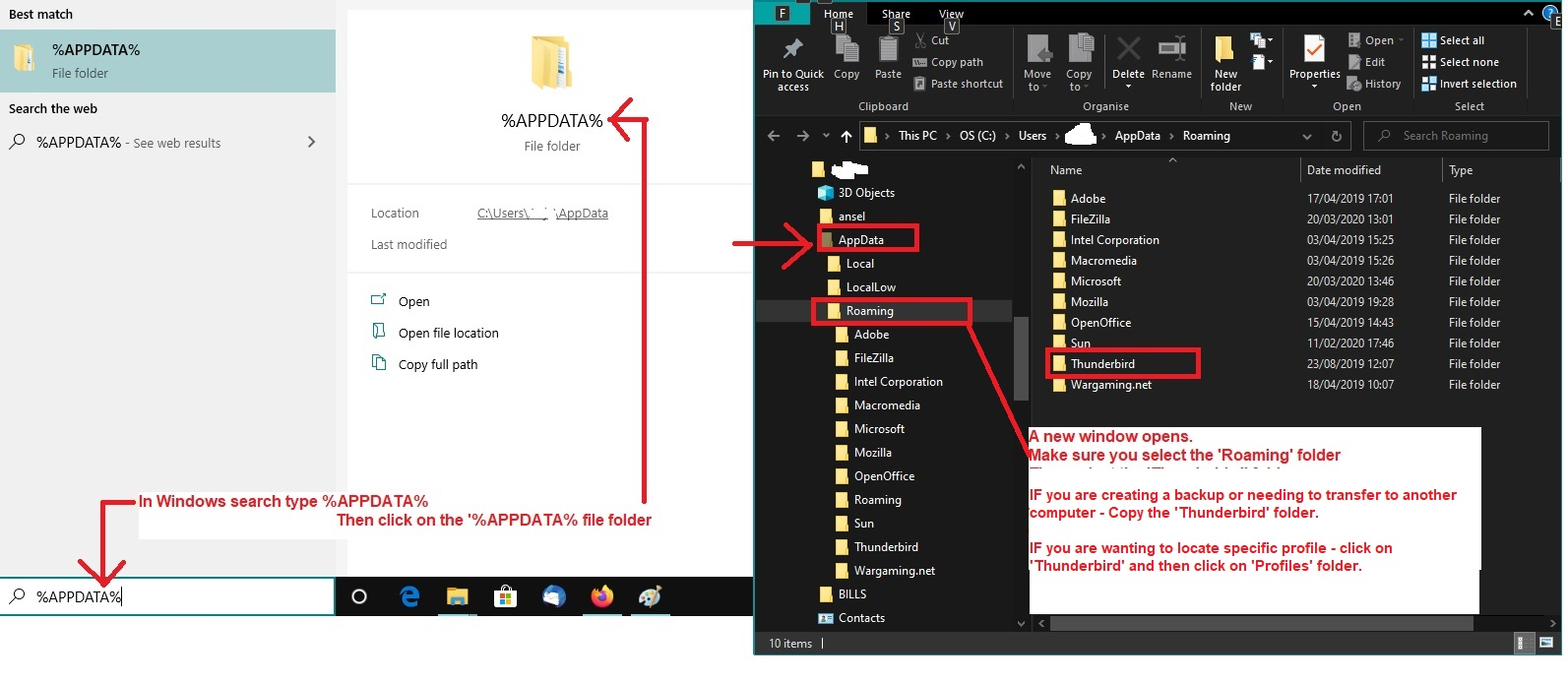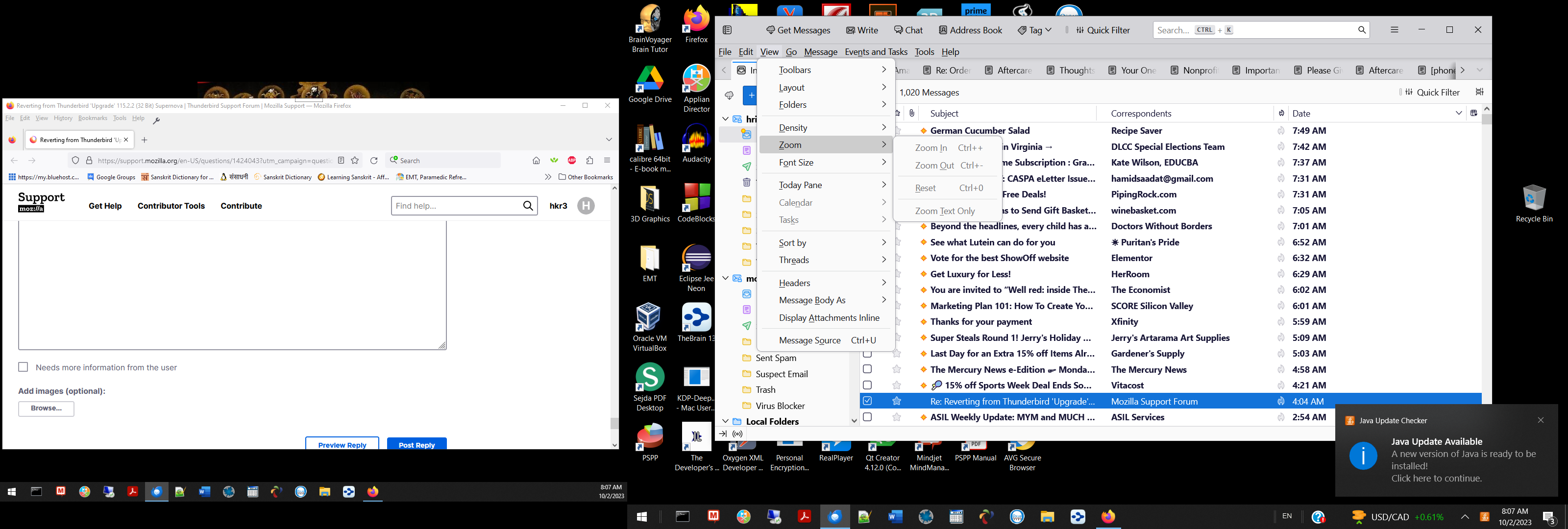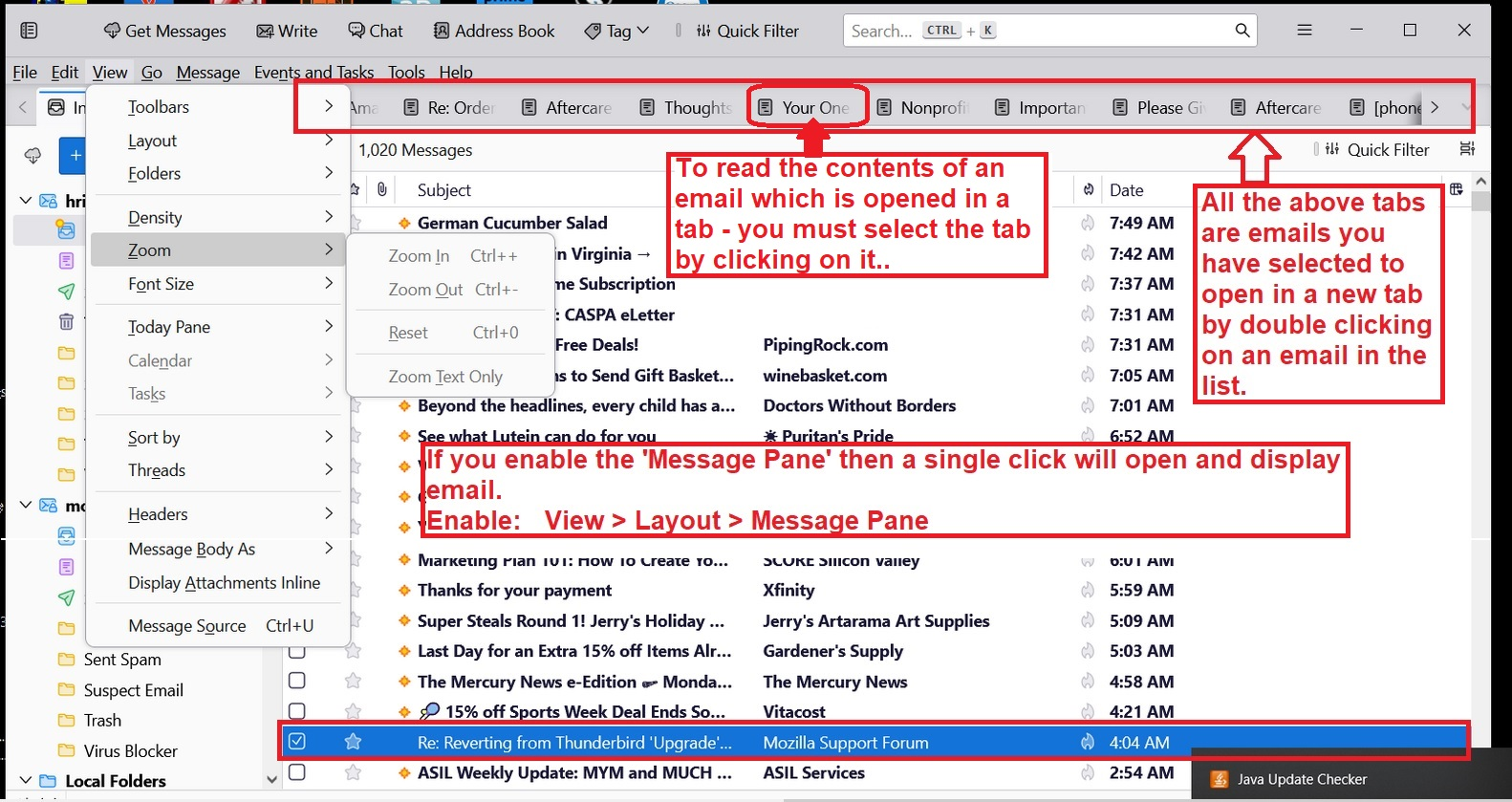Reverting from Thunderbird 'Upgrade' 115.2.2 (32 Bit) Supernova
How do I correct my serious error (when tired) in allowing a Thunderbird 'Upgrade' 115.2.2 (32 Bit) Supernova to install on my Laptop (Windows 10 Home, 64 Bit). I failed to read the Release Notes by trusting Mozilla wouldn't issue such a drastic change without Warnings as it was not just an 'Upgrade'! It has screwed up my Set up, Folders etc., completely changed layout, can't find 'Write Message' tab etc. etc . etc.
The previous Thunderbird Version had many problems further introduced by 'Upgrades' but was at least still had continuity with earlier Versions with a functional MMI (man machine interface) instead of all the changes introduced with the 115.2.2, which in my opinion should be withdrawn completely. N.B My experience in Systems Control, as an Air Traffic Control Engineer, we would throw this out as not fit for purpose.
Help Please and explain how can I revert back to an Earlier Version?
All Replies (20)
re :It has screwed up my Set up, Folders etc., completely changed layout, can't find 'Write Message' tab etc. etc . etc.
'scewed up' is not exactly very helpful when describing the problem
Yes the layout is totally different. This is the new 'Supernova' design which has been available for a while, but has not been auto updating whist a few gremlins were being rules out.
I've been trying it out. At first it was a bit of a shock, but it's working out to be quite good and it's still being improved.
At the top of the Folder Pane there is a new 'Folder Pane Header' and it contains a blue 'New Message' button. Personally I detest it, but it is a 'Write' message button.
You can stop the display of that Blue 'New Message' button and the weird little cloud icon. click on the 3 dot icon and uncheck:
- 'Show Get Messages'
- 'Show new Messages'
There is an option to hide that 'Folder Pane Header' to gain some space. Then you can use the New Unified Toolbar - right click on it and choose 'Customise', On the 'Mail' tab you can drag the 'Write' and the 'Get Messages' icons onto the toolbar so it now looks more familiar. This is also a new Customise - to close it use either the 'Save' or 'Cancel' buttons - do not click on the top right X click I did by accident as it exits Thunderbird.
Seriously, It's actually not too bad once you over the what the hell happened moment. I've managed to wangle a few modifications and got a much improved result which I'm finding works very well.
You can also change the view of the Message List. I'm still using 'Table view' - I just prefer it, but there is now a 'Cards View' At the top of the Message List, above the column headers is a new toolbar. It has name of selected folder on the top left with total messages and 'Quick Filter' button, but to the right of that is the icon you can use to change between Table and Cards view. If you set up eg: Table view and then want to get rid of that toolbar, use the new icon and select 'Hide Message List Header' Then you can Customnise the Unified toolbar to have the Quick Filter' button, it means you can enable and disable it easily to remove toolbar when not required.
I decided to get the Titlebar back and enable the 'Menu Bar' because it mow works better the 3 line menu app button which now only displays items that effect all folders. So it's not as useful. I also wanted the Menu Bar above the Unified toolbar, but that option requires userChrome.css The address book has also got two types of view now.
Some useful links below. https://support.mozilla.org/en-US/questions/1422908 https://www.thunderbird.net/en-US/thunderbird/115.0/whatsnew/ https://support.mozilla.org/en-US/kb/unified-toolbar
Some images below showing some of my settings.
Yes, I did not like the + sign sign for new message (it's a generic pharmacy sign so seems wrong) , I like the pencil, so used 'userChrome.css' to modify it.
So please try working it out with me as your guide. As I've been using it for a while, I may be able to help you get the kind of view etc which is more workable.
Gee, I'm glad you like it. I'd like the other interface back. I can't figure out how to get the yellow markers for new emails back, I really need that feature from the old one. Not to mention that when it first came up, I couldn't read a damn thing. Don't know who's setting your defaults, but tiny-ass print is unreadable for older users. Not difficult, or not my style, actually completely unreadable. Please have someone over the age of 18 set the font size and spacing next time.
hkr3 said
Gee, I'm glad you like it. I'd like the other interface back. I can't figure out how to get the yellow markers for new emails back, I really need that feature from the old one. Not to mention that when it first came up, I couldn't read a damn thing. Don't know who's setting your defaults, but tiny-ass print is unreadable for older users. Not difficult, or not my style, actually completely unreadable. Please have someone over the age of 18 set the font size and spacing next time.
The defaults of the new version have been set for the average user. For those who prefer smaller or larger, the ability to do so has been provided - please check the capabilities to zoom, set density and font in the menus. Density is mentioned here.
Typed in several sentences as a reply for it all to disappear, don't know if 'Posted' so if it reappears please forgive.
Just back from Hospital hence the delay. Wayne, appreciate your willingness to help in trying to overcome issues using this latest Thunderbird Software 'Supernova'. However, I am 69 years old and been using Thunderbird Email for many, many years that has caused many issues with 'Updates' that have not been properly Tested before their 'Release' but at least were 'manageable'. This new 'Supernova' should be withdrawn and never provided as an 'indicated Update' to the previous version of Thunderbird. It is a completely different Product and should come with 'Health Warnings'.
I am really apprehensive in using the so called features with my 26,000+ emails on my laptop that survive following a big mistake thinking 'Compact' meant the same as 'Compress'. Thunderbird appears not to provide a Command 'Compress' for an Archive function but in my British English Education the word 'Compact' could be an alternative word to use for 'Compress'. Of course, the Mozilla Thunderbird usage of 'Compact' meant destroying the information as it was classified as 'rubbish'! Back to the Subject. Although you have indicated some work arounds to problems I still have no wish to continue using 'Supernova' and want to revert back. The latest thing I have have to cope with is the Spam Folder' which GMAIL allocates what it thinks is SPAM emails (not all are SPAM) which I regularly check by Deleting the actual individual SPAM Files and transferring the individual real emails to my Inbox. 'Supernova no longer just Deletes the individual SPAM on my Command but allocates them back to my Inbox and All Mail Folders which I then have to the locate the same Spam files in these Folders and go through the Deletion process AGAIN!!!!!' I'm not sure if I have found all the relocated SPAM files. Basic Question : - 'Is there a trusted method to Revert and get away from Supernova Product?'
re :Of course, the Mozilla Thunderbird usage of 'Compact' meant destroying the information as it was classified as 'rubbish'!
Compacting removes the background traces of all old previously deleted or moved emails. You would not have even known what it removed because all of those 'marked as deleted' emails were auto hidden. If you lost emails then it's more likely your Anti-virus scanned a file and tried to fix it and in the process either deleted the entire file or caused the file to be corrupted so a compacting process could not read the file correctly.
Compacting does not delete any emails nor files. It simply does not copy old marked as deleted and hidden email to the new file. Other examples: I've come across people who get upset about their Trash being emptied yet do not realise that the server is emptying the Trash automatically, but until 'Trash' is selected, it may not have synchronised with server. This only effects imap accounts.
re :The latest thing I have have to cope with is the Spam Folder' which GMAIL allocates what it thinks is SPAM emails (not all are SPAM) which I regularly check by Deleting the actual individual SPAM Files and transferring the individual real emails to my Inbox. 'Supernova no longer just Deletes the individual SPAM on my Command but allocates them back to my Inbox and All Mail Folders which I then have to the locate the same Spam files in these Folders and go through the Deletion process AGAIN!!!!!' I'm not sure if I have found all the relocated SPAM files.
Emails that go from Spam to Inbox are emails you choose as 'Not Spam'. Gmail removed the 'Spam' label and applied an 'Inbox' label.
Are you aware of the fact that gmail auto deletes/removes any emails that have been in the server Spam folder for 30 days, so you do not have to do anything in order for them to get completely removed by gmail? If you want to clear whatever is left in Spam after moving some emails - you can kill all of them in go. Right click on 'Spam' folder and select 'Empty Junk'.
To delete emails in gmail imap account, you have to set it up so anything you delete goes to the gmail trash folder and then Gmail will auto remove any emails that have been in the Trash for more than 30 days. If you do not have 'deleted' emails going to the imap gmail Trash folder then as far as gmail is concerned you have not deleted them - you have said you want to just remove a label so email gets auto archived by gmail. This means the email is still in the 'All Mail' folder. The same is true if you use the delete by-pass Trash mechanism - hold 'Shift' when pressing 'Delete'. I did come across someone who was accidentally pressing the Shift and did not realise it.
Do you have your gmail imap account set up to put deleted items in the correct gmail server Trash folder ? Please check:
What have you got set up for items you delete:
- Account Settings > Server Settings
- When I delete a message:
- Select 'Move it to this folder' click on 'Choose' and select 'Trash on gmail account'
re : but in my British English Education the word 'Compact' could be an alternative word to use for 'Compress'.
In computing terms there is a huge difference.
Compress means no data is lost, the file is 'zipped'. Lossless compression rebuilds and restores file data to its original state after decompression.
This has nothing to do with 'Compacting'. Compaction is a technique to collect all the free memory present in the form of fragments into one large chunk of free memory. Example using an easy to imagine method. The 'Inbox' folder is really a single mbox text document file. Emails are written to it in the order downloaded, so oldest is at the top.
Imagine each email is like a paragraph and then imagine any email that is moved out of Inbox or deleted is like have a big red strikthrough the email/paragraph. After a while there are a lot of red strikethough paragraphs in that single text document. It looks messy and if left for a long time it's a lot easier to see how it could get corrupted. If you do not clear out the old traces of deleted emails then Anti-Virus may think a bad emails still exists and cause a problem with the file. Compacting now does this - it creates a copy of the file, then it looks for any parargraph that is good and does not have a red strikethrough - it copies that good wanted email to a new file and then works down through the document until all the good emails are copied. Then it gets rid of the old one and replaces with the new one. Now you have a cleaned up file - no red strikethoughs and easy to read.
Hey. You are only five years older than me. I'm getting used to it, but there are many things I like and whilst very different they do work really well and other things which well let's use a good old fashioned british term 'could do better'. I've decided to just mess about with various settings and alter code because certain things were really wrong. But that's just it - Thunderbird needs to revolve and it really is moving in a better direction, but sometimes it does not stick to the basics or do what it aims to achieve.
They want to try to get universal areas only using universal menus and otherwise put contextual menus in areas where people are working. One obvious fault here is putting a '+New Message' on the Folder Pane. It has nothing to do with operating in the Folder Pane area and is a universal menu item so should be automatically on the 'Unified' toolbar. Also the plus sign means 'add' not 'write' and does not work as well as the pencil icon. I've hidden it and enabled Write on the Unified toolbar. I think the big block of blue is unattractive.
Yet there is no search for folders so you can type in a folder and click to jump to folder. You would have expected this in the Folder Pane header.
There is a lack of continuity of generic formatting. Some icons have no text mixed with icons with text. Some have a background button style when not a button and the 'cloud' icon has a drop down menu via right click when it's normal to show text with a drop down menu icon.
So it's rudimentary at the moment and needs moulding into something better that actually fits in with all the rest of Thunderbird, but it's a work in progress and you can expect improvements as developers realise there are certain things that really need fixing.
It's really quite exciting to see and experience how it morphs into a top notch product.
If you want to go back to another version:
- Exit Thunderbird
- Make a backup before you do anything see image:
- Access profile name folder
- delete the 'compatibilty.ini' file
- Uninstall Thunderbird
- Get new download from here:
- http://ftp.mozilla.org/pub/thunderbird/releases/102.15.1/
- Choose OS eg : win64
- Choose language eg: en-GB for English British
- Then click on the ' Thunderbird Setup 102.15.1.exe' to download.
- Access that downloaded file and click on it to run the install.
I could warn you from experience then, but let's just say a lot can happen in 5 years. Like say your vision isn't what it used to be. But along comes a young programmer who thinks if that happens you should just walk out on the ice floe. Sick of it.
Normally, when confronted with such a situation, I use the old-as-the-hills-and-ain't-broke-so-don't-fix-it solution Ctrl-Shift-+, which zooms pretty much everything on at least two operating systems (Windows and Linux) and on all versions of HTML, and I'm all set. It's neutered in this thing, you have to grab a magnifying glass and go through the menus until you find "Change Font Size".
I'm sure that was a truly necessary upgrade to the standard interface.
hkr3 said
Normally, when confronted with such a situation, I use the old-as-the-hills-and-ain't-broke-so-don't-fix-it solution Ctrl-Shift-+, which zooms pretty much everything on at least two operating systems (Windows and Linux) and on all versions of HTML, and I'm all set. It's neutered in this thing, you have to grab a magnifying glass and go through the menus until you find "Change Font Size". I'm sure that was a truly necessary upgrade to the standard interface.
Indeed, some change was necessary.
However, accessibility is a key feature of the new version - for example you may not see it but for users of screen readers the UI is vastly improved. So we are open to your suggestions of how to improve discoverability of items in menus, and other ways to make things more discoverable.
Also, a screen shot would be very helpful to understand the problem you are seeing.
Here's a screenshot of your interface at the Inbox screen showing that Zoom is greyed out. There isn't a way to take a screenshot showing that Ctrl-Shift-+ does not zoom anything, you'll just have to try it yourself.
As for being able to take a screenshot of how it feels to open up your mail and find you can't read anything without a Fresnel lens in front of your face, you'll just have to try to imagine it. Especially if there was a timely email you wanted to find quickly. It starts with Whiskey Tango Foxtrot and kinda goes from there. And I'm someone who can and does drive a car, and pretty much doesn't need that lens for anything other than those tiny printouts of instructions that come with cheap Chinese electronics goods. Just imagine if it was somebody who had more serious problems with their vision.
Standard keyboard commands are how people navigate something that they can't read to make it something they can read. No excuse for not enabling them.
'View' > 'Font size' deals with general UI font size so you can increase or decrease as required. 'View' > 'Zoom' > increase/decrease is available for reading email content because senders may not be using the same size font which you have set up in the general UI.
When you select an email in list and it displays in Message Pane or in a new tab and you have focus on that tab the Zoom is available because it is used to zoom in/out on text. But I can see in your image that you have not selected anything to zoom. You have some emails open in tabs - select one of those opened emails and then try the zoom. I think you find it works perfectly ok.
Toad-Hall said
Yes, I did not like the + sign sign for new message (it's a generic pharmacy sign so seems wrong) , I like the pencil, so used 'userChrome.css' to modify it.
Would you please list what needs to be put in the userChrome.css file for the two buttons? Much appreciated!! Thanks!!
Incredible! Once I select an email I can use Zoom to see it. And how, pray tell, do I select an email? Guess blindly?
The key two keys to the right of zero at the top of the keyboard. Lower case is equals, upper case is the addition symbol, aka plus sign, aka +. It's standard CUA that it be used with Control (Ctrl) to zoom in, and Ctrl minus (the key next to it with the underscore for upper case and the en-dash for lower case) be used to zoom out.
hkr3 said
And how, pray tell, do I select an email? Guess blindly?
I'm going to treat this question as an honest question. I'm assuming you have never used Thunderbird before. So everything is totally new to you despite an earlier comment that you prefer the previous version.
The list you see which has column headers such as 'Subject, Correpondents, Date' That is a list of your emails.
The normal process is as follows. You enable the 'Message Pane' and it will display below the list of emails. To Enable : View > Layout > select 'Message Pane'
- A single click on email in list will open the selected email and display the contents in the lower 'Message Pane' area.
- A double click on email in list will open the selected email in a new tab.
The image you provided shows you have not enabled the 'Message Pane' and have chosen to open selected emails using a double click so they open in a new tab. You have opened quite a few emails.
If you prefer to use the double click to open emails in a new tab, then select the tab to read the email.
hkr3 said
The key two keys to the right of zero at the top of the keyboard. Lower case is equals, upper case is the addition symbol, aka plus sign, aka +. It's standard CUA that it be used with Control (Ctrl) to zoom in, and Ctrl minus (the key next to it with the underscore for upper case and the en-dash for lower case) be used to zoom out.
Correct - as you can see in the image you posted - example: View > Zoom > Zoom In Ctrl++ You have the choice to:
- use mouse and click on the 'Zoom In' text
- press the quick shortcut key on keyboard which is underlined in the menu
- or do not use the menu - directly get zoom via the shortcut keys 'Ctrl and +'
Modified
It was an honest question, albeit one written in frustration that the people answering me on this problem seem to be unable to genuinely conceptualize what it means for the access-point print defaulting to something unreadable, and not having enabled any standard controls for ameliorating the situation. The short version of that is, "You don't really get it, do you?" And you already read the exasperated version.
When you cannot read an interface because some unthinking engineer set it up so that what could be read before an automatic update can no longer be read, then you don't get a chance to go hunting for the fix. It either gets fixed the way most interfaces (but strangely not this one) get fixed, or you have to get out the magnifying glass and go hunting through View and Preferences and whatever.
I would assume I have used Thunderbird before. In fact, I would assume that the reason I don't enable the reading pane is that I do not want to open all my emails regardless of whether or not they might be harmful. It's not good security policy to use that pane. And it really doesn't matter anyway: It wasn't open before you upgraded me, so it wasn't open afterwards.
What's really coming across is that quite a few software jocks here and in the belly of the upgrade need to take a course on functional needs, or similar topic, and find out beyond their own useless headboning what to set up interfaces to do and not do, and why we have standards for interface behavior and keystrokes, before they go off the farm and do what they please and use this forum to all pat each other on the back.
But don't worry. Declining vision comes to everybody eventually, so you will all get yours. I just hope that when you do, you reflect on a lifetime of being either to lazy or to stubborn to understand what might help others, instead of what looks cool to you, and see what you plainly don't see now.
Take a closer look at the picture posted. In the main interface, Zoom is greyed. It is not operational when it isn't operating on an opened email contents. Neither is Ctrl-Shift-+.