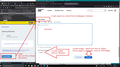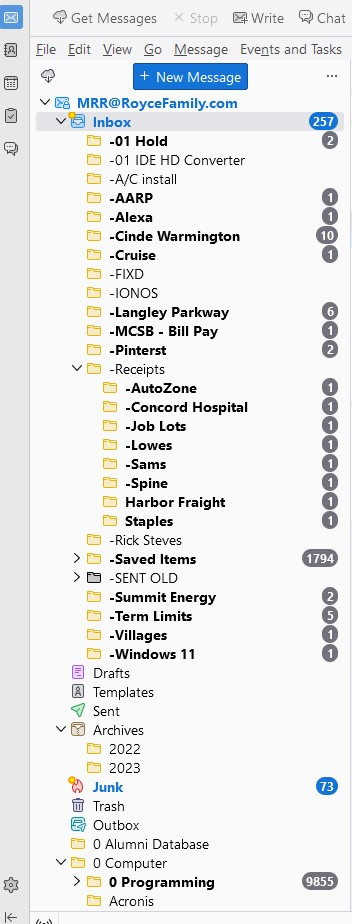Print store receipts
Store receipts do not print correctly.
How can I attach a receipt to show the difference of "viewing" & "printer preview" & "actual printing" ?
All Replies (20)
In this forum you can attach image files eg: jpg
Anything you can see on a computer screen can be turned into a screen dump image.
- Get whatever you need to show visible on computer screen
- Press the keyboard 'PrtScr' key
- Open a simple imaging program like 'Paint'
- Use 'Ctrl+V' keys to paste image into 'Paint'
- File > Save As > jpeg image
- Save it to a location you easily find eg: a folder on desktop or desktop itself
In this forum question, enter some relevant text in a 'Post a Reply' text box then below where it says 'Add images' - click on 'Browse' button a window opens and you need to locate the image you saved select image file and click on 'Open' It gets uploaded to forum.
If you have actually printed the receipt then you can do one of the following to get an image of it.
Depends on whether your printer also has a scanner option. Either: Put the printed receipt into the scanner and get it to scan to computer so you can save it as an image file. Or use a camera and then upload images to computer OR phone which has ability to take photos and then email them to yourself as image attchements. That will get them back onto computer.
Whatever method you use, once they are an image file they can be uploaded.
Thank you for your advice.
I receive receipts from 6 other stores as .EML & .PDF with no problems (they will print as a receipt).
I contacted Lowe's telling them of their problem and to please fix it.
An example of the problem is attached:
These receipts can be viewed through E-mail - BUT - as you can see, print is almost nonexistent on a Lowe's receipt.
Sorry, your system does not allow me to attach an .EML file.
How can I E-mail you an .EML file ?!?!
Mike said
An example of the problem is attached: These receipts can be viewed through E-mail - BUT - as you can see, print is almost nonexistent on a Lowe's receipt. Sorry, your system does not allow me to attach an .EML file. How can I E-mail you an .EML file ?!?!
I believe you forgot to add the image files :)
You can email me an eml attachment using: mail at anje dot co dot uk I've written it phonetically to avoid spam bots - so 'at' means '@'
Thanks for email.
I have found that it I use:
- View > Message Body as > Original HTML
It does not look right. The header is displayed on first page, the second page is empty, the third and fourth page is offset to the right.
- View > Message Body as > Simple HTML
Much better result. Now looks more as expected. Suggest you use this option if otherwise it fails to work. At least you will be able to get a better print.
Mind you looking at the Source code - I would describe it as messy abd virtually unreadible. I've not seen such a bad one in ages. The tables are not really designed that well. Clearly something in the formatting is really making this impossible to print in Original HTML mode.
I am an IT Professional of 47 years - I agree - It is not Thunderbird's fault.
I have tried to contact Lowe's - BUT - Have not heard back. I will try again.
On 115.2.2 (64-bit), Can you do anything about several missing message counts such as "Trash", "Drafts", "Templates", "Sent" and maybe many others.
re :On 115.2.2 (64-bit), Can you do anything about several missing message counts such as "Trash", "Drafts", "Templates", "Sent" and maybe many others.
Missing folders from where ? Are you using 'Unified' folders and in eg: Unified 'Sent' folder it's not displaying all the various account 'Sent' folders ?
- Right click on Unified 'Sent' folder and select 'Properties'
- click on 'Choose'
- For each mail account in list make sure the 'Sent' checkbox is selected.
- Click on 'Ok'
- click on 'Update'
The Unfied option has caused a few bugs to appear which are being worked on.
Toad-Hall,
Initially, I could not respond because this "Past a Reply" box did not appear.
Anyway, I don't know what "Unified" folders are. I click around and don't see anything about "Unified".
Attached is what I have:
"Sent" should have 863 messages.
Ok, I see "Why" this "Post a Reply" does not always appear - I need to be signed in !!!
Anyway, I am watching a video from one of your colleagues https://www.youtube.com/watch?v=P28jZTobvM4 that is explaining "Unified Folders". NO, I don't have "Unified Folders". I don't see much difference.
Anyway, I did turn ON "Show Total Message Count" & "Folder Size".
This solves my problems, thanks for your help.
Useful info: 'Compacting' - note this is not 'Compressing'
Thunderbird stores emails in mbox text files. So where you see a folder called 'Inbox' in Folder Pane, the emails are not really stored in a folder called 'Inbox'. They are stored in mbox files - an mbox file called 'Inbox' with no extension. Emails are appended to the relevant mbox file in the order downloaded. Basically it's like one single text document = Inbox and imagine each email is like a new paragraph. The oldest will be at the top and the newest at the bottom.
Whenever you move or delete an email, that email 'paragraph' gets a marked as deleted and hidden - imagine this as big red strike through the deleted or moved paragraph. After a while, as more emails get moved into suitable folders for storage and others get deleted, you can imagine that mbox text file is getting a lot of 'paragraphs' with a red strike. It gets messy.
This is where 'compacting' does it's clean up job. A duplicate copy of file is created and then Thunderbird reads that file when it finds a good wanted email, it copies it to new file and it ignores all those marked as deleted emails (the red strike through paragraphs). Then it deletes the old messy file and saves the new file.
This has the effect of reducing the file size and seriously cleaning up the mbox file.
Usually, the Inbox, Drafts and Junk get the most activity when it comes to moving or deleting emails. Maybe you have no Drafts in Drafts folder or you have emptied the 'Junk' but it still shows a size. This is because it still has all those old traces of moved/deleted emails. I have a quite a few emails each day that get moved or deleted, so as a habit, I compact the Inbox, Drafts and Junk folders at the end of each day.
How to compact:
- Right click on folder and select 'compact'.
More info on compacting:
Nope - Don't buy it !!!
Like I said, I am an IT Professional - I understand data files (Apple does a TERRIBLE job with data files).
When I "Empty Junk", the Thunderbird 115.2.3 data (messages) are cleared - BUT - "Size" keeps getting larger !!! Maybe other folders have this problem - BUT - "Junk" is the only one I see with this problem.
If there is a reproducible print issue, please file a bug report
Toad-Hall,
Version 115.3.0 has the same problem of data (messages) are cleared - BUT - "Size" keeps getting larger !!!
Apparently, "Size" is not the actual size - BUT - A counter that is not cleared. As I said before, maybe other folders have this problem - BUT - "Junk" is the only one I see with this problem.
Wayne,
Toad-Hall has already looked into this problem (Lowe's problem).
Mike said
Nope - Don't buy it !!! Like I said, I am an IT Professional - I understand data files (Apple does a TERRIBLE job with data files). When I "Empty Junk", the Thunderbird 115.2.3 data (messages) are cleared - BUT - "Size" keeps getting larger !!! Maybe other folders have this problem - BUT - "Junk" is the only one I see with this problem.
You said 'When I 'Empty Junk', ' - to me that means 'Right click on Junk and select 'Empty Junk'. This action will set all items in junk with a 'mark as deleted' marker and hide all emails. It does not clear all those marked as deleted emails from the mbox file, so the size should be still showing that the file is not cleaned up. So, I said "Right click on Junk and select 'Compact Folders'" The question is: Have you done as I stated? Have you right clicked on the Junk folder and selected 'Compact Folders' or not?
Ah - I see !!!
Why is this ONLY true for the "Junk" folder ?!?!
What I do is right click "Empty Junk" & "Empty Trash", then left click "File" (at the top) and "Compact Folders".
Mike said
Ah - I see !!! Why is this ONLY true for the "Junk" folder ?!?! What I do is right click "Empty Junk" & "Empty Trash", then left click "File" (at the top) and "Compact Folders".
It's exactly the same for all folders as I stated in the compacting explanation of how mbox files work and how they need periodic cleanup. But it's particulary noticeable in Junk because there is the option to Empty the Junk. However, if you have an imap mail account, then the 'Inbox' may already be set up to compact aka expunge. That would be located in 'Account Settings' > 'Server Settings' under 'Message Storage'.
The 'File' > 'Compact folders' should be compacting all the folders.
Modified
I still don't understand.
When I "Empty Junk & Trash", what am I doing ?!?!
"Junk" size does not clear - BUT - "Trash" does. What is the difference and what is the best way to keep these cleared ?!?!
My "Message Storage" is grayed out as "File per folder (mbox)".
This question was all about printing receipts. All other questions should really be a separate question otherwise people searching for answers to printing issues would be very confused about people asking about why their Sent folder is empty or why they need to know about non-compacted folders having a file size.
I'll answer info below but this is now off topic and cannot go any further.
re :"Sent" should have 863 messages.
The image you posted says 'Sent' is empty. Noticed the following: 'Local Folders' mail account which is a default mail account for storing emails outside of any pop or imap mail account is not shown in the Folder Pane. However, 'Outbox' is shown and that folder is specifically located in the 'Local Folders' mail account.
I believe you may have done the following but only you can tell me whether it is the case.
You created a POP mail account. You set up your email address/mail account as a deferred account more commonly called 'Global Inbox'. That means the pop mail account does not use it's own set of folders - it uses the 'Local Folders' mail account folders instead which explains why the 'Outbox' is visible. Then you changed the name of the 'Local Folders' mail account to say 'your email address'. All of the above would cause much confusion when looking at the image you provided if you do not tell people about your set up.
This means in 'Account Settings' you will have a POP mail account for email address AND a 'Local Folders' mail account which you have renamed to be your email address. The 'Account Settings' > 'Local Folders' mail account which you may have renamed as your email address will only have 'Junk Settings' and 'Disc Space'.
You need to modify that name because it causes no end of problems in identifying the account.
How to tell if you set up the account as a deferred account:
- 'Account Settings' > 'Server Settings' for the mail account
- click on 'Advanced' button
- Have you selected....'Inbox for different account' and 'Global Inbox (email address)'
If yes, it means all your folders should be set up to use the folders in 'Local Folders' mail account, but because I think you have altered that name - it's causing confusion. So please do this:
In Account Settings: Left Pane. It should list your POP account with 'Server Settings', 'Copies & Folders' etc Below that it should say 'Local Folders' with only 'Junk Settings' and 'Disc Space' But I think you have changed the 'Local Folders' name to be your email address - now I can see why you like that new name. You will know you are in the right location because when you select 'Local folders' mail account- top right it does not say it's a Pop account - it says 'The following is a special account.....' Please do this - Rename that 'Local Folders' account which currently has name of email address to say: LF-email address.
Now check the Pop account
- 'Account Settings' > 'Copies & Folders' for the pop mail account
- Select 'Place a copy in'
- Select 'Other' and choose 'Sent on LF-email address'
Modified