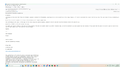Weird formatting in emails that I can't seem to change
When Thunderbird upgraded to Supernova I lost all formatting for text in emails and signature block.
I've tried saving various fonts and recreating work signature block but nothing seems to work. The font that continues to appear is a basic courier style.
I've saved a pdf of various emails, with the first few being the current view I get and that recipients would see. The second last page is a copy from a previous "sent" email with my signature block, and the last page with a "reply" ready to go to that 2nd last page where the loss of formatting is very obvious. I would like to upload these but I'm not able to as it is not an 'image" file.
Any help to try and work out what has happened and how to fix it would be very much appreciated.
Cheers.
Chosen solution
re :If you are creating them using HTML - not sure what you mean by this.
When you are composing an email you can compose using HTML or Plain Text. If you click on 'Write' and you can see the 'Formatting Bar' then it is auto set up to use HTML. If you click on Write and there is no Formatting Bar and it cannot be enabled then you are writing in Plain Text so it's not possible to use any formatting. In 'Write' window: View > Toolbars > Formatting Bar
To set up HTML or switch it off - set up here for each mail account:
- Account Settings > Composition & Addressing (for mail account)
- Select checkbox : 'Compose messages in HTML format' to enable formatting.
All Replies (11)
Are you viewing emails in plain text ? Check you are using Original HTML. View > Message Body as > 'Original HTML'
To create an image;
- Get email displaying and then press the 'Prt Scr' key on keyboard to put on clipboard.
- Open a simple image program like 'Paint'
- Use 'Ctrl+V' to paste image into 'Paint'.
- Edit as required.File > Save as ' select jpeg image
- Give file a suitable name
- choose where to save it eg: desktop
In this forum question - use the 'Add images' 'Browse' button to locate that jpg image on desktop click on 'Open' It gets uploaded and displays as a thumbnail image.
Also check:
- Settings > General
- Scoll to 'Language and Appearance' section
- click on 'Advanced'
- Fonts for: 'Latin'
- Fonts for: 'Other writing systems'
- and also 'Fonts for: any other type you use.
All the above need to be set identically. example see image below
suggest you uncheck 'Allow messages to use other fonts' click on 'OK'
Thanks Toad Hall.
"Are you viewing emails in plain text ?" - Yes
"Also check: Settings > General > Scroll to 'Language and Appearance' section> click on 'Advanced' "
My settings are as per your screen shot.
I've attached 2 images - one showing without the formatting for my signature block and one with. I have tried changing the formatting a number of times, saved the html file with variations for my signature block but it does not show up.
rer:My settings are as per your screen shot.
The screen shot shows Fonts for: 'Latin' do you have the same when you select 'Fonts for: 'Other Writing systems'
Hi Toad Hall, my apologies for taking so long in getting back to you - I've been away.
Yep, no difference when I select "Other Writing Systems".
Cheers,
Anne
re :"Are you viewing emails in plain text ?" - Yes
Then you are not going to see any formatting because it's plain text.
'View' > 'Message Body as' > select 'Original HTML'
If there is any HTML in the email then it should display showing it. But if there is no HTML in email then you will only see Plain Text.
When composing email: If you are creating them using HTML - are you sending them in HTML?
'Settings' > 'Composition' Scroll to 'Sending Format' Select 'Both HTML and Plain Text'
Hi Toad Hall, thanks for getting back to me so quickly. When I receive the emails any formatting from the sender (if a business) shows up perfectly with any associated pictures etc.
'View' > 'Message Body as' > select 'Original HTML' - this has always been selected, and still is.
If you are creating them using HTML - not sure what you mean by this. My signature block file that is attached for business emails is in HTML, but comes out as plain text.
are you sending them in HTML?
'Settings' > 'Composition' Scroll to 'Sending Format' Select 'Both HTML and Plain Text' - this has always been selected, and still is.
Actually none of the settings have changed for yonks. This all started when Thunderbird upgraded automatically to Supernova.
Very much a mystery!
Cheers,
Anne
Chosen Solution
re :If you are creating them using HTML - not sure what you mean by this.
When you are composing an email you can compose using HTML or Plain Text. If you click on 'Write' and you can see the 'Formatting Bar' then it is auto set up to use HTML. If you click on Write and there is no Formatting Bar and it cannot be enabled then you are writing in Plain Text so it's not possible to use any formatting. In 'Write' window: View > Toolbars > Formatting Bar
To set up HTML or switch it off - set up here for each mail account:
- Account Settings > Composition & Addressing (for mail account)
- Select checkbox : 'Compose messages in HTML format' to enable formatting.
In Thunderbird
- Help > Troubelshooting Information
- Scroll down to 'Important Modified Preferences' section
- Look for all the lines that start with 'font....'
- Please copy all the lines that start with 'font' and paste them into this forum question.
Thank you Toad Hall! The HTML toggle was not switched on. Have turned it on and all seems to be working as normal. Can't thank you enough for helping me with all your suggestions. I knew it had to be something not ticked on or not ticked off but for the life of me I could not work out what! Cheers, Anne
PS I'm printing out this conversation in case it happens again! :)
Good to hear you are now ok.
Could you be so kind to mark the comment I made on 9/29/23, 4:26 AM which says "To set up HTML or switch it off " as the 'Chosen Solution'. Then if others have a similar issue, they can easily find what helped you.