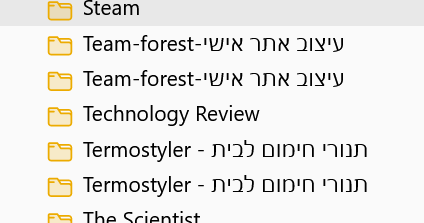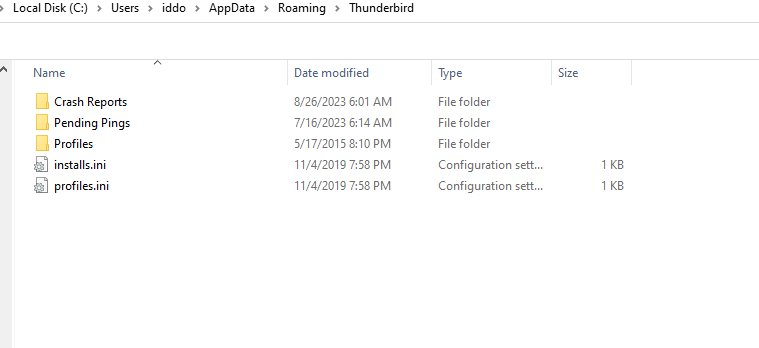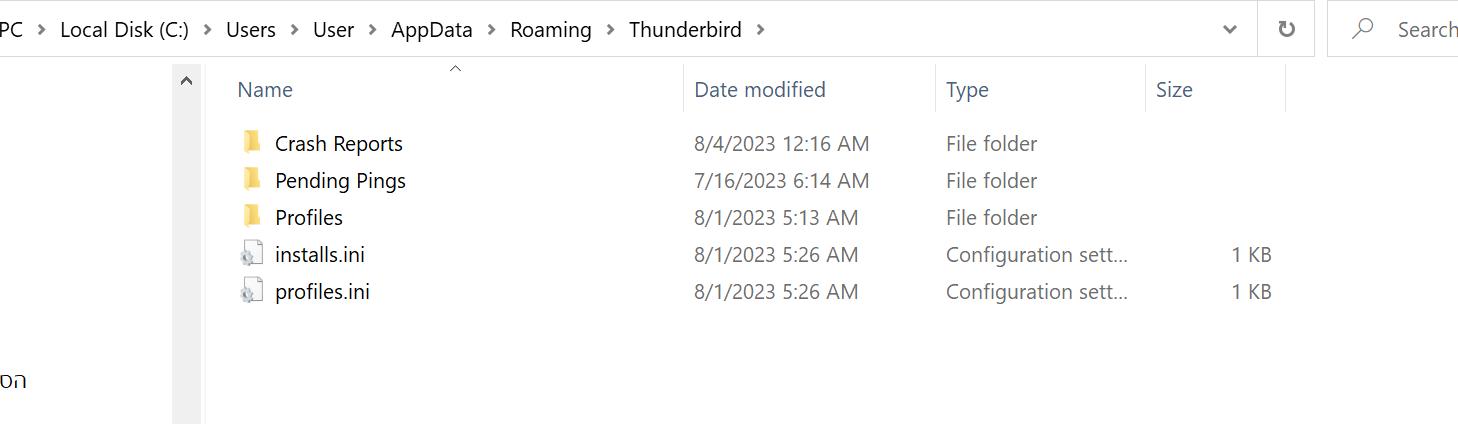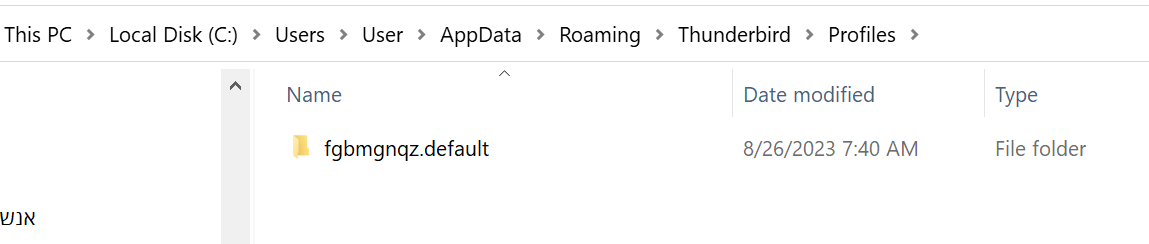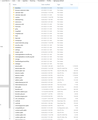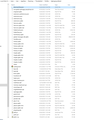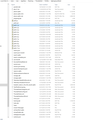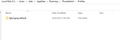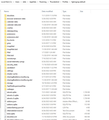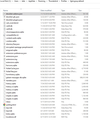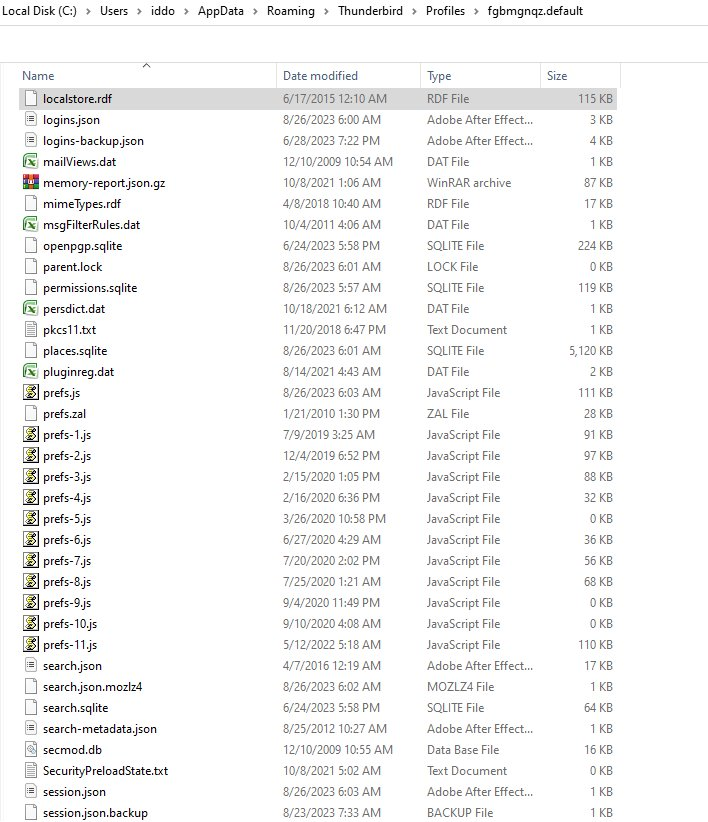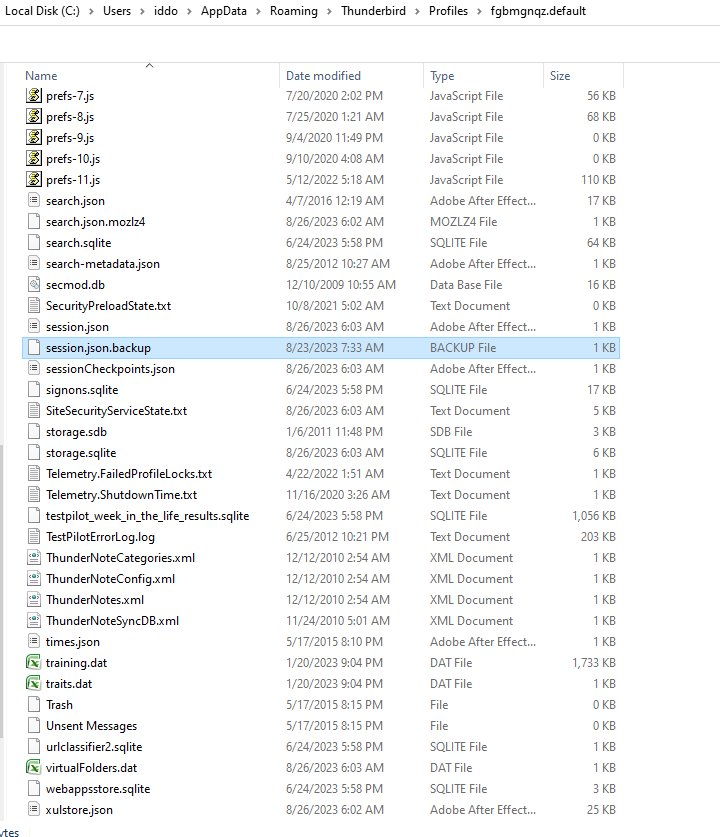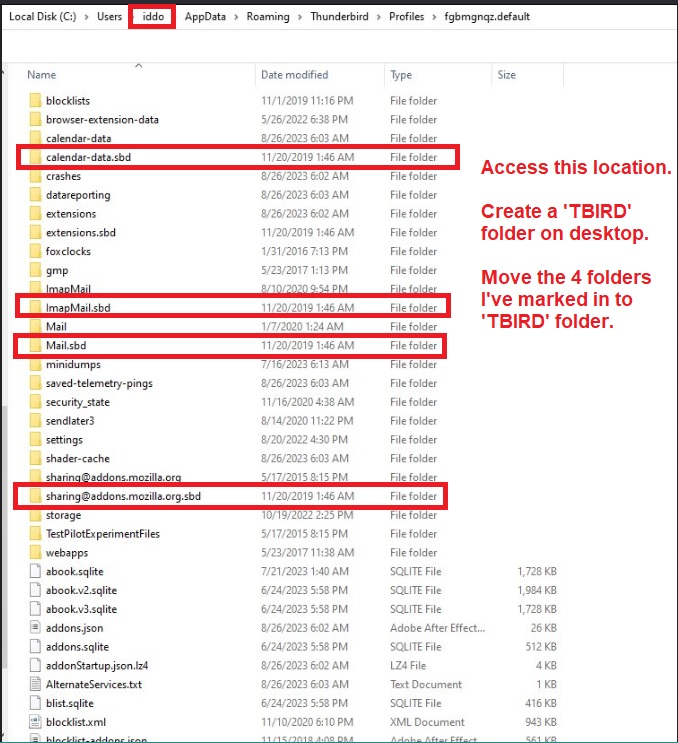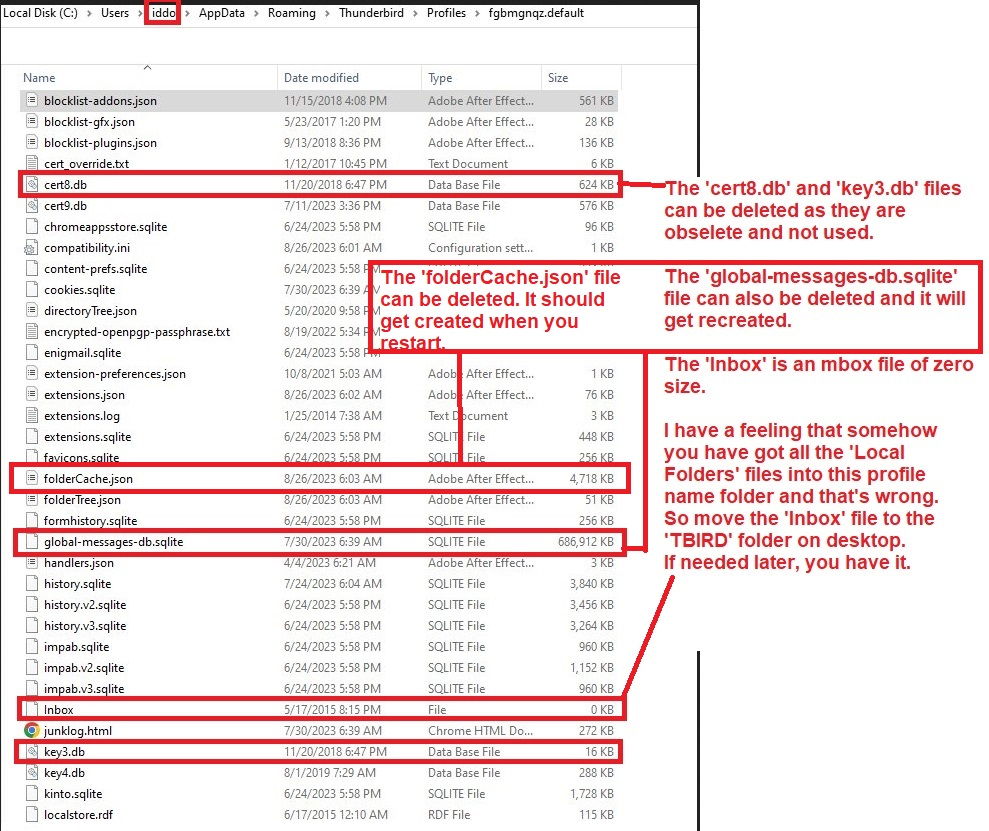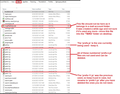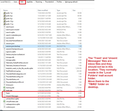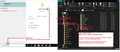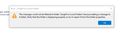TB E-mail dissapiring and duplicate folders after migrating to a new PC
Hi, I recently moved to a new computer (win 10 to win 10). I wanted to transfer all of my e-mails, folders and accounts/settings, and plugins.
Initially, I tried using the good old mozbackup (yeah I know it isn't supported but last year I was able to use it without any issues on a laptop I took with me for a trip). It didn't really work well this time. It is a very big backup - 34GB (with over 140GB on disk size which is strange).
So I tried to start over, deleted all the accounts, created a new default account, and copied the Thunderbird folder from the old PC to the new one in its entirety to the new computer.
It seemed to work but after looking at my folders (I use quickfolders) I see that many of the older folders (which do work fine on the old PC) are now empty and after the restart, they are also duplicated (again not all just the older ones - not sure why these are affected and not the new ones).
How do I solve this issue? (I looked around and there are many suggestions but not too many success stories).
Iddo
All Replies (19)
If there is an option to start over, my suggestion is to copy the c:\users\<yourid>\appdata\roaming\thunderbird to a USB stick. Then, after installing TB on new pc and exiting, to copy the USB to c:\users\<yourid>\appdata\roaming. That will overwrite the default profile created during installation and will be exactly as it was on old PC.
Hi David, Many thanks for the answer.
I thought that this is what I did.
Maybe I should have never opened TB before I did this or maybe I should not have done the MOZbackup thing. But I thought it all didn't matter since I deleted all accounts using the TB profile manager (thunderbird -P command) - I am not sure what it really does though - maybe I need to find a way to completely delete this install and all the data from this new computer and re-install everything again - is there a way to ensure that I 100% remove anything TB from my win 10 system?
Iddo
The profile and data are in c:\users\<yourid>\appdata\roaming\thunderbird. If you delete that folder, all will be gone. Thunderbird will need to be reinstalled and will recreate a dummy setup. Otherwise, Thunderbird will not start. At that time, if you have the ...appdata\roaming\thunderbird backup, you can copy it there and should be okay. That backup must have been done when TB was not running. if the old PC is still available, you may need to recreate the backup if unsure.
Thanks. I'll try this and report it tomorrow.
Hi again, Well, I followed the instructions and got back to exactly the same situation: 1. many of the older folders are empty. 2. After I retarded TB I got many duplicate (empty) folders (see attached - it's in Hebrew but you can get the point).
What is going on here? how can it be that I copied exactly what was on the older computer (I re-copied everything again for this one) and still ended up with a LOT of missing content and now these duplicate empty folders?
- just to be clear - I removed TB and deleted the TB folder from roaming and then re-installed opened TB once (maybe I shouldn't have done that?) and closed it and copied the TB backup to the new TB folder (maybe I should have delegated and copied instead of copy/replace?).
I am really trying to understand how to solve this - I can't lose thousands of e-mails...
Iddo
A little detective work may help. I suggest browsing the backed up profile in Windows File Explorer to confirm what is and isn't there. Copying and reinstalling do nothing if the data is gone. If everything looks good, then I suggest deleting the c:\users\<yourid>\appdata\roaming\thunderbird folder and then copying your backed up thunderbird folder in. That should, at minimum, eliminate duplicates. Now start TB and see what's there.
just to be clear - I removed TB and deleted the TB folder from roaming and then re-installed opened TB once (maybe I shouldn't have done that?) and closed it
No running it once just creates a new profile.
Now you have exited Thunderbird you do this: Suggest you get rid of the Windows cache as it may be causing a problem in your case.
- Access C://Users/username/Appdata/Local/Thunderbird folder
- delete the contents from that Thunderbird folder so you have an empty Thunderbird folder.
Windows just uses that for a cache so later it will recreate the necessary files.
- Access C://Users/username/Appdata/Roaming folder
- This time Delete the 'Thunderbird' folder.
- Get a copy of your old 'Thunderbird' folder - not from the Mozbackup.
You should not be using that program as it is decades old and has not been maintained even the author does not advise you use it.
- Paste the copy of 'Thunderbird' folder into the 'Roaming' folder, thus replacing the deleted default creation of the 'Thunderbird' folder.
Now start Thunderbird.
Thanks for trying to help me solve this - I am still not sure what is going on and this drives me nuts.
I tried to look around the TB folder David - honestly, the hierarchy is so complex it is very hard to find anything.
I was guessing it needs to be here: Thunderbird\Profiles\fgbmgnqz.default\Mail (b.t.w what is fgbmgnqz - this is not a name I gave this folder and it sounds like a strange name for software to give). Anyway, a lot of this folder and subfolders seems empty.
Is it possible that TB stores some of the older messages in a different place and this is why when I copied supposedly everything (all of the TB folder - it only copied some of the stuff? how can I check that?
Toad-Hall - I tried your method (I removed both folders and put the backup where the TB folder was on roaming). Nothing (many of the older mails are still missing - and the second I closed and re-opened TB I got duplicate folders - @#$@#$).
What is going on here!?
Iddo
Any other ideas/suggestions?
I really want to find a way to resolve this it is preventing me from fully working with TB...
Iddo
re :Is it possible that TB stores some of the older messages in a different place No
Suggest you post some images so we can see actual folder and file structure. Make sure all details are shown - columns: name, type, size, modified date Make sure we can see the folder hierachy so we know what we are looking at and where it is.
In this location: C://Users/username/Appdata/Roaming/Thunderbird post a series of jpeg images that show: Contents of 'Thunderbird' folder contents of 'Profiles' folder contents of 'profile name' folder eg: fgbmgnqz.default - you may need to post several images
click on 'Mail' folder click on pop account name folder - post image of contents.
What version of Thunderbird were you using on old Windows PC ? What version of Thunderbird have you installed on new Windows PC ? It is advised that you use the same version, so this info is important.
Modified
Hi again, Sorry for not getting back to you on this (I was away for some time).
The problem didn't resolve by itself, I just had to go away for a while and now that I am back I really want to solve this as I need those older e-mails on my new computer.
Answering your questions (Toad-Hall): 1. I am using 102.14.0 (64-bit) on the new computer and the same version but 32-bit on the older one (Can this be the issue and is there a way to fix this? Maybe I'll update the older version to 64bit? from what I read it is simply downloading the 64-bit version and everything will be fine - I am assuming nothing will be erased or changed - right? I really don't want to lose this info and so far the backup doesn't seem to work well so I want to be extra careful...).
2. I attached images from both the new and old PCs based on what you asked.
I really want to resolve this - maybe we are on to something with this 32-bit on the old PC...
Iddo
There should not be any difference between 32 and 64 bit versions. So I would not bother with that at the moment. You've posted images for two users = username 'iddo' and 'user' but I'm not sure which one is the old one and which one is the new one. Either way you have many files and folders in both that are wrong.
Lets clean up the profile folder on user = iddo. After opening the profile location - on whatever computer is using 'iddo' as username.
Exit Thunderbird before you do any deletes or moves etc.
I've added some images below as guide - in this forum you can click on them to enlarge if required.
Create a folder on the desktop called 'TBIRD' so you can move files into it - just in case they are required.
You have some folders which have been created with a *.sbd extension which is wrong. It's possible these folders may have important information. So need to keep them. Please move them into 'TBIRD' folder on desktop,
- calendar-data.sbd
- ImapMail.sbd
- Mail.sbd
- sharing@addons.mozilla.org.sbd
You have some files that are not used and so can be deleted.
- cert8.db
- key3.db
- prefs-1.js
- prefs-2.js
- prefs-3.js
- prefs-4.js
- prefs-5.js
- prefs-6.js
- prefs-7.js
- prefs-8.js
- prefs-9.js
- prefs-10.js
You need to rename one file after deleting other unused prefs files
- prefs-11.js - rename as 'prefs-1.js'
KEEP - 'prefs.js' as it is being used and is vitally important.
You have some files that can be deleted and when you restart Thunderbird they will get recreated.
- folderCache.json - this has the folder info
- global-messages-db.sqlite - this is used by global search
You have some files that should not be in the profile folder - they should be in the /Mail/ 'Local Folders' folder - but for now move them to the 'TBIRD' folder on desktop.
- Inbox
- Trash
- Unsent Messages
- msgFilterRules.dat
Then restart Thunderbird on whatever computer is using 'iddo' as username. This should rebuild the 'folderCache' files etc. Then I need to know if this version of Thunderbird is working ok. Please tell me if this is the new computer or the old computer.
Modified
Wow, thanks for the super detailed answer.
Iddo is the old computer the new one is user (kind of strange not sure how this came to be this way or if I need or even can change this now).
The old computer TB is working OK (in the sense that it has no duplicates and all the old e-mails are there - it did have a LOT of crashes which is super annoying but that is a different story - maybe connected to the issues you mentioned).
Do you think that after doing all of this to the old computer if I back everything up and do a clean install on the new PC it will work fine? (Are there any specific instructions on how to do a full clean install so that nothing from the existing install will remain on the new computer and get in the way? ).
One thing still bothers me about this process - I have been working with TB on my new computer (despite all the duplicates and missing old e-mails as I basically switched to the new PC a few weeks ago). I know that all the emails that I received will be re-downloaded (they are all passed through Gmail) but I think that all the emails that I have sent in the last few weeks will not be saved and will be lost - is there any way to save them and bring them into the (hopefully) fixed new install - they are on the new computer obviously? [I hope my question is clear].
I'll start working on your instructions now. Iddo
Once the 'iddo' user account profile version has been cleaned up and is working ok.
To get copy from old to new:
On old computer using iddo username:
- Exit Thunderbird.
- In bottom windows search type: %Appdata% - see image below as guide
- Select : %Appdata% file folder
- Select : 'Roaming'
- Copy the 'Thunderbird' folder to external drive - do not compress/zip it. If it's somewhat large then give it plenty of time to make sure it is copied properly.
On new computer: re: but I think that all the emails that I have sent in the last few weeks will not be saved and will be lost Does this mean you are using a 'Pop' mail account? If yes get a copy of that file before updating the entire profile. In Thunderbird
- Help > More Troubleshooting Information
- Under 'Application Basics' - half way - profile folders - click on 'Open Folder'
A new window opens showing contents of 'profile name' folder
- Exit Thunderbird now
- Select 'Mail' folder to see contents
- Select 'pop mail account name' folder to see contents
- Copy the 'Sent' (no extension) mbox file and put it on desktop.
- Go up back up the folder directory several levels to the 'Roaming' folder
- Delete the 'Thunderbird' folder
- Paste the copied old computer 'Thunderbird' folder into the 'Roaming' folder.
So you have replaced the new 'Thunderbird' with a copy of working old 'Thunderbird'.
Now to add back the 'Sent' file....
- Select 'Thunderbird' folder to see contents
- Select 'Profiles' folder to see contents
- Select 'profile name' folder to see contents.
- Select 'Mail' folder to see contents
- Select 'Local Folders' folder to see contents
- Get a copy of that 'Sent' (no extension) file you put on desktop
- Paste it into the 'Local Folders' folder
Start Thunderbird.
Check to see if things look better. You should see the sent emails in the 'Local Folders' folder and if desired you can now put them into the Pop account Sent folder.
OK - I'll do all of this a bit later tonight and report back!
Hi, Ok - I have done everything in your first message on the old computer (iddo). TB seems to be working but I got an error message that I think relates to my e-mail (zorg44) which has a problem with a filter (I believe the filter tells the messages to go to a specific folder but I think you asked me to move the filters). See attached.
I finally finished doing the entire process - it took a long time (it was a lot of steps) but sadly Nothing changed - after I got into TB again in the new computer it seemed to run slowly and could not see the e-mails on the old folders and when I restarted TB I again got double folders with nothing in them :(
Ideas/suggestions?
Iddo
Apparently that pop up error says in your 'Local Folders' mail account you do not have a folder called 'Zorg44' or that folder has a read only attribute applied. It seems you have a Message Filter in your account which is trying to put an email in that folder. Do you have a folder called 'Zorg44' in the 'Local Folders' mail account? If yes, try this first:
- Right click on Zorg44 folder and select 'Properties'
- click on 'Repair folder'
- click on Ok.
The msgFilterRules file which you moved would not have any effect because it was in the wrong place. Those files should be a mail account name folder not in a profile name folder, so it was not using it.
re:1. I am using 102.14.0 (64-bit) on the new computer and the same version but 32-bit on the older one
I've got an idea on this. I recall some time ago when versions in 64bit first became available, some issues occurred. In the end, the developers decided to force 64 bit to get installed in the old 32bit location. This happened to me and I was well confused and looked into it. Hence why I know what was going on at the time. But these days everything gets auto installed in expected location.
Now, you would have been using 32bit on old computer, so profile is ok with that on the old computer. The 64bit should not be a problem but it might be a problem with where it is installed on the new computer.
In Windows OS Thunderbird program gets downloaded into one of two locations depending upon whether it's a 64 or 32 bit version: For 64bit version of Thunderbird:
- C:/Program Files/Mozilla Thunderbird
For 32bit version of Thunderbird:
- C:/Program Files(X86)/Mozilla Thunderbird.
On your new computer, I bet 64bit got auto installed into :
- C:/Program Files/Mozilla Thunderbird
I'm going to suggest you have the same set up as me, because both of us previously used 32bit versions. Maybe that old issue is effecting you when you try to use 64bit.
Do this:
- Uninstall Thunderbird program.
- Access: 'C:/Program Files(X86)' folder
- Create a folder called 'Mozilla Thunderbird'
- Download and install the 64bit version, BUT this time when it asks whether to use Standard or Custom - select 'Custom'
- You can then choose : C:/Program Files(X86)/Mozilla Thunderbird folder as location to install, then continue install as normal.
Get 102.14.0 from here: http://ftp.mozilla.org/pub/thunderbird/releases/102.14.0/win64/
Choose prefered language eg: en-GB is English British Then click on the 'Thunderbird Setup 102.14.0.exe' to get download.
Hi Toad, I'll try this tonight and report - many thanks again for all your patience it is much appreciated.
Iddo