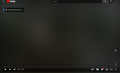Firefox will not play YouTube videos with Hardware Acceleration
This is a duplicate question because it was not solved the last time, and there were no other replies.
1. Works on all other browsers, but Firefox plays only audio and a blurry video (see screenshot). 2. PC is equipped with a beefy i9-13700 and RTX 4080; even with that CPU, disabling hardware acceleration eats up almost 25-30% CPU and it is not practical to watch videos that way. 3. Is this bug really not that common? Is it just me and that's why there's no traction for fixing this bug? 4. How do I elevate this request so someone takes action, in case we find no solution in this thread?
All Replies (1)
To address the issue of YouTube videos not playing properly with hardware acceleration in Firefox, you can try the following steps:
1. Ensure that you have the latest version of Firefox installed. Updates often include bug fixes and improvements. 2. Disable any Firefox extensions or plugins that may interfere with video playback. 3. Clear your browser cache and cookies, then restart Firefox. 4. Check if your graphics drivers are up to date. Visit the manufacturer's website (e.g., NVIDIA) and download the latest drivers for your GPU. 5. Try resetting Firefox to its default settings. Go to the Firefox menu, click on "Help," then choose "Troubleshooting Information." In the new tab, click on "Refresh Firefox."
If none of these steps resolve the issue, you can escalate the request and seek further assistance by reporting the problem directly to Mozilla, the organization behind Firefox. Visit the Firefox Bugzilla website (bugzilla.mozilla.org) and create a new bug report detailing your issue. This will bring attention to the problem and increase the chances of it being addressed by the Firefox development team.
Remember to include relevant information such as your operating system, Firefox version, graphics card details, and steps to reproduce the issue in your bug report. Regards: @InternationalJobs