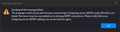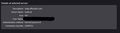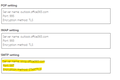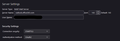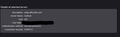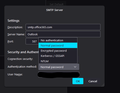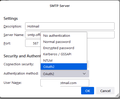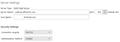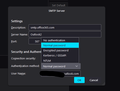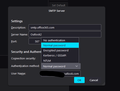Thunderbird: can't send messages with Outlook email but can receive
I recently have been unable to send email using the Thunderbird email client with my Outlook email. (See attached screenshots for error and settings).
I am on Windows 10 Pro 22H2. Thunderbird version 102.11.2.
I've tried disabling Windows Firewall but that doesn't seem to help. I also have Thunderbird on my laptop and it works fine.
Let me know if I can provide more info, thanks for the help!
Chosen solution
First picture: should be outlook.office365.com on 993, SSL/TLS security, OAuth2 authentication.
In the 2nd and 3rd pictures, you should be able to select OAuth2 authentication for smtp.office365.com. 587, STARTTLS (see attached picture). Maybe it will appear once the incoming settings are corrected.
State the antivirus on the system and confirm if a VPN is in use.
Read this answer in context 👍 0All Replies (7)
Change the smtp authentication method to OAuth2, remove the entry for outlook smtp in Saved Passwords in Settings, then restart TB, send a test message, and enter the account password in the OAuth window. You might not even be prompted for credentials if you already have OAuth2 for the incoming server. Tested and working here in 102/W10.
sfhowes said
Change the smtp authentication method to OAuth2, remove the entry for outlook smtp in Saved Passwords in Settings, then restart TB, send a test message, and enter the account password in the OAuth window. You might not even be prompted for credentials if you already have OAuth2 for the incoming server. Tested and working here in 102/W10.
Tried this and I still receive the same error. Entered the password and everything. Relevant screenshots attached.
Chosen Solution
First picture: should be outlook.office365.com on 993, SSL/TLS security, OAuth2 authentication.
In the 2nd and 3rd pictures, you should be able to select OAuth2 authentication for smtp.office365.com. 587, STARTTLS (see attached picture). Maybe it will appear once the incoming settings are corrected.
State the antivirus on the system and confirm if a VPN is in use.
sfhowes said
First picture: should be outlook.office365.com on 993, SSL/TLS security, OAuth2 authentication. In the 2nd and 3rd pictures, you should be able to select OAuth2 authentication for smtp.office365.com. 587, STARTTLS (see attached picture). Maybe it will appear once the incoming settings are corrected. State the antivirus on the system and confirm if a VPN is in use.
It is still not showing up - OAtuth2 that is under authentication. I have no VPN or antivirus running. I did have Windows firewall but even when disabled still doesn't seem to work.
Modified
sfhowes said
First picture: should be outlook.office365.com on 993, SSL/TLS security, OAuth2 authentication. In the 2nd and 3rd pictures, you should be able to select OAuth2 authentication for smtp.office365.com. 587, STARTTLS (see attached picture). Maybe it will appear once the incoming settings are corrected. State the antivirus on the system and confirm if a VPN is in use.
OAuth2 still isn't showing up. No antivirus or VPN is being used.
You've got the Description and the Server Name reversed. See my first picture. The Server Name is smtp.office365.com.
sfhowes said
You've got the Description and the Server Name reversed. See my first picture. The Server Name is smtp.office365.com.
Filled out correctly and now it works! Thank you so much for the help.