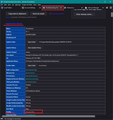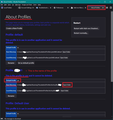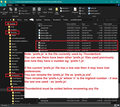Have lost Thunderbird 102.6.1 in its entirety
Hi, Jane, my wife uses Thunderbird and has for a number of years; yesterday on opening up she met with what looked like an octopus in the middle of the page on the left-hand side of the page it asked for an email address, and password; unfortunately she has no idea what her password is. It also suggested another email address, this does not help at all, so would you be kind enough to help us? Thank you.
All Replies (2)
re :on opening up she met with what looked like an octopus in the middle of the page on the left-hand side of the page it asked for an email address, and password;
That sounds like Thunderbird started up and asked your wife to create a new mail account.
Thunderbird will do that if for some unknown reason it could not locate the original profile and has created a new profile which has no mail accounts OR Thunderbird is using the original profile but has lost the preferences which told it mail accounts already existed.
First check to see if there are other profile name folders and try to use them.
- Menu icon > Help > More Troubleshooting Information
- Under 'Application Basics' section near the bottom locate 'Profiles' and click on 'about:profiles' - see image below as guide.
It will open in a new tab. It will list all the profiles - see image below as guide.
One of the profiles will say the name of the profile followed by 'This is the profile in use.....' It will say 'Default Profile: Yes' Make a note of which one is currently the default profile.
If you see additional profiles, they will have several buttons below. Test to see which of the additional profiles launches and looks good: Below the profile name - Click on 'Launch Profile' It will open in a new window Does that Thunderbird profile open correctly showing mail accounts ? If no, then close that Thunderbird window Back in the 'about:profiles' check another profile using the 'Launch Profile'
If it looks looks good: Close that new window. Back in the 'about:profiles' window locate that good profile this time click on 'Set as default profile' and then click on 'Launch Profile' It opens in a new window. This is now the Thunderbird you use. Close the original Thunderbird window.
What if there is only one profile listed, set as default and you are using it:
Then you need to check to see if the preferences have a new 'prefs.js' file.
In the 'about:profiles':
That profile will have a 'Root directory' and on far right a 'Open Folder' button
- Click on 'Open Folder' button - see image below
A new window opens showing the contents of that profile name folder.
- Exit Thunderbird now - this is important.
- scroll down and locate the file called 'prefs.js'
Do you see more files of same name but they have an additional number eg: 'prefs-1.js ? If yes: locate the 'prefs-n.js' where 'n' is the largest number - does it have a good size which is greater than the current 'prefs.js' file?
If yes:
- Rename 'prefs.js' as 'prefs.js.old'
- Rename the 'prefs-n.js' (where n is highest number) as 'prefs.js'
How many 'prefs-n.js' files do you see? You can delete any that have a zero size. If all works ok then you can go back and delete the additional 'n' files later on.
Start Thunderbird.
I assume this person is trying to continue the discussion here. https://support.mozilla.org/en-US/questions/1402962