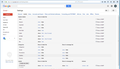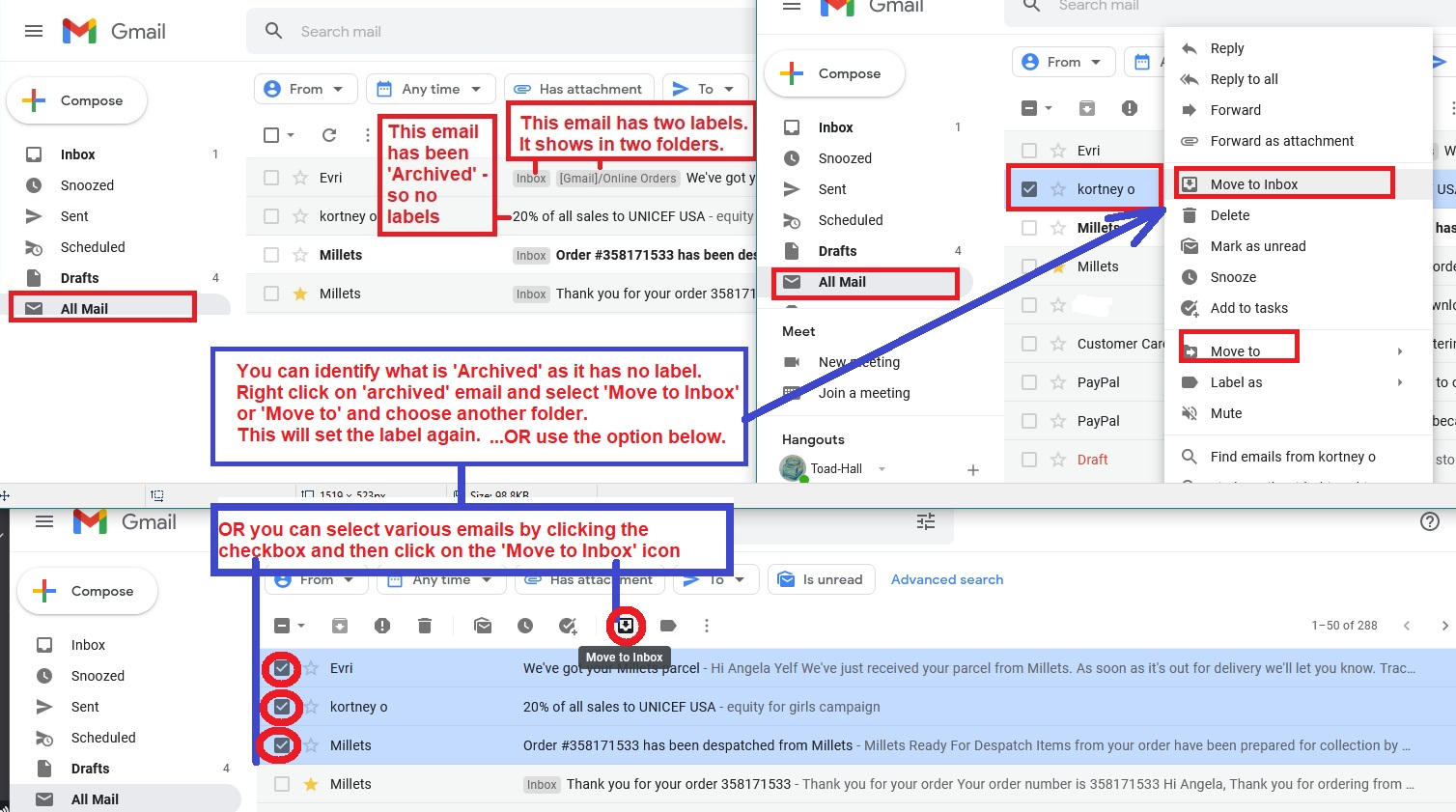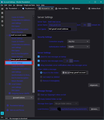Emails from one of my gmail accounts skip the trash folder when I delete them and they vanish completely
I have a few Gmail accounts in Thunderbird, all have the same settings in Thunderbird as well as in Gmail. But one of the accounts seems to be having some sync issues with the trash folder. If I delete an email it skips the trash folder and vanishes, nowhere to be found if I happen to be needing it.
I tried removing and adding the account a few times in Thunderbird, but it hasn't solved the issue. I tried disabling and enabling IMAP on the Gmail side and nothing changes.
And what is curious is that all the other accounts do not have this problem.
If anyone has any idea of what I should try I would greatly appreciate it.
Thank you!
Chosen solution
Please logon to gmail webmail account via a browser for that particular email address.
- Click on the gear wheel icon and select 'See all Settings'
- Select 'Labels'
- First it lists 'System Labels' - this is the area to look in
- Q: Do you see a 'Trash' folder or a 'Bin' folder ? In my case gmail calls it 'Bin'. In your case it may be 'Trash'.
- See image below. Bin is under 'System Labels' and 'Show in imap' is selected.
- This 'System Label' Trash/Bin is the one you have to use.
Q: what is it called in your webmail 'Trash' or 'Bin' or something else ?
then it lists 'Categories' and at the bottom 'Labels' - these labels are the ones you created. As an example mine has a 'Junk' folder - I do not really use it - I created it as an example. Q: Do you see a label called 'Trash' in that 'Labels' area ? If yes, then I suggest you delete it.
At this point I'm assuming you only have one 'Trash' folder and it is listed under 'System Labels' and it has 'Show in imap' selected.
Q: Are the emails you deleted displaying in the webmail 'Trash' folder ? Q: Are the emails you deleted displaying in the webmail 'All Mail' folder? If you see deleted emails in the 'All Mail' folder and you need to recover any of them, you can reapply a label eg: Inbox. see image as guide below.
Thunderbird Checks: check Subscribe is set up
- Right click on gmail account name folder and select 'Subscribe'
- Click on 'Refresh'
- select the 'Trash' (or 'Bin') folder in list
- click on 'Subscribe'
- Click on 'OK'
Repair the Trash folder.
- Right click on 'Trash' folder and select 'Properties'
- Click on 'Repair folder' button
- click on 'OK'
Check Account Settings:
- Menu icon > Account Settings
- Select 'Server Settings' for the problem account
'When I delete a message'
- Select 'Move it to this folder' select 'Trash on correct gmail account email address'
If you do not want the 'Trash' to get auto emptied each time you exit Thunderbird: Under 'Message Storage' Do NOT select the 'Empty Deleted folder on exit' option.
Please note: Every 30 days - Gmail will auto delete emails you put into the gmail 'Trash' folder.
- Select 'Synchronisation & Storage' for the problem account
- Click on 'Advanced' button
- Make sure the checkbox for 'Bin/ Trash' folder is selected
- Click on OK.
- Select 'Synchronise all messages locally regardless of age.'
Exit Thunderbird - wait a few momens for background processes to complete then restart Thunderbird. Wait for all checks to complete. Delete and email you do not want. select the 'Trash' folder
Read this answer in context 👍 1All Replies (3)
Chosen Solution
Please logon to gmail webmail account via a browser for that particular email address.
- Click on the gear wheel icon and select 'See all Settings'
- Select 'Labels'
- First it lists 'System Labels' - this is the area to look in
- Q: Do you see a 'Trash' folder or a 'Bin' folder ? In my case gmail calls it 'Bin'. In your case it may be 'Trash'.
- See image below. Bin is under 'System Labels' and 'Show in imap' is selected.
- This 'System Label' Trash/Bin is the one you have to use.
Q: what is it called in your webmail 'Trash' or 'Bin' or something else ?
then it lists 'Categories' and at the bottom 'Labels' - these labels are the ones you created. As an example mine has a 'Junk' folder - I do not really use it - I created it as an example. Q: Do you see a label called 'Trash' in that 'Labels' area ? If yes, then I suggest you delete it.
At this point I'm assuming you only have one 'Trash' folder and it is listed under 'System Labels' and it has 'Show in imap' selected.
Q: Are the emails you deleted displaying in the webmail 'Trash' folder ? Q: Are the emails you deleted displaying in the webmail 'All Mail' folder? If you see deleted emails in the 'All Mail' folder and you need to recover any of them, you can reapply a label eg: Inbox. see image as guide below.
Thunderbird Checks: check Subscribe is set up
- Right click on gmail account name folder and select 'Subscribe'
- Click on 'Refresh'
- select the 'Trash' (or 'Bin') folder in list
- click on 'Subscribe'
- Click on 'OK'
Repair the Trash folder.
- Right click on 'Trash' folder and select 'Properties'
- Click on 'Repair folder' button
- click on 'OK'
Check Account Settings:
- Menu icon > Account Settings
- Select 'Server Settings' for the problem account
'When I delete a message'
- Select 'Move it to this folder' select 'Trash on correct gmail account email address'
If you do not want the 'Trash' to get auto emptied each time you exit Thunderbird: Under 'Message Storage' Do NOT select the 'Empty Deleted folder on exit' option.
Please note: Every 30 days - Gmail will auto delete emails you put into the gmail 'Trash' folder.
- Select 'Synchronisation & Storage' for the problem account
- Click on 'Advanced' button
- Make sure the checkbox for 'Bin/ Trash' folder is selected
- Click on OK.
- Select 'Synchronise all messages locally regardless of age.'
Exit Thunderbird - wait a few momens for background processes to complete then restart Thunderbird. Wait for all checks to complete. Delete and email you do not want. select the 'Trash' folder
Thank you for going through every step! It appears that somehow I missed the Subscribe setup in Thunderbird, where for some reason the Trash folder was not selected. I checked the box and now everything is working perfect! Everything else you mentioned was setup correctly.
Thanks again!
Thanks for the feedback on what you discovered. Good to hear you are all up and running again.