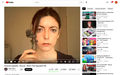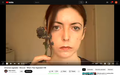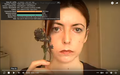Youtube video cropped instead of shown in full.
A video I've watched which seems to be in 4:3 aspect ratio, seems to be getting cropped to 16:9 in theater mode, or to fit my monitor in fullscreen. Seems normal in the default view, but I want to view in fullscreen.
I've tried using Ultrawidify to set the video to fit height, but it's not giving any help with it.
I'd like it to show the full video with some black bars instead.
All Replies (4)
Screenshot of the problem helps here as no one can see what your seeing in screen ratio as not everyone has the same monitor size as yours. And you need to indicate what monitor size your is as that is important for the video/gpu driver to set correct settings.
Okay, here's some screenshots. In the video stats, it's saying the viewport for the video is 1440x1080, but that won't fit. The display res is 1440x900. The monitor is 17 inches.
How To Fix YouTube – CROP: There’s a single option available for you to crop your video so that the player pretty much just zooms in on the video so that you have a 16:9 version. This will of course cut off any of the material that falls outside of that (basically the top and bottom). It will also zoom in if you have widescreen content that is being shrunk for some reason (like YouTube thinks it’s 4:3). This might not be an ideal option, it depends on the original content. You can test it out by using: yt:crop=16:9
How To Fix YouTube STRETCH: There are two ways that you can stretch the video to get it to fit. You might need this is your content looks squashed because it was widescreen but is showing in 4:3. If used on 4:3 content it may distort the video content and perhaps affect the quality of it as well. Maybe not ideal for some videos but might work well enough for some others. Be sure to check your video after you implement the tag. To use it put in the tag: yt:stretch=16:9
The second stretch option YouTube has provided is to take 720×480 content and scale it to 4:3 properly. This will fit it to the player window so that it fills it completely. This works best if say, the video looks stretched out already by adjusting the aspect ratio to what it should be. The tag for this is: yt:stretch=4:3
Regards, jimmy
Where do I put these tags? Do I add them to the URL of the video I'm watching?