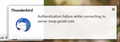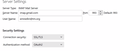Failure to authenticate new Google account
I have an associate who has Thunderbird 91.8 on Windows 11. She has a Google Apps email account in our TM.org domain and has been unable to get it set up in Thunderbird.
Failure to authenticate imap.gmail.com when setting up a new account. Tried pretty much everything the troubleshooting posts have suggested, cookies, etc. Talked with Google Support (it's a google apps email account). Attaching the settings for the incoming server. Have checked and verified the password and email address.
Really would appreciate some help.
Thanks, Jim
All Replies (2)
Did you do it like this: I presume you have already set up to use imap. Logon to gmail webmail account and under 'SEttings > Forwarding/ Pop & Imap Select to enabled IMAP and save settings.
Do not use 2 step verification - do not generate any app specific password.
As you haev already attempted to set up via Thunderbird. Please try forcing gmail to unlock Captcha - it will be a link like this:
https://www.google.com/a/YOURDOMAIN/UnlockCaptcha
I think the following is only ordinary gmail account : https://accounts.google.com/DisplayUnlockCaptcha
In Thunderbird check the cookies:
- Menu app icon > Preferences > Privacy & Security
Under 'Web Content'
- Select 'Accept cookies from sites'
- Select: Accept third party cookies'
- Keep until 'Expire'
- Click on 'Exceptions'
- Address of web site - enter: https://accounts.google.com
- Set to 'Allow'
- click on 'Save Changes'
In Thunderbird
- Menu app icon > New > Existing mail account
- Enter name
- Enter full email address
- Enter Password - same password you would normally use to access via gmail webmail - do not use an app specific password because you are trying to use OAuth2.
- Select checkbox to remember password
If the 'Continue' button is not working - not finding settings - try the 'Config manually' option But it might work this time after doing the unlock captcha, so gmail logs your computer.
- Click on 'Configure manually.. ' button
Incoming: Protocol: IMAP Server: imap.gmail.com Port: 993 Connection SEcurity: SSL/TSL Authentication Method: OAuth2 User name: full email address
Outgoing: Server: smtp.gmail.com Port: 465 Connection SEcurity: SSL/TSL Authentication Method: OAuth2 User name: full email address
click on 'Retest' If all ok then click on 'Done'
Modified
please check you are not using a VPN - google will not work with a vpn.
Some Anti-Virus products now come with a VPN. I use Norton and after an update discovered it has installed and switched a VPN. I switched it off and all functioned again.