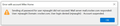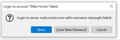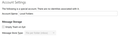How to remove email account from Thunderbird Local Folders (Global Inbox?)
I originally set up Thunderbird with one email account, which uses Local Folders. Over the years, I have added other accounts, both POP3 and IMAP, that use their own folders. Now I no longer use the original email, and it has been cancelled by the provider. Every time I open Thunderbird, I get a message that says "Sending of password for user ... did not succeed. Mail server ... responded ... : Account suspended.", followed by "Login to server ... with username ... failed."
Well, yes, it failed -- the account is no longer active! How can I tell Thunderbird to forget about that account? When I go to Tools > Account Settings, I don't see any way to do that under Local Folders. It says "There are no identities associated", but this account is trying to use it. How can I make it stop?
Thank you very much, Mike Naughton
Chosen solution
Look near the bottom of left pane in tools>account settings and you should see under 'Outgoing Servers' a box titled 'Account Actions' - If you click there, you will the option to remove account. (The account will be seen higher in that pane.)
Read this answer in context 👍 1All Replies (2)
Chosen Solution
Look near the bottom of left pane in tools>account settings and you should see under 'Outgoing Servers' a box titled 'Account Actions' - If you click there, you will the option to remove account. (The account will be seen higher in that pane.)
Thank you!