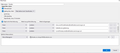Not all message filters are working
I have numerous message filters, all set to move messages from particular addresses into folders. Some work, some don't even when I manually run them. I see that others have had this problem over the years but there doesn't seem to be an obvious cause or solution. Can anyone suggest anything?
Chosen solution
Image of filter has this selected : 'Match all of the following' That would be ok if you only had one 'FROM' - But you have set 3 different FROM conditions. It is not possible to match all three FROM conditions in one email because you will only have one FROM. I'm assuming you want any email that has a FROM matching any of the following to get moved to 'Studies' folder.
To fix: Select 'Match any of the following' and click on 'OK'
Read this answer in context 👍 1All Replies (4)
Post an image showing one of the failing filter settings.
Here's one of the filters which doesn't work.
Chosen Solution
Image of filter has this selected : 'Match all of the following' That would be ok if you only had one 'FROM' - But you have set 3 different FROM conditions. It is not possible to match all three FROM conditions in one email because you will only have one FROM. I'm assuming you want any email that has a FROM matching any of the following to get moved to 'Studies' folder.
To fix: Select 'Match any of the following' and click on 'OK'
Thank you.