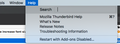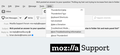Pulling my hair out trying to increase font size in folder list and main panel list!
I am going around in circles here. I have searched and all the options I have found appear to be out of date or don't work. All I want to do is increase the size of the fonts I see in the left hand folders list and the folders message lists in the main panel. It's far too small for me and everything I have tried makes no difference. Please guide me.
Chosen solution
This can be done with a style sheet:
/* Folder Pane font */
#folderTree > treechildren {
font-size: 16pt !important;
}
/* Threads Pane font */
#threadTree > treechildren {
font-size: 16pt !important;
}
Help/More Troubleshooting, Profile Folder, Open Directory, close TB, create a new folder named chrome, create a new document in chrome with a text editor, name it userChrome.css, Save as type: All files *.*, copy in the above code, change the numbers as desired. Double-click toolkit.legacyUserProfileCustomizations.stylesheets to true in Preferences/General/Config. editor, restart TB.
The line spacing can be adjusted through View/Density.
https://support.mozilla.org/en-US/questions/1360401
To zoom all fonts, see https://support.mozilla.org/en-US/questions/1358808
Read this answer in context 👍 0All Replies (14)
This is TB 91.4.0 for Linux in Mint.
Chosen Solution
This can be done with a style sheet:
/* Folder Pane font */
#folderTree > treechildren {
font-size: 16pt !important;
}
/* Threads Pane font */
#threadTree > treechildren {
font-size: 16pt !important;
}
Help/More Troubleshooting, Profile Folder, Open Directory, close TB, create a new folder named chrome, create a new document in chrome with a text editor, name it userChrome.css, Save as type: All files *.*, copy in the above code, change the numbers as desired. Double-click toolkit.legacyUserProfileCustomizations.stylesheets to true in Preferences/General/Config. editor, restart TB.
The line spacing can be adjusted through View/Density.
https://support.mozilla.org/en-US/questions/1360401
To zoom all fonts, see https://support.mozilla.org/en-US/questions/1358808
Thank you so much! That's great. Exactly what I was looking for.
Just one more thing to ice the cake: is it possible to change the fonts too?
Modified
#threadTree > treechildren {
font-size: 16pt !important;
font-family: Times !important;
background-color: lightgrey !important;
color: navy !important;
}
#folderTree > treechildren {
font-size: 16pt !important;
font-family: Times !important;
background-color: lightgrey !important;
color: navy !important;
}
To have the font-family applied, 'Allow messages to use other fonts' must be checked in Preferences/General/Language & Appearance, Advanced.
Done and looking very much better. Thanks again.
Thanks for posting this question. I need to do the same thing -- increase the font size.
But having trouble getting started. For instance, what exactly does step one "Help/More Troubleshooting" mean? I clicked on the Help menu, but can't find "More Troubleshooting." See below:
This is what I see. Which window is that in your photo?
I just migrated from apple mail after over 20 years. Am trying to solve the tiny interface problem and have implemented the above (why so complicated in the first place?) but am not getting any results, the font size is not changing.
The userChrome.css file is saved as an .rtf, is this correct?
I have spent several hours trying to solve this but to no avail.
toolkit.legacyUserProfileCustomizations.stylesheets' is set to true.
Mac M1 Pro running OS 12.1 (Monterey).
Thanks for any help...
SOLVED (sort of) -----------------
Saved the .css file correctly as such (not rtf).
Changing the font size under #folderTree does not actually change the size, only the spacing. Changing the font size under #threadTree does change the size (but not the spacing).
Modified
sascha_alex said
I just migrated from apple mail after over 20 years. Am trying to solve the tiny interface problem and have implemented the above (why so complicated in the first place?) but am not getting any results, the font size is not changing. The userChrome.css file is saved as an .rtf, is this correct? I have spent several hours trying to solve this but to no avail. toolkit.legacyUserProfileCustomizations.stylesheets' is set to true. Mac M1 Pro running OS 12.1 (Monterey). Thanks for any help...
The userChrome.css should be of the type Cascading Style Sheet, not rtf. I'm not familiar with Mac text editors, but you have to save the file with a .css extension, and specify something like 'no file type' or 'all files' in the file-saving dialog. If you're using an app like TextEdit, see this page.
' The userChrome.css should be of the type Cascading Style Sheet, not rtf. I'm not familiar with Mac text editors, but you have to save the file with a .css extension, and specify something like 'no file type' or 'all files' in the file-saving dialog. If you're using an app like TextEdit, see this page.
Thanks. Our posts seem to have crossed just now. Yes, to change to .css file all I did was to change the name.
For Mac users: mark the file, hit return and remove the file extension - in my case .rtf - and replace with .css.
sfhowes said
sascha_alex said
I just migrated from apple mail after over 20 years. Am trying to solve the tiny interface problem and have implemented the above (why so complicated in the first place?) but am not getting any results, the font size is not changing. The userChrome.css file is saved as an .rtf, is this correct? I have spent several hours trying to solve this but to no avail. toolkit.legacyUserProfileCustomizations.stylesheets' is set to true. Mac M1 Pro running OS 12.1 (Monterey). Thanks for any help...The userChrome.css should be of the type Cascading Style Sheet, not rtf. I'm not familiar with Mac text editors, but you have to save the file with a .css extension, and specify something like 'no file type' or 'all files' in the file-saving dialog. If you're using an app like TextEdit, see this page.
Thanks, our posts seem to have crossed just now. Yes, correct, it just needs to be a .css file.
The text editor did not let me save "all files" but it's easy: mark the file, hit return and replace the file extension - in my case .rtf - with .css.
sfhowes: Thanks for the details, but i seem to have made an oversimplified interpretation.
I added a new file, userChrome.css, to the existing C:\Program Files (x86)\Mozilla Thunderbird\chrome\ directory, put the suggested directives in it, and restarted Thunderbird, but don't see a change. The check box in the Thunderbird controls for allowing other fonts is checked.
Is the file in the wrong place? Does a new \chrome directory have to be added and populated somewhere else, instead, such as Thunderbird's user profiles directory?
Does the style sheet need a header?
The userChrome.css file has to be in the chrome subfolder of the profile folder, not the program files folder. As explained above:
Help/More Troubleshooting, Profile Folder, Open Directory, close TB, create a new folder named chrome, create a new document in chrome with a text editor, name it userChrome.css, Save as type: All files *.*, copy in the above code, change the numbers as desired. Double-click toolkit.legacyUserProfileCustomizations.stylesheets to true in Preferences/General/Config. editor, restart TB.
Rich said
Thanks for posting this question. I need to do the same thing -- increase the font size. But having trouble getting started. For instance, what exactly does step one "Help/More Troubleshooting" mean? I clicked on the Help menu, but can't find "More Troubleshooting." See below:
That's because you are not using an up to date version of Thunderbird. In your case: Help > Troubleshooting Information Under the 'Application Basics' section locate 'Profile Folder' in left list and click on 'Open Folder' (if Windows OS) or it may be called 'Open Directory' (if Linux OS) or 'Open Finder' (if MAC)