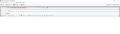Thick grey border in compose window on new install of Thunderbird
This is a new install of Thunderbird on a Windows 10 machine. When I open the compose window, there is a thick grey border around the From/To/Subject fields (left, top and right) (see screenshot).
If I enter Troubleshoot Mode and reload, then the border disappears. If I exit Troubleshoot Mode and reload, then the border reappears. There are 3 add-ons installed. If I disable these add-ons and reload, the grey border is still there. If I go into Troubleshoot Mode and select 'Permanently disable the add-ons' and 'Reset toolbars and controls', the grey border is still there. The only way to remove it is to enter Troubleshoot Mode and reload.
I have deleted the Thunderbird folder in %AppData% and reinstalled the program, but this has not helped. While I can still use the application, this border is a little ugly.
Any sugestions would be most welcome.
Thanks.
Damian
Chosen solution
Hardware acceleration, under Preferences/General/Indexing, is disabled in safe mode. Is it enabled in normal mode? If it is disable it and restart TB.
Read this answer in context 👍 2All Replies (3)
Chosen Solution
Hardware acceleration, under Preferences/General/Indexing, is disabled in safe mode. Is it enabled in normal mode? If it is disable it and restart TB.
Perfect. That resolves the issue. Many thanks for the suggestion sfhowes. Much appreciated!
I came to here for this exact reason, and the solution worked. Thank you so much!
I'm curious, though, why the hardware acceleration affects this border.