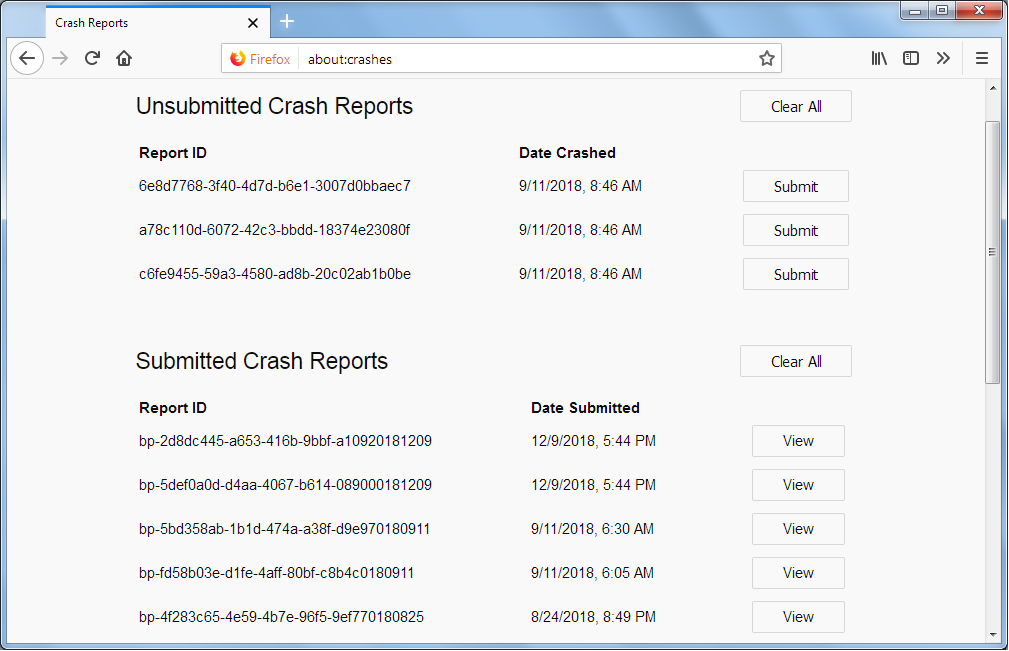Managing profiles after CRASHS of FIREFOX's new releases.
Managing profiles: My Firefox since rel 89.0 crashes several times A DAY. The last time it crashed 6 times in a row then WIPED out my copy and gave me a new copy, BLANK of everything. I am no rookie to Firefox as my first version was 1.0 when I converted from Netscape Navigator long ago. The rub is PROFILES. I have too many to manage now and need to get rid of some but Moz:lla in their infinite wisdom does not put a date, what was the LAST one.... and one has to search to find the LAST profile that has your latest modification, data, etc. I am fearsome in deleting any as they do not seem to be in any order and I get a SERVE warning when trying to delete. Since the new releases crashes all the time, to do critical work I have to resort to UGH, "EDGE' until Moz://a gets a solid release and hopefully STOP TRYING TO COPY EDGE AND CHROME.
Any advise will be appreciated. [except advise to use EDGE or CHROME].
Chosen solution
If you switch Windows File Explorer to List/Details view then you should be able to see a last modified date. If you have used the refresh feature in Firefox then a new profile with a timestamp gets created that gives some clue of how old the profile is.
Read this answer in context 👍 0All Replies (3)
We're sorry to hear that Firefox is crashing. In order to assist you better, please follow the steps below to provide us crash IDs to help us learn more about your crash.
The crash report is several pages of data. We need the report numbers to see the whole report.
- Enter about:crashes in the Firefox address bar and press Enter. A list of Submitted/Unsubmitted Crash Reports will appear, similar to the one shown below.
- Copy the 5 most recent Submitted Report IDs that start with bp- and then go back to your forum question and paste those IDs into the "Post a Reply" box.
Note: If a recent Report ID does not start with bp- click on it to submit the report.
(Please don't take a screenshot of your crashes, just copy and paste the IDs. The below image is just an example of what your Firefox screen should look like.)
Thank you for your help!
More information and further troubleshooting steps can be found in the Troubleshoot Firefox crashes (closing or quitting unexpectedly) article.
Open the profiles folder. Do the folders have the same date or different?
https://support.mozilla.org/en-US/kb/how-run-firefox-when-profile-missing-inaccessible
http://kb.mozillazine.org/Profile_folder_-_Firefox#Navigating_to_the_profile_folder
https://support.mozilla.org/en-US/kb/profile-manager-create-and-remove-firefox-profiles
https://support.mozilla.org/en-US/kb/back-and-restore-information-firefox-profiles
Type about:profiles<enter> in the address bar.
How many profiles are listed?
How many should be there?
Also, open the profile folder in your file explorer.
https://support.mozilla.org/en-US/kb/recover-user-data-missing-after-firefox-update
Chosen Solution
If you switch Windows File Explorer to List/Details view then you should be able to see a last modified date. If you have used the refresh feature in Firefox then a new profile with a timestamp gets created that gives some clue of how old the profile is.