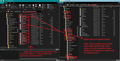imap TB account w/ local folders on my HD?
Just wondering, if I set up an imap email acc't are there local folders (on my HD) which I can utilize & add new folders too? Can I have server based emails (imap) w/ local folders on my HD on my laptop in the same acc't? Tks for any/all info.
Chosen solution
Imap account should autmatically show you the default folders eg: Inbox. Sent, Drafts, Spam, Trash To see all other folders which you created in the webmail account, you need to subscribe to see them.
- Right click on imap mail account name folder in Folder Pane and select 'Subscribe'
- Select checkboxes for all folders you want to see.
- click on 'Subscribe'
- click on 'OK'
re : I sw'd to a pop acc't You cannot simply change the server settings to turn an imap account into a pop account nor vis versa. Not sure what you did to swap to pop or whether I misunderstood you.
You would need to remove the imap account via Account Settings.
- Right click on imap mail account name folder in Folder Pane and select 'Settings'
- Select the imap mail account name
- Click on 'Account Actions'
- select 'Remove account'
- Restart Thunderbird.
Then create New > Existing Mail Account and select up as a POP account.
re : How do I sw from pop acc't to imap acc't? Do I have to delete pop, & d.load/install an imap acc't & start again? Can I retrieve my existing data
Remove the Pop account and then set up as IMAP. But read info below first. Pop account mail folders are not deleted from profile when you remove the pop account. So, either do one of the following: Either: Create suitably named folders in the 'Local Folders' mail account. Copy emails from pop folders and put them into those folders in the 'Local folders' mail account.
- Highlight batches of emails in a pop account folder.
- Right click on highlighted emails and select 'Copy to' and choose folder in Local Folders mail account.
OR this method which is much quicker and easier if you have a lot of emails.
- Menu app icon >Help > Troubleshooting Information
- Under 'Application Basics' - about 8th in list 'Profile folder' - click on 'Open Folder'
A new window opens showing contents of your profile name folder.
- Exit Thunderbird now.
- click on 'Mail' folder
- Open the 'Local Folders' folder in a new window - leave open ready to receive files.
- Back in the 'Mail' folder - click on the pop account name folder.
you will see mbox files - they have the same name as folders you normally see in folder Pane, but these files do not have any extension and they contain emails. You will see *.msf files, these are just indexing files used by thunderbird - they do not contain emails. You may see *.sbd folders if you have any subfolders - they may contain mbox files and emails.
- You need to 'Copy' all the mbox files and all the .sbd folders and 'paste' them into the 'Local Folders' mail account folder which you previously opened.
See image below as guide.
Start Thunderbird.
Remove Pop account Set up New > Existing Mail account and set up as IMAP.
Read this answer in context 👍 0All Replies (3)
POP accounts: Pop account only gets access to server Inbox, so it can download emails from the server Inbox. There is no access to any other server folder. By default, after download, the emails get deleted off the server, but you can set the option to 'Leave messages on the server' if this is desired. There is no synchronisation between any folders in a pop account and the server. This means it is possible to have different folders and different emails stored in a pop account from those still on the server. You could delete an email via the webmail account and it will not effect anything in a pop account presuming the email had been downloaded. Depending upon settings, you can delete an email in a pop account and it will not effect anything on the server. However, it may require you to periodically access the server via webmail to remove old emails. The folders in a pop account store emails in mbox files in Thunderbird profile. If you accidentally or deliberately remove a pop account from Thunderbird, the original files in profile are not deleted, so it is possible to recreate the pop account or get emails moved into the 'Local Folders' account to facilate reading.
Pop is best used if you only need to access emails from one computer or if you are typically on a high latency or extremely high cost connection (such as satellite), or rarely have an internet connection.
IMAP accounts:
Imap accounts can only display whatever is on the server.
The folders in an imap account will also be displayed on the server.
You can create folders in Imap account within Thunderbird or on the server via webmail.
Imap accounts subscribe to see server folders. So this means you can also unsubscribe from seeing a server folder.
Folders in an imap account synchronise with folders of same name on the server meaning they display exactly the same emails. Although there are ways of restricting what is downloaded for those with space issues.
If you delete an email in an imap account, it gets deleted off the server and so will get deleted from other imap account on any other computer viewing same email address.
If you delete an email via webmail, then you will find it gets deleted from the imap account when it next synchronises with server.
Basically, the folders in an imap account should not be considered as independent copies. They are a mirror of the server.
Imap account folders can download just headers or full copies of emails and this is on a per folder basis. If full copies are downloaded, this means emails are stored in mbox files in Thunderbird profile and facilitates reading of emails in offline or online mode. It also means when you create a backup of Thunderbird, you are also backing up a copy of your emails. If downloading only headers, then you do not have a copy in Thunderbird, so emails will only be visible in online mode and a backup would not include emails. But it means you are not using a load of disk space for emails, which might be important.
Imap accounts are very useful if you need to see identical accounts, emails and folders on more than one computer because everything is stored on server and the imap accounts display that data.
So your question - can you create folders in an imap account - Yes. Can they have subfolders ? Yes. Those folders will then also appear on server. So a 'locally created folder' created in an imap account is not just a local folder, it is part of the imap account, so it is also created on the server.
re: Can I have server based emails (imap) w/ local folders on my HD on my laptop in the same acc't?
Only if you download full copies of emails is a copy actually stored in Thunderbird profile, but remember the folders are not independent of the server. So, no folders in an imap account are only 'local' on your computer. No Imap account offers that - all imap accounts only show whatever is on the server.
If you unsubscribe from seeing that folder - it is removed from Thunderbird. If you delete/remove an imap account then it is removed and so are all emails previously downloaded. However, as all is stored on server, you should be able to create a new imap account and hook up to see all emails on server.
If you want to get copies of emails that are in an imap account into the 'Local Folders' mail account in Thunderbird, then those copies are independent of the server. But you do need to ensure you have a full copy and not just a header. The 'Local Folders' mail account is very useful if you want to keep copies of emails locally on your computer, as you have a need to get them off the server to increase server quota.
Please note: Anti-Virus products may be used to scan incoming emails, but it is strongly advised that if you allow Anti-Virus to scan folders and files in Thunderbird, do not allow an autofix because you will lose emails. Personally, I would advise you make all thunderbird profile folders and files exempt from any product scanning and that includes products that 'cleanup'.
Suggest you have a read of this information: https://support.mozilla.org/en-US/kb/imap-synchronization
It is important to periodically ensure you have a full backup of 'Thunderbird' folder regardless of whether using POP or IMAP. But if using IMAP then you need to make sure all folders and subfolders are selected to download full copies and are fully synched up to date before exiting Thunderbird and backing up the profile eg: copy the 'Thunderbird' folder. In Windows OS, it is typically here: C: Users/user name/Appdata/Roaming/Thunderbird
Toad-Hall, Tk you for your excellent response. So I'm reading/getting that I can have imap folders in an imap TB email acc't. Good! When I first d.loaded/installed a TB imap acc't I could only access my inbox (no folders to be found!?). But you're telling me they are there, so I have to navigate around more to find them. Good! Here's my next prob: w/o folders to be found in my original imap acc't, I sw'd to a pop acc't & have since populated w/ data. Here's my latest ques: How do I sw from pop acc't to imap acc't? Do I have to delete pop, & d.load/install an imap acc't & start again? Can I retrieve my existing data (folders & address book) from my pop acc't? Just looking for tips so I don't have to start my email acc't all over again w/ my new imap acc't. (Also, any tips for finding the folders in a new imap acc't?). Tks again for all your help. (Sorry about the delayed response time but I'm in the middle of cancer stuff so my computer time is hit or miss). Tks again for your help.
Chosen Solution
Imap account should autmatically show you the default folders eg: Inbox. Sent, Drafts, Spam, Trash To see all other folders which you created in the webmail account, you need to subscribe to see them.
- Right click on imap mail account name folder in Folder Pane and select 'Subscribe'
- Select checkboxes for all folders you want to see.
- click on 'Subscribe'
- click on 'OK'
re : I sw'd to a pop acc't You cannot simply change the server settings to turn an imap account into a pop account nor vis versa. Not sure what you did to swap to pop or whether I misunderstood you.
You would need to remove the imap account via Account Settings.
- Right click on imap mail account name folder in Folder Pane and select 'Settings'
- Select the imap mail account name
- Click on 'Account Actions'
- select 'Remove account'
- Restart Thunderbird.
Then create New > Existing Mail Account and select up as a POP account.
re : How do I sw from pop acc't to imap acc't? Do I have to delete pop, & d.load/install an imap acc't & start again? Can I retrieve my existing data
Remove the Pop account and then set up as IMAP. But read info below first. Pop account mail folders are not deleted from profile when you remove the pop account. So, either do one of the following: Either: Create suitably named folders in the 'Local Folders' mail account. Copy emails from pop folders and put them into those folders in the 'Local folders' mail account.
- Highlight batches of emails in a pop account folder.
- Right click on highlighted emails and select 'Copy to' and choose folder in Local Folders mail account.
OR this method which is much quicker and easier if you have a lot of emails.
- Menu app icon >Help > Troubleshooting Information
- Under 'Application Basics' - about 8th in list 'Profile folder' - click on 'Open Folder'
A new window opens showing contents of your profile name folder.
- Exit Thunderbird now.
- click on 'Mail' folder
- Open the 'Local Folders' folder in a new window - leave open ready to receive files.
- Back in the 'Mail' folder - click on the pop account name folder.
you will see mbox files - they have the same name as folders you normally see in folder Pane, but these files do not have any extension and they contain emails. You will see *.msf files, these are just indexing files used by thunderbird - they do not contain emails. You may see *.sbd folders if you have any subfolders - they may contain mbox files and emails.
- You need to 'Copy' all the mbox files and all the .sbd folders and 'paste' them into the 'Local Folders' mail account folder which you previously opened.
See image below as guide.
Start Thunderbird.
Remove Pop account Set up New > Existing Mail account and set up as IMAP.