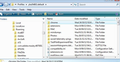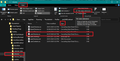Thunderbird fonts and bolding all fonts
Because of glaucoma vision loss I need to have the font used by Thunderbird larger and bolded. That includes all the menu bar, the directory, all the folders in my inboxes (I have several email accounts) and the text in received emails. Thunderbird bolds the folder containing fresh -just received emails, but I need all them bolded. None of the extensions or add-ons will do this for me.
I think there might be a way to do this through config editor but I can't find the way. Maybe it'll have to be done via some css file.
However it gets done I need to get it done because my vision is slowly getting worse, so your help is vital to me. I suspect there are quite a few of use having this problem. TIA
Ray Howe Red Wing, MN
All Replies (2)
First you need to make sure a setting is set up in the 'config editor'.
- Menu app con > Options / Preferences > General
- Scroll to the bottom
- click on 'Config Editor' button
- Accept the dragon warning :)
- In search type: stylesheets
- Look for this line: toolkit.legacyUserProfileCustomizations.stylesheets
- If it says 'False', double click on that line to toggle to 'True' OR use the right click and select 'Toggle' to set to True.
The following goes most of the way. It should set up bold font in Menus, Folder Pane, Thread Pane, Write, Address Book, Calendar, Search. but as yet I've not worked out how to get this to work in Account Settings, Options, Troubleshooting Information and all the various links that it can open in a tab.
If anyone reading this can advise, it would be appreciated.
In Thunderbird
- Help > Troubleshooting Information
- Under 'Application Basics' - Profile Folder - click on 'Open Folder'
A new window opens showing the contents of your 'profile name' folder.
- Exit Thunderbird now - this is important.
- create a 'chrome' folder spelt all lower case. see first image below showing where it is located.
- Open 'Notepad'
- Copy all the text between the lines below and paste it into Notepad.
vbox
{font-weight: bold !important;}
hbox
{font-weight: bold !important;}
menu, menulist, menuitem
{font-weight: bold !important;}
#threadTree > treechildren::-moz-tree-cell-text
{font-weight: bold !important;}
/*address book*/
#ab-toolbox
{font-weight: bold !important;}
/* Write */
#compose-toolbox
{font-weight: bold !important;}
- save the notepad document with this name userChrome.css (all lower case except for the C) in the 'chrome' folder
See example image below Note: the 'userChrome.css' file is Type : Cascading Style Sheet (css) If it says it is Type: text document, then it is possible you have a document called 'userChrome.css.txt' In which case rename the file by removing the .txt, you might get a pop up asking if you really want to do and the answer is yes, you do. If unsure, make sure you have selected the checkbox 'File name extensions' selected - see image below. I have several version so ignore them - it is the one I have shown with red box that is important to you.
If you need to adjust/edit anything in that 'userChrome.css' file. Please make sure you exit Thunderbird first.
Modified
re : bold in the text in received emails.
This is easily done for reading plain text emails, but not for those received emails written in html as the email contains specific html css code unique to that email. The code also sets a default Bold setting when composing which you would need to uncheck if it's not required.
However, you can force the view to see all emails in plain text mode.
- Menu app icon > View > Message Body as > Plain Text
In previous comment I mentioned accesing the 'profile name' folder and creating a 'chrome' folder.
You can use that same 'chrome' folder.
Remember to exit Thunderbird before doing the following.
- Open 'Notepad'
- Copy all the text between the lines below and paste it into Notepad.
/* For plain text received emails*/
/*also sets a default Bold when composing */
body{font-weight: bold !important;}
- save the notepad document with this name userContent.css (all lower case except for the C) in the 'chrome' folder