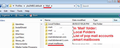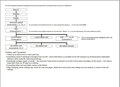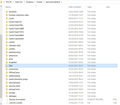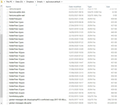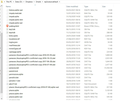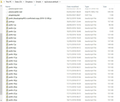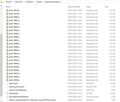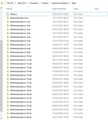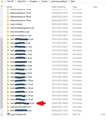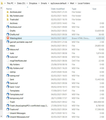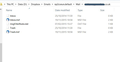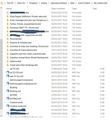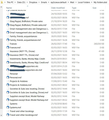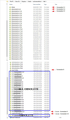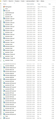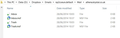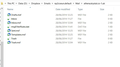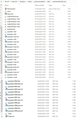Thunderbird, clean re-install
Can I do the following? My reasons are given below.
- Make a copy of my email messages. My profile is in the folder np2coeun.default, so I think my messages are here: D:\... np2coeun.default\ Mail\ mail.mydomain.co.uk\ Local Folders\ this folder is 13.6 Gb – I have a lot of important stuff in there
- Save my copy of Local Folders somewhere else (and make a backup on an external drive)
- Uninstall Thunderbird
- Delete the folder C:\Program Files (x86)\Mozilla Thunderbird\
- Install the latest version of Thunderbird
- Import my stuff from my saved copy of Local Folders
- Set up my 29 email accounts from scratch and rebuild my profile settings, message filters, etc.
- My reasons for wanting to do this are problems which have been building up for a while and are now intolerable:
- Thunderbird takes up to half an hour to boot (start up)
- Thunderbird sometimes doesn't download messages from my ISP. I don't think there is a problem at my ISP because my Android phone downloads without a hitch using the Samsung email app.
- Thunderbird recently started downloading multiple copies of emails – the only way I have found to prevent it is to tell it not to leave messages on the server – but I like to keep them there for 30 days as a backup
- Thunderbird has started corrupting folder and sub-folder names in My folders
I think the following are relevant:-
- All my email accounts are POP3.
- My mail server is provided by my ISP along with my domain names. I don't use Gmail or Hotmail or anything like that.
- I update Thunderbird every time I am prompted, except the last prompt. Current version 78.7.0 (32-bit)
- My OS is Windows 8.1
Thanks for reading this long post. Michael (I am on London time)
Chosen solution
Thanks for the help.
I looked at the advice and I looked at my profile and I made a judgement that it was too corrupted for an amateur like me to rectify. I could very easily have broken the thing even further if I started to edit it. I was convinced that I needed to get rid of my entire Thunderbird installation (except my emails) and start again. I am pretty confident I was right about that. This has definitely been worth the time it has taken. Right now it appears that all the problems I listed in my original post have been solved. And I now have a much better understanding of how Thunderbird works, and a considerable amount of respect for those who developed the original architecture and those who work hard to keep it going. I am making a donation.
Here is a brief account of what I did in case it helps someone else (this is on Windows 8):-
- I made a copy of Local Folders in my old profile and saved the copy on an external hard drive in case the whole exercise went pear-shaped
- I uninstalled Thunderbird
- I deleted the Mozilla Thunderbird folder in Program Files, and eventually I also deleted some residual Thunderbird stuff in User\AppData\Roaming. It seems that when I uninstalled Thunderbird it left some broken bits and pieces behind and it wasn't until I had got rid of them that I was able to do a successful new installation.
- I prepared a new folder for my new profile, outside my Dropbox folder
- I installed the latest version of Thunderbird. This was confusing because Thunderbird had previously resided in Program Files (x86) but now it is in Program Files - it took a lot of searching on the internet to establish that this is OK.
- I (eventually) persuaded Thunderbird to create its profile where I wanted it. The difficulty I had with this was almost certainly my fault, an experienced user would get this right first time. I had to amend the profile.ini and install.ini files.
- I copied and pasted 'My Folders' from my old profile into the new profile. Again this didn't work first time and but then suddenly all my old folders and their contents popped up just like they had been before
- I set up my email accounts from scratch and I am now gradually doing the rest of the job (rebuilding message filters, etc.)
All Replies (7)
re :D:\... np2coeun.default\ Mail\ mail.mydomain.co.uk\ Local Folders\ this folder is 13.6 Gb
Sounds odd. Thunderbird has a special mail account called 'Local Folders'. The 'Mail' folder should contain 'Local Folders' and 'mail.mydomain.co.uk' as two separate folders. 'Local Folders' should not be in the 'mail.mydomain.co.uk' folder
So is this a typo which you posted ? If no, then it could explain why you have some issues.
I would not go to the lengths of uninstalling and reinstalling because it is rarely a fix. Almost all issues reside in the actual profile.
So first make sure you have the correct setup. profile name folder contains 'Mail' - this seems correct 'Mail' folder contains 'Local Folders' and 'mail.mydomain.co.uk see example image below. If Thunderbird is running then exit/close Thunderbird. Move the 'Local Folders' folder out of the 'mail.mydomain.co.uk' folder and up one level into the 'Mail' folder.
Confirm you have done this.
The image was being used to describe where to locate 'smart mailboxes' so do not get confused by that. The point is your 'Mail' folder should look like the image.
Modified
Thank you so much for taking the trouble to reply. I will work on this today and report back. Michael
Toad-Hall, Sorry for delayed response to your helpful post. I had a difficult day yesterday. I got part of my original post wrong. 'Local Folders' and 'mail.mydomain.co.uk' are indeed two separate folders in 'Mail'. Please see the first attachment which is a diagram showing my folder structure. (edit: on the diagram, it is screenshot 7 (not 9) which has my principal domain highlighted by a red arrrow) I have also attached screenshots which are listed on the diagram. Screenshots 6 and 7 show the contents of my 'Mail' folder. The diagram also lists the faults I am experiencing with Thunderbird. Fault No. 5 is new today. To try and stop it downloading multiple copies of emails I changed the settings of all my accounts so that they should check for mail once a day (every 1440 minutes) but this didn't work because while I was away from my desk it downloaded several thousand emails, all duplicates of previous downloads. When I looked at my settings all my changes had disappeared and I was left with the original settings to check for mail at frequent intervals. Looking at screenshot 2 I see numerous peculiar 'folderTree.json' files Looking at screenshots 4 and 5 I see 9999 (nearly ten thousand) instances of 'prefs-####.js' files Looking at screenshot 6 I see numerous instances of my host server In screenshot 7 there are numerous old deleted mail accounts It seems to me that my whole profile is just a mess. The good news is that my actual “stuff” seems to be safe in 'My folders' Any further suggestions will be gratefully received. Michael
Edit 2 - I have kept my Thunderbird folders in my Dropbox folder for years with no trouble previously. But this morning Dropbox thinks there are 222,175 files which it needs to synchronise, and looking at what it is doing they are all Thunderbird "popstate" files.
Modified
You are correct in that there are loads of repeated files that simply should not be occuring.
Dropbox would be ok for storing a backup, but I would not advise using it as the place to run everything. It is causing a real mess of your profile name folder. Clearly there have been issues for a long time.
re :I have kept my Thunderbird folders in my Dropbox folder for years with no trouble I'm not so sure of that judging by the years of folders and files that have been repeatedly duplicated due to some problem maybe due to synchronising. Looks to me like this has been gradually getting worse for years.
You have loads of 'folderTree.json' files and 'prefs.js' files - there should only be one of each - you do not need any that have an additional number. Account name folders - Do you really have 60 athena.krystal mail accounts and I'm not sure what the name is of the ones you have blanked out, but it would be useful to know if all are accounts you are using or is it only the one marked with red arrow?
Out of all those pop mail accounts listed, which ones are current and you use?
I feel I am getting somewhere thanks to your help. I did run some searches on the forum before posting and I already saw that Dropbox may be part of the problem.
So whatever else I do, I will in future run Thunderbird from a folder outside my Dropbox folder and institute a different routine for back-up.
I've noted your comment about my folderTree.json and prefs.js files but I don't feel confident about editing my Thunderbird folders piecemeal, please see below.
Your question about Account name folders and POP addresses: No, I don't have 60 athena.krystal.co.uk accounts. I have one principal domain name at Krystal with 28 email addresses and one subsidiary domain with just 1 email address. If necessary I could post a screenshot without blanking out the domain names – it's just habit to try and keep my domain names off a public forum because it seems to reduce spam. Please see the attachment “12 np2coeun.default-Mail – annotated”. Every folder which begins “Athena” or “athena” has an inbox, and other folders or files, so obviously there is a lot of duplication. In addition I have one email account/address which is served by outlook.office.365 – screenshot 16.
Where to go from here? As I said I'm cautious about editing all these folders. What I would like to do is start again from scratch so long as I can import my messages and the folders they are sorted in. I don't mind having to set up my email accounts and preferences in Thunderbird again.
Drop bis is not part of the issue. It is the issue. all of it.
You go to the account settings in Thunderbird and take note of the local directory path you have set for each account. Those are what should be in your mail folder. (or IMAP mail for IMAP accounts Nothing else really except local folders and smart folders. You do not get to decide what is obsolete. The directories show will demonstrate what is not obsolete, the others obviously are. I suggest you move everything else out to a usb drive (just in case you mess up)
You may also find similar duplication in many files with numbers appended. what to do with them depends on what file it is. But you can delete with impunity anything with a mozmsgs or mozeml extension as they are useless duplicates (often partial duplicates) created to support windows search integration. I also suggest you turn that off in options. I really don't know of anyone that looks for Thunderbird emails with windows search.
Chosen Solution
Thanks for the help.
I looked at the advice and I looked at my profile and I made a judgement that it was too corrupted for an amateur like me to rectify. I could very easily have broken the thing even further if I started to edit it. I was convinced that I needed to get rid of my entire Thunderbird installation (except my emails) and start again. I am pretty confident I was right about that. This has definitely been worth the time it has taken. Right now it appears that all the problems I listed in my original post have been solved. And I now have a much better understanding of how Thunderbird works, and a considerable amount of respect for those who developed the original architecture and those who work hard to keep it going. I am making a donation.
Here is a brief account of what I did in case it helps someone else (this is on Windows 8):-
- I made a copy of Local Folders in my old profile and saved the copy on an external hard drive in case the whole exercise went pear-shaped
- I uninstalled Thunderbird
- I deleted the Mozilla Thunderbird folder in Program Files, and eventually I also deleted some residual Thunderbird stuff in User\AppData\Roaming. It seems that when I uninstalled Thunderbird it left some broken bits and pieces behind and it wasn't until I had got rid of them that I was able to do a successful new installation.
- I prepared a new folder for my new profile, outside my Dropbox folder
- I installed the latest version of Thunderbird. This was confusing because Thunderbird had previously resided in Program Files (x86) but now it is in Program Files - it took a lot of searching on the internet to establish that this is OK.
- I (eventually) persuaded Thunderbird to create its profile where I wanted it. The difficulty I had with this was almost certainly my fault, an experienced user would get this right first time. I had to amend the profile.ini and install.ini files.
- I copied and pasted 'My Folders' from my old profile into the new profile. Again this didn't work first time and but then suddenly all my old folders and their contents popped up just like they had been before
- I set up my email accounts from scratch and I am now gradually doing the rest of the job (rebuilding message filters, etc.)