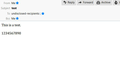Composition text shows up sized differently after I send it.
When I compose an email versus when it shows up in the sent folder, the text size is different. I have the default size set to small, so it looks fine when it shows up in the sent folder. But while I'm trying to write the email, the text is so tiny, it's hard to read. Is there any way for me to enlarge the composition text view without setting the font size to medium or large? I don't want them to be that big when they show up on the recipient's side. Any tips or settings I can change?! I do sometimes zoom in while composing, but those settings don't saved, so I'd have to do it every time I write an email.
Thanks.
(First image is how it looks when I compose. Second is how it shows up in the sent folder.)
All Replies (2)
Thunderbird uses 'medium' because it means no matter what font, screen resolution or OS etc the recipient is using, the desired result will be a medium size - the users preference and not a preset size they may not be able to see.
What is a good size for you may not be a good size for recipients of email.
I can choose whatever I want the minimum font size should be. In Version 68* Menu app icon > Options > Options > Display > 'Formatting' tab
In Version 78*: Menu app icon > Options > General Scroll down to 'Language & Appearance'
My default font is Arial and size is 14 - so medium to me is 14 in the display of emails.
click on 'Advanced...' button 'Fonts & Encodings' window opens The minimum font size will determine what 'smallest' font will look like to you.
As an example I have added an image below. My default font is Arial and size is 14 as shown in the 'Proportional' 'Size'. I set minimum font to 8 The left side : So you can see if someone sends an email using tiny, small, medium, large, huge font then it will display all the various sizes basing the smallest fonts on whatever I have set as my 'medium' and my minimum font size. On the right side: Here I have changed the minimum font size, so it now says it is 14 and the same as my default font size. This means the 'tiny', small' and 'medium' are now all the same size - medium. No one can send me a 'small' font size and it appear 'small'.
So, this means you can choose whatever suits you and it will not effect how the recipient sees it. You might use a 'small' font and it look like a size 8, but if you sent the email to me then it would look like a size 14.
So set the 'Composition' default size to 'Medium' to use the default font size as previously set up.
As version 78* is now out the layout etc has many changes, but some people are still using previous versions, it would really help to know what version of thunderbird you are using and what OS as instructions do vary.