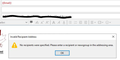Mail Merge Can Not Start. Gives Error "Invalid Recipient Address"
Hi,
I installed the latest Thunderbird Mail Client configured it to send and receive mail, and installed Mail Merge, and created the Template, and added the fields to the body and {{Email}} in the To: field.
However, as soon as I clicked mail merge menu item or the button, it throws this error message,
Invalid Recipient Address: No recipients were specified. Please enter a recipient or newsgroup in the addressing area.
If I entered a valid email address, this error message does not appear. However, it defies the purpose of needing to mail merge.
Any suggestions to go past this?
Chosen solution
Found the solution!
Once you have typed {{Email}} in the To field, you have to press the Tab key, and it solves the issue.
Read this answer in context 👍 1All Replies (1)
Chosen Solution
Found the solution!
Once you have typed {{Email}} in the To field, you have to press the Tab key, and it solves the issue.