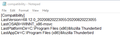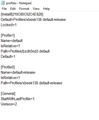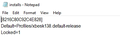Thunderbird Profile incompatible with older version
Can somebody please help me? I cannot get my Thunderbird POP email running again after an automatic update from v38.11.0 to 38.12.0 took place on the weekend, on my Office computer (Win10 - latest version).
My accounts and mailboxes will not load and when I try and run TB, I get a message stating that "'you have launched an older version of TB and there may be changes to my profile which is incompatible, etc. Create a new profile or exit ... I exit!
Luckily, I do a daily image backup of my hard drive each night (incremental on weeknights and Full on Saturday nights), using the latest version of Macrium Reflect.
I found my most recent v38.11.0 Profile (under User -> Apps -> Roaming -> Thunderbird) and saved it to an external drive so I have it available. It does have all my mailboxes and email accounts within its folders, until September 7th. For reference, this profile is named: 6xg04fq5.default - it's the one I want to start using again.
I therefore thought it would be easy to just restore the Macrium Reflect hard drive image from the previous Saturday which was a success, but no luck with TB - it again reported that I was using a different TB version (v38.12) and the profile might not be compatible.
The advice was to re-enter account information but I don't want to loose over 5 years of mail box files related to my business.
I checked TB's Help -> Troubleshooting ... and found that somehow, after the image restore, TB had updated to v38.12.
I tried it again but after the Macrium Restore and before rebooting my computer, I turned off all internet access in the house (ethernet and Wifi) and tried it again. This time the Macrium image restored TB version is 38.11.0, which I thought should be compatible with my saved profile file. But again, the incompatible message.
In the last three days, I have struggled to get my TB up and running again. Here are some of the other things I've tried:
1. Uninstalling TB completely from my office computer, deleted TB files under "roaming" and "local" and reinstalling my original downloaded v38.11.0, with internet turned off so no accidental updates take place. Copied my good profile contents under the name of the new profile in “Roaming.” No luck, still incompatible profile.
2. Going back another week and restoring an older Macrium Reflex full image, success but TB still report the profile as incompatible.
3. Looked at migrating my TB to another computer using a 3rd party tool such as Thunderbird Backup Wizard or Thunderbird Migrator, then after a successful migration (?), uninstalling TB on my office computer and migrating it back. Haven't had the nerve to do this yet.
---oOo---
I know all my account and mailbox data are buried in the good profile which seems incompatible with the application, but of course this is now becoming somewhat stale. I need to get back up and running ASAP.
Can anybody help me - I'm really desperate for a solution? Please and Thank You if you can.
Dave
Chosen solution
Open Tbird, go to Help > Troubleshooting Information > about:profiles and look for the one said to be in use. Open its profile folder using the button, Quit Thunderbird, delete all its contents and replace them with those of the recovered profile.
Read this answer in context 👍 1All Replies (12)
Your good profile may in fact already have been upgraded by Tbird 38.12.0, so you'll keep getting that message for as long as that is the case. Inside your good profile folder (supposed v38.11.0 restored from backup), there is a file called compatibility.ini. Open it in Notepad and confirm which version of Tbird is recorded as the last one used with this profile folder. That file doesn't lie.
You could force Tbird 38.11.0 to load the v38.12.0 profile by deleting the compatibility.ini file from the folder, but I can't guarantee that the profile will work flawlessly in all areas. Something may break as a result. I'm curious, though, as to why you're on version 38.11.0. Also, why don't you disable automatic updates in your v38.11.0 if you don't wish to use any other version after that?
re : v38.11.0 and 38.12.0 That does not sound correct. You must mean v68.11.0 and v68.12.0 The incompatible message only came into force since 68*
If you updated from v68.11.0 to v68.12.0, then you would not get that message as you are not downgrading. So, something is not quite correct about the versions.
If you downgraded from v68.12.0 to v68.11.0 then you would see that message.
Suggest you uninstall whatever version you currently have and download and install a fresh copy of whatever version is mentioned in the compatibility.ini file.
eg: 68.12.0 http://ftp.mozilla.org/pub/thunderbird/releases/68.12.0/
Dear Toad-Hall, My apologies, you are absolutely correct. The version should have been 68.11, not 38.11. I've literally been chasing this problem for about 17 hours now (since Sunday) and I think my mind was getting saturated by version numbers. I will download v68.12 and try using my good profile contents (folders and files) copies in on top of the new profile created by v68. Hopefully, this will work. Do you know what the function of the TB file created in User -> App -> Local -> TB ...does? Will get back to you and let you know if this works. Dave.
Stans. Thanks also for your helpful comments. Please see my reply to Toad-Hall regarding my error about the version number. I did not know about the compatibility file - good to know if needed. Will report back. Dave.
Dave said
Do you know what the function of the TB file created in User -> App -> Local -> TB ...does?
That's the cache location. It isn't important (no need to back up), so don't worry about it unless it's getting worryingly big.
Hi Stans, Thanks for the cache location info. One more worry off my check list. Still working on the main problem and will download and install v68 this evening. Keeping my fingers crossed. Dave.
Hello Stans and Toad-Hall,
After restoring the Macrium Reflect image for Sept 7th to my office computer to ensure I've got the most recent files available, I performed the following steps:
1. Uninstalled TB using the “Helper Uninstall Wizard.” 2. Using File Explorer, I deleted the remaining segments of TB in the x86 program files 3. Under user -> App -> Roaming and Local, I deleted both TB folders. 4. Rebooted to ensure I have a clean system 5. Installed v68.11 6. Started the app and cancelled the new profile setup screens. TB closed 7. Using File Explorer, I looked at the “Roaming” TB folder and found under profiles, two files: xbesk138.default-release bzdh5nd3.default (screen shots attached) -oOo-
At this point I'm not sure how to proceed. My intention was to copy the folders and files from my last good profile (September 7th - 6xg04fq5.default) to the new profile ... but there are two new ones.
Examination of my good profile compatibility.ini file indicates it was created by v68.12 (screen shot attached).
Which new profile do I use?
Again thanks for your help.
Dave.
Chosen Solution
Open Tbird, go to Help > Troubleshooting Information > about:profiles and look for the one said to be in use. Open its profile folder using the button, Quit Thunderbird, delete all its contents and replace them with those of the recovered profile.
68.12.0 should have no changes* that would have caused the the problem you report. Therefore, I would expect the cause to be some other software such as antivirus.
Dear Stans and Toad-Hall,
All is working now and I have all my folders restored - thank-you, what a great relief.
Stans, I followed the procedure you suggested in your last email, but ran into some complications so added some extra steps.
Using Help -> Troubleshooting, I identifies the new active profile name, deleted all its folders and files and then copies same over from my "good" profile.
Rebooted, and then attempted to run TB but got the "setup accounts" message again.
So canceled these routines and tried again. This time, I got the "incompatible version" message and could get no farther.
The version of TB I had just installed was v68.11, but my good profile was somehow created under v68.12.
I remembered Toad-Hall mentioning the incompatibility.ini file - so I checked it out and found that TB was looking for v68.12. I had turned off my automatic update switch a few days ago so turned it on and let TB update itself to v68.12.
Rebooted and tried again but still no luck.
So I let TB create a new profile (v68.12) which I then emptied and copied my "good" folders and files over.
This time all my file folders appeared but no address book. So I rebooted and ran TB again. This time everything loaded correctly.
I'm back in business now and very grateful for your help. Even my favorite add-ons are once again active although I had to color my folders again.
I've made a PayPal donation to Thunderbird as a thank you for your help.
Again, thanks for being Volunteers and helping we TB fans bail out of our problems.
Best Regards,
Dave.
You can use a userChrome.css file to apply a persistent custom colour to your folders. That's what I use. It's very simple to do, simply: 1. Open your current profile folder and create a new folder inside it called chrome. 2. Open Notepad and copy-paste the following css code into the blank Notepad window:
@namespace url("http://www.mozilla.org/keymaster/gatekeeper/there.is.only.xul");
/* Custom Folder Colours */
/* All non-special folders, e.g those you create */
treechildren::-moz-tree-image(folderNameCol){
fill: #663300 !important;
}
/* Mailbox icons next to the account names */
treechildren::-moz-tree-image(folderNameCol, isServer-true) {
fill: #00b386 !important;
}
/* Inbox */
.tabmail-tab[type="folder"][SpecialFolder="Inbox"],
treechildren::-moz-tree-image(folderNameCol, specialFolder-Inbox) {
fill: #0da50d !important;
}
/* Sent */
.tabmail-tab[type="folder"][SpecialFolder="Sent"],
treechildren::-moz-tree-image(folderNameCol, specialFolder-Sent) {
fill: #ff4000 !important;
}
/* Trash */
.tabmail-tab[type="folder"][SpecialFolder="Trash"],
treechildren::-moz-tree-image(folderNameCol, specialFolder-Trash) {
fill: #ff0000 !important;
}
/* Junk */
.tabmail-tab[type="folder"][SpecialFolder="Junk"],
treechildren::-moz-tree-image(folderNameCol, specialFolder-Junk) {
fill: #ff0066 !important;
}
/* Archives */
.tabmail-tab[type="folder"][SpecialFolder="Archive"],
treechildren::-moz-tree-image(folderNameCol, specialFolder-Archive) {
fill: #b300b3 !important;
}
/* Templates */
.tabmail-tab[type="folder"][SpecialFolder="Templates"],
treechildren::-moz-tree-image(folderNameCol, specialFolder-Templates) {
fill: #1a1aff !important;
}
/* Drafts */
.tabmail-tab[type="folder"][SpecialFolder="Drafts"],
treechildren::-moz-tree-image(folderNameCol, specialFolder-Drafts) {
fill: #751aff !important;
}
/* Outbox */
.tabmail-tab[type="folder"][SpecialFolder="Outbox"],
treechildren::-moz-tree-image(folderNameCol, specialFolder-Outbox) {
fill: #ff4000 !important;
}
/* Saved Search Folder */
.tabmail-tab[type="folder"][SpecialFolder="Virtual"],
treechildren::-moz-tree-image(folderNameCol, specialFolder-Virtual) {
fill: #33cccc !important;
}
3. Save the file as "userChrome.css" in a convenient location, like the Desktop. In Notepad's Save As dialog, make sure you type the name userChrome.css enclosed in double quotes, so that the file gets saved with the .css extention.
4. Copy the userChrome.css file to the chrome folder that you created inside your profile folder and restart Thunderbird. If all goes as expected, your folder pane will have custom colours for the different folders.
5. Edit the css file by setting the colours you like. In the css code above, I used hex colour codes, for example; for Inbox, I used #0da50d. There are many websites that have a colour picker for you to choose lots of colours from and get their hex codes. I used https://www.w3schools.com/colors/colors_picker.asp
Here is a better snippet of the same css code https://pastebin.com/6qWn6kf8
Hello Stans,
Many thanks for this; it sounds great. To date, I've been using the Color Folder add-on but it doesn't have the ability to color code the account boxes and I run five accounts on my system.
I look forward to trying it but must spend the next few days trying to reconstruct messages from the 3 days my TB was out-of-action. Hopefully, my main email server will enable me to chase them back to TB since it is set up as my POP app.
Cheers,
Dave.