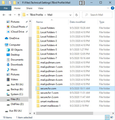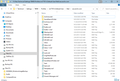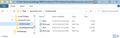Can't delete or move inbox messages
I'm running TB 68.9.0 (Windows 10). I had a power outage 3 days ago and now I can't delete or move any messages from my TB Inbox. The outage also affected my folderTree.json file but that's been resolved.
I've tried the fix provided in https://support.mozilla.org/en-US/kb/cannot-delete-messages. I deleted Trash and Trash.msf folders from the ...Profile\Mail\secure.fsr.com folder and then attempted to create a new Trash folder from within TB. But I get the error message "A folder with that name already exists. Please enter a different name."
Looking into my ...Profile\Mail folder I find multiple versions of my server (secure.fsr.com) folder (see graphic below). Maybe I've erased Trash and Trash.msf from the wrong version? I'm a little leary of just hacking away not knowing what these versions are.
So my questions are
1) Can you please advise on how I can once again move and delete emails from my Inbox?
2) What are these version folders for my server (secure.fsr.com) in ...Profile\Mail? Do I really need them all?
3) Likewise, what are the version folders for Local Folders, mail.pullman.com, and smart mailboxes? I know that my ISP changed the name of their server from mail.pullman.com to secure.fsr.com last spring. So the mail.pullman.com folders are probably a relic.
Any assistance is greatly appreciated.
...david
Chosen solution
Yes it did go on a bit of a journey, but you really did need to get a clean sheet with everything working. It seems you had encountered issues for a while, so now was as good a time as any to sort it out. The directory layout you have now means that should you ever need to create a new profile then it can be stored into 'F:\Files\Technical\Settings\TBIRD\Profiles folder, so there is no need to keep creating whole new setups. The directory now follows a much better path that is similar to the default, so it is much easier to understand where things are located.
Glad to have helped and all the best :)
Read this answer in context 👍 0All Replies (8)
re :'F:\Files\Technical\Settings\TBIRD\Profiles\m37787v5.Default User\Mail\secure.fsr.com'
Post image showing all the contents of the folder secure.fsr.com
As you requested image of 'F:\Files\Technical\Settings\TBIRD\Profiles\m37787v5.Default User\Mail\secure.fsr.com' folder contents below.
Previously you posted an image showing: F:\Files\Technical\Settings\TBird Mail\David\Mail
You copied everything in that 'Mail' folder and pasted it into secure.fsr.com - what became: F:\Files\Technical\Settings\TBIRD\Profiles\m37787v5.Default User\Mail\secure.fsr.com'
Hence why you could see everything again.
However, the last image posted for .....m37787v5.Default User\Mail\secure.fsr.com It shows it is missing the 'Inbox.sbd' folder and shows some changes occurred with 'Archives.sbd' due to a date modified change. This tells me you may have archived something perhaps the Inbox.sbd contents ?
There is no 'Archives' mbox file, so therefore you will not see any folder that was stored under 'Archives'. This is fixable. So I would do that first to see what you were up to with the 'Archives'. Exit Thunderbird Access: F:\Files\Technical\Settings\TBIRD\Profiles\m37787v5.Default User\Mail\secure.fsr.com folder. Right click anywhere in the secure.fsr.com folder and select 'New > Text Document' Name: Archives Make sure you spell it exactly as I've shown. It creates as: Archives.txt Right click on that file and select 'Rename' Remove the .txt and click on OK You will get a warning about it not working etc, but you do need to change it, so click on 'Yes'.
Then start up Thunderbird and find out what you have got stored in the 'Archives.sbd' folder.
Also, check your Anti-Virus to see if it did something with the 'Inbox.sbd' folder. Perform a search on your computer for a 'Inbox.sbd' folder.
Once again, many thanks for the response.
You said "...some changes occurred with 'Archives.sbd' due to a date modified change."
I didn't archive anything from the Inbox to Archive folders. However, right before finding that the Inbox folders were missing I did go through my Inbox emails and delete a number of them. My account Trash folder shows deleted emails as recent as 10/08/2020. In addition, I stopped downloading emails from my ISP as soon as the missing folders were discovered.
As you requested, while TB was shut down I created a empty text file 'Archives' in 'F:\Files\Technical\Settings\TBIRD\Profiles\m37787v5.Default User\Mail\secure.fsr.com'. I then launched TB and looked at what is stored in the 'Archives.sbd' folder. The contents are shown in image below. I did notice that the date modified changed to 10/12/2020 after completed the 'Archives.sbd' tasks. But I observed no improvement in Inbox folders showing in TB.
I did an exhaustive search for 'Inbox.sbd' folder throughout my drives. I found many instances. Some were relics of failed manual circumventions of IMAP to POP3 and others are left overs in 'F:\Files\Technical\Settings\TBird Profile\...' and 'F:\Files\Technical\Settings\TBird Mail\...'. None are current or of interest.
But 2 instances on my backup drive A: are from 'C:\Users\David\AppData\Roaming\Thunderbird\m37787v5.Default User\Mail\secure.fsr.com' and 'F:\Files\Technical\Settings\TBIRD\Profiles\m37787v5.Default User\Mail\secure.fsr.com'. Both of these are dated 10/07/2020 and were backed up prior to the installation of TB 68.12.1 on the new system disc and before the attendant Inbox folder problems. I can see my Inbox folder .msf files in the Inbox.sbd folder.
The 'Archives.sbd' folder was also found in the 2 backups from 'C:\Users\David\AppData\Roaming\Thunderbird\m37787v5.Default User\Mail\secure.fsr.com' and 'F:\Files\Technical\Settings\TBIRD\Profiles\m37787v5.Default User\Mail\secure.fsr.com'. So I looked up the 'Archives.sbd' folder in the backups and the contents appear identical to the image below - except for date modified.
I also investigated whether my Anti-Virus played a role in disappearing the Inbox.sbd folder. I can find no evidence towards that end.
I do have a hypothesis regarding what may have happened. My test installation of TB on a new system disc was not your typical 'clean' install. That is, after cloning my old system disc I uninstalled TB from the cloned new system disc. Could uninstall be the culprit? I have a vague memory of an uninstall dialog that prompted something like "Do you want to delete required Thunderbird files?" I GUESSED (I should know better) that "required files" referred to all or part of 'C:\Users\David\AppData\Roaming\Thunderbird\...' as this is the default. I needed to erase all of these files anyway on the new system disc before TB installation, so I clicked 'YES'.
The uninstall hypothesis is easily tested if we can get the Inbox folders back.
I did not copy my backup of 'Inbox.sbd' into 'F:\Files\Technical\Settings\TBIRD\Profiles\m37787v5.Default User\Mail\secure.fsr.com'. I'm guessing that this is what is needed. Would you concur? I
re: copy my backup of 'Inbox.sbd' into 'F:\Files\Technical\Settings\TBIRD\Profiles\m37787v5.Default User\Mail\secure.fsr.com'. I'm guessing that this is what is needed. Would you concur?
Totally agree. Make sure Thunderbird is closed before you do it.
Backups are a wonderful thing. When I create a backup, I do not over write the previous backup, but I would delete older backups after I'm sure my most recent backup was ok. Basically, I've always got two backups.
Modified
When I uninstall, I often go directly to where the program is installed in the 'Program Files (x86)' folder and delete the 'Mozilla Thunderbird' folder. It then goes into the computer 'Recycle Bin', which I empty at a later time. If installed in default location, it would be here: C:\Program Files (x86)\Mozilla Thunderbird
After copying my backup of Inbox.sbd to 'F:\Files\Technical\Settings\TBIRD\Profiles\m37787v5.Default User\Mail\secure.fsr.com' I'm happy to report that Thunderbird is performing as expected. I've downloaded all the emails I've been holding on my ISP's server and have worked with them all in Thunderbird for a day now. I can't seem to make TB misbehave in any way.
I also took the opportunity to further explore the TB migration strategy we've discussed. I gave Windows 10 Uninstall of TB another try and received the same warning dialog "This app and its related info will be uninstalled" with an "Uninstall" button as the only option. So I bailed and followed your advice to uninstall from the C:\Program Files (x86) Mozilla Thunderbird folder. I generally don't uninstall this way due to the junk left in the registry but here it was my only option. In the end the migration strategy to a new system disc worked flawlessly with no Inbox.sbd folder loss.
So I guess that I'm now "...completely renewed and sorted." What started with a Delete key malfunction has evolved into quite the journey. I consider myself lucky to have drawn such a knowledgeable and patient Forum Contributor.
Well, that's it. Thank you so very much for all your help and insight.
...David B wherry (DBee)
Chosen Solution
Yes it did go on a bit of a journey, but you really did need to get a clean sheet with everything working. It seems you had encountered issues for a while, so now was as good a time as any to sort it out. The directory layout you have now means that should you ever need to create a new profile then it can be stored into 'F:\Files\Technical\Settings\TBIRD\Profiles folder, so there is no need to keep creating whole new setups. The directory now follows a much better path that is similar to the default, so it is much easier to understand where things are located.
Glad to have helped and all the best :)