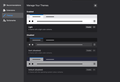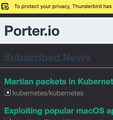How to get rid of the Darkmode in latest Thunerbird 78
Hi
At setup for Thunerbird 78 I decided for dark mode.
Most Mails not support it and I wish to undo it.
How?
Chosen solution
Hi. I understand your pain.
It's a problem in the way TB interprets HTML when the system dark mode is active. From what I understand, it's a bug that's being worked on.
Here's my thread -
https://support.mozilla.org/en-US/questions/1295378
Try this (Thanks, Toad-Hall) :
'Whilst the bug people are working on this problem, I suggest you try the information below to help with the situation. If computer app mode = dark and using dark mode in Thunderbird, the following will force a light mode onto the Message Pane and a few other areas. But it does mean you can keep app dark mode for computer apps and use dark mode in Thunderbird and see all emails."
Menu app icon > Options > General scroll to the bottom and click on 'Config Editor' button
It will say be careful...
Right click in the list of preferences area and select 'New' > 'Integer' At prompt enter the preference name: ui.systemUsesDarkTheme Click on OK Enter the Value: 0 click on OK
Close 'about:config' - top right x '
You can also change to light mode in Tools - Add-ons. Hope this helps for now! :) .Read this answer in context 👍 1
All Replies (2)
Chosen Solution
Hi. I understand your pain.
It's a problem in the way TB interprets HTML when the system dark mode is active. From what I understand, it's a bug that's being worked on.
Here's my thread -
https://support.mozilla.org/en-US/questions/1295378
Try this (Thanks, Toad-Hall) :
'Whilst the bug people are working on this problem, I suggest you try the information below to help with the situation. If computer app mode = dark and using dark mode in Thunderbird, the following will force a light mode onto the Message Pane and a few other areas. But it does mean you can keep app dark mode for computer apps and use dark mode in Thunderbird and see all emails."
Menu app icon > Options > General scroll to the bottom and click on 'Config Editor' button
It will say be careful...
Right click in the list of preferences area and select 'New' > 'Integer' At prompt enter the preference name: ui.systemUsesDarkTheme Click on OK Enter the Value: 0 click on OK
Close 'about:config' - top right x '
You can also change to light mode in Tools - Add-ons. Hope this helps for now! :) .
Modified
thanks buddy