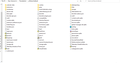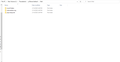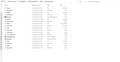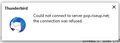I have a complete backup of Mozilla Thunderbird, but I cannot upload it to my new reinstalled Thunderbird.
I made a complete backup of Mozilla Thunderbird back in February, before I installed Windows 10 replacing Windows 7. I was able to reinstall all my mail from the backup after Windows 10 installation. An OS corruption forced me to wipe out my newly installed Windows 10, reinstall it, and start fresh with Mozilla Thunderbird. I cannot find a way to import my mail to my new Thunderbird. I'd appreciate any help you can provide me. Thanks in advance.
D.N.
Chosen solution
Launch Thunderbird if it's not already running, then go to Help > Troubleshooting Information then click the about:profiles link just above the Mail and News Accounts. The About Profiles tab will open. Identify the profile that is in use, which should also be the default one. Click the Open Folder button in the Root Directory row for this profile. The target profile folder will open in File Explorer, leave it open then switch back to Thunderbird and Exit or Quit it. Make sure Thunderbird is not running in the background. This is important!
Next, copy everything from the backup profile folder (your first screenshot), delete everything from the target profile folder that opened in the pevious steps then paste into the now empty target folder. When you launch Thunderbird, it will load your restored profile and everything should be as they are supposed to be.
Read this answer in context 👍 0All Replies (6)
Chosen Solution
Launch Thunderbird if it's not already running, then go to Help > Troubleshooting Information then click the about:profiles link just above the Mail and News Accounts. The About Profiles tab will open. Identify the profile that is in use, which should also be the default one. Click the Open Folder button in the Root Directory row for this profile. The target profile folder will open in File Explorer, leave it open then switch back to Thunderbird and Exit or Quit it. Make sure Thunderbird is not running in the background. This is important!
Next, copy everything from the backup profile folder (your first screenshot), delete everything from the target profile folder that opened in the pevious steps then paste into the now empty target folder. When you launch Thunderbird, it will load your restored profile and everything should be as they are supposed to be.
Stans,
Very grateful for your prompt reply, right on the dot. Stay safe, we need you around here. Thanks again.
D. N.
You're welcome.
Stans, I'm afraid I'm a bit confused with this. Is this starting from the original PC? If so then I have actioned everything in your first paragraph - but now the terms you use are strange to me. I'm using an old hard drive in a powered caddy as my back up area, so do I now copy all of the content of the Profile Sub folder from the old PC into the Profile folder in Thunderbird on the caddy drive? This will then be my backup of the required data? Then, to get the data onto the new PC I connect the Caddy drive to that and transfer the Profile Folder from the Caddy Drive to the new PC - exactly where? Damn, now I've erased the default profile in the new PC and so it won't start up. I'll have to clear it with CCleaner Pro and reinstall it. Closing down now, it's 1.15 am
Hi again,
I was able to recover my old profile, and with it all my old mail, however, I am not able to connect to my servers. I have two accounts, one with riseup.net, another one with autistici.org. I have checked and double-checked my SMTP server settings with both, changed ports as suggested, at no avail. I am not able to connect, even though Thunderbird recognizes my Master Password, I can access the app, but cannot connect. Any suggestions would be deeply appreciated. Thanks in advance.
D. N.
Problem solved.
I remembered I had Torbirdy as an add-on to my old Thunderbird, and once I reinstalled my OS, Torbirdy was phased out in the new Thunderbird. All I had to do was to open the Tor Browser, and voila, I've got all my mail in my both accounts. Just FYI, in case someone faces the same problem when recalling an old profile to a new Thunderbird.
D. N.