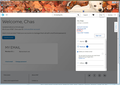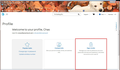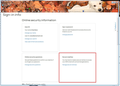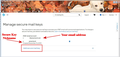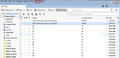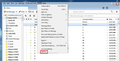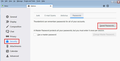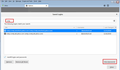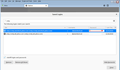AT&T Thunderbird Secure Mail Key Installation
AT&T is now generating a 16 digit alpha-numeric number that you must use, to upload email to their server from Thunderbird. I've not seen a step by step guidance of how to do this. After spending 3 hours with two ATT techs, I figured how to do this with Thunderbird.
This solution is for PC based email software like Thunderbird or OutLook. Web base email pages are not affected by this new AT&T requirement.
This 16 digit password is for Uploading TO AT&T. You will still use your same web logon password to download FROM AT&T
First Create The New Secure Mail Key
- My ATT account has a Master account with a ATT.Net email and sub accounts with Ameritech.net email.
- Login into the AT&T you are using for Thunderbird. (for me, it was the ameritech.net subaccount and NOT the master ATT.Net account
- On the top right of the ATT screen, click on your name, then click on profile
- Next click on "Sign-IN Info"
- Next click on "Manage Secure Key"
- On the next screen you will find your email address, any secure mail ID Nick names. Click on "Add Secure Mail Key"
- The next screen will ask you for a nickname and then it will generate a random alpha-numeric key. WRITE THIS KEY DOWN. You won't see this key again. For this example the Key is "1.................16"
- Log off from AT&T
Second Update Thunderbird on your PC
- Open Thunderbird. Click on Tools => Options
- Under Options click on Security => Saved Passwords
- Under Saved Passwords, Type "SMTP" in the search field. and click on "Show Passwords"
- Find the SMTP for your email and double click the password field. Type in your 16 digit password. (for this example, I choose the ameritech server in the screen shot and the new password is 1..................16.
- Remember this 16 digit password identifier is only for Upload TO ATT; You still will keep your original logon to down load emails FROM ATT
That's It! Comments are welcome. Screen shots are attached.