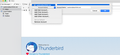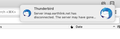Account settings shows only 1 line - useless
I cannot get new Thunderbird to work with Earthlink.net even though I have used it for years. The Account settings box will not show actual settings after an account is created. It only shows the account name an an option to delete account.
All Replies (18)
Please post a screenshot illustrating the problem. https://support.mozilla.org/kb/how-do-i-create-screenshot-my-problem
Also, please post your Troubleshooting Information.
At the top right of the Thunderbird window, click the menu button  , then select Help > Troubleshooting Information.
Press the "Copy text to clipboard button" and paste the information into your reply.
, then select Help > Troubleshooting Information.
Press the "Copy text to clipboard button" and paste the information into your reply.
Select the account in the left pane of Account Settings, then press Enter to expand the account into the settings subheadings.
selecting the account and hit return did nothing at all I post 2 screen shots of the problem
The Account Settings window is clearly clipped. Does it look correct if you launch in safe mode (hold Option when you start TB)?
There were some fixes for visual issues in TB 68 (see the first item here).
You haven't posted your Troubleshooting Information yet. https://support.mozilla.org/en-US/questions/1270933#answer-1259627
Modified
Application Basics
Name: Thunderbird Version: 68.1.2 Build ID: 20191008153335
Update Channel: release User Agent: Mozilla/5.0 (Macintosh; Intel Mac OS X 10.14; rv:68.0) Gecko/20100101 Thunderbird/68.1.2 OS: Darwin 18.7.0
Multiprocess Windows: 0/0
Disabled
Remote Processes: 0
Enterprise Policies: Inactive
Google Location Service Key: Missing
Google Safebrowsing Key: Missing
Mozilla Location Service Key: Missing
Safe Mode: true
Mail and News Accounts
account2:
INCOMING: account2, , (none) Local Folders, plain, passwordCleartext
account17:
INCOMING: account17, , (imap) imap.earthlink.net:143, plain, passwordCleartext
OUTGOING: , smtpauth.earthlink.net:587, alwaysSTARTTLS, passwordCleartext, true
Crash Reports for the Last 3 Days
Remote Processes
Type: Count
Extensions
Name
Version
Enabled
ID
Amazon.com 1.1 true amazondotcom@search.mozilla.org
Bing
1.0
true
bing@search.mozilla.org
DuckDuckGo
1.0
true
ddg@search.mozilla.org
Google
1.0
true
google@search.mozilla.org
Twitter
1.0
true
twitter@search.mozilla.org
Wikipedia (en)
1.0
true
wikipedia@search.mozilla.org
Lightning
68.1.2
false
{e2fda1a4-762b-4020-b5ad-a41df1933103}
Security Software
Type: Name
Antivirus:
Antispyware:
Firewall:
Graphics
Features
Compositing: Basic
Asynchronous Pan/Zoom: none
WebGL 1 Driver WSI Info: -
WebGL 1 Driver Renderer: WebGL is currently disabled.
WebGL 1 Driver Version: -
WebGL 1 Driver Extensions: -
WebGL 1 Extensions: -
WebGL 2 Driver WSI Info: -
WebGL 2 Driver Renderer: WebGL is currently disabled.
WebGL 2 Driver Version: -
WebGL 2 Driver Extensions: -
WebGL 2 Extensions: -
Uses Tiling: true
Uses Tiling (Content): true
Target Frame Rate: 60
GPU #1
Active: Yes
Vendor ID: 0x8086
Device ID: 0x0166
GPU #2
Diagnostics
AzureCanvasBackend: skia
AzureContentBackend: skia
AzureFallbackCanvasBackend: none
TileHeight: 512
TileWidth: 512
Decision Log
HW_COMPOSITING: disabled by user: Disabled by prefblocked by runtime: Acceleration blocked by safe-mode
OPENGL_COMPOSITING: unavailable by default: Hardware compositing is disabled
WEBRENDER: opt-in by default: WebRender is an opt-in featureunavailable-in-safe-mode by runtime: Safe-mode is enabled
WEBRENDER_QUALIFIED: blacklisted by env: No qualified hardware
OMTP: blocked by runtime: OMTP blocked by safe-mode
Crash Guard Disabled Features
Workarounds
Failure Log
Media
Audio Backend: audiounit
Max Channels: 2
Preferred Sample Rate: 44100
Output Devices
Name
Group
Vendor
State
Preferred
Format
Channels
Rate
Latency
Internal Speakers
AppleHDAEngineOutput:1B,0,1,1:0
Apple Inc.
Enabled
All
default: F32LE, support: S16LE S16BE F32LE F32BE
2
default: 44100, support: 44100 - 96000
103 - 4185
Input Devices
Name
Group
Vendor
State
Preferred
Format
Channels
Rate
Latency
Internal Microphone
AppleHDAEngineInput:1B,0,1,0:1
Apple Inc.
Enabled
All
default: F32LE, support: S16LE S16BE F32LE F32BE
2
default: 44100, support: 32000 - 96000
24 - 4106
Important Modified Preferences
browser.cache.disk.amount_written: 6733 browser.cache.disk.capacity: 1048576 browser.cache.disk.filesystem_reported: 1 browser.download.folderList: 2 browser.download.useDownloadDir: true extensions.lastAppVersion: 68.1.2 font.internaluseonly.changed: true idle.lastDailyNotification: 1571499510 media.gmp.storage.version.observed: 1 network.cookie.cookieBehavior: 3 network.cookie.prefsMigrated: true network.predictor.cleaned-up: true network.trr.mode: 2 places.database.lastMaintenance: 1571215223 places.history.expiration.transient_current_max_pages: 112348 privacy.sanitize.timeSpan: 4 security.default_personal_cert: Select Automatically security.disable_button.openCertManager: false security.OCSP.enabled: 0 security.sandbox.plugin.tempDirSuffix: 0ba55c44-56b2-8741-ba89-a169c0d5a534 signon.importedFromSqlite: true storage.vacuum.last.index: 1 storage.vacuum.last.places.sqlite: 1571215223
Important Locked Preferences
Places Database
JavaScript
Incremental GC: true
Accessibility
Activated: false Prevent Accessibility: 0
Library Versions
Expected minimum version
Version in use
NSPR
4.21
4.21
NSS
3.44.1
3.44.1
NSSSMIME
3.44.1
3.44.1
NSSSSL
3.44.1
3.44.1
NSSUTIL
3.44.1
3.44.1
Sandbox
Content Process Sandbox Level: 0 Effective Content Process Sandbox Level: 1
Internationalization & Localization
Application Settings
Requested Locales: ["en-US"]
Available Locales: ["en-US"]
App Locales: ["en-US"]
Regional Preferences: ["en-US"]
Default Locale: "en-US"
Operating System
System Locales: ["en-US"]
Regional Preferences: ["en-US"]
The Account settings box will not show actual settings after an account is created.
What's shown in your first screenshot is not the Account Settings window.
To get to the account settings:
At the top right of the Thunderbird window, click the menu button  > Options > Account Settings
> Options > Account Settings
So I'm not sure what exactly you're complaining about
account17: INCOMING: account17, , (imap) imap.earthlink.net:143, plain, passwordCleartext
Adjust the server settings for the Incoming server (IMAP) as per your email providers instructions. https://imapsmtp.email/earthlink.net-smtp-imap-email-settings.html
Modified
I have adjusted settings a dozen times and Earthlink support person also did this remotely a few times. I uninstalled Thunderbird, reinstalled, etc. Maybe there is some hidden file somewhere that does not get killed when I move thunderbird from applications to trash?
I uninstalled Thunderbird, reinstalled, etc.
You've been wasting your time. Profile files are stored separately from the Thunderbird program files. The program files are static and do not change (except when you upgrade the Thunderbird application version). Because we store profile and program files separately, you can uninstall Thunderbird without losing your messages and settings, and if something goes wrong with a Thunderbird update your information will still be available. It also means that you don't have to reinstall Thunderbird in order to delete your information or troubleshoot a problem.
At the top right of the Thunderbird window, click the menu button  > Options > Account Settings
Select your Earthlink account - Server Settings - Connection Security.
From the drop-down menu select SSL/TLS.
In case the port no. is automatically changed to 993, manually change it back to 143.
> Options > Account Settings
Select your Earthlink account - Server Settings - Connection Security.
From the drop-down menu select SSL/TLS.
In case the port no. is automatically changed to 993, manually change it back to 143.
Maybe there is some hidden file somewhere that does not get killed when I move thunderbird from applications to trash?
No.
Modified
Thunderbird working OK now -- entering SSL/TLS brought up port 993 as you suspected changing to port 143 automatically changed security from SSL/TLS to automatic. Also done button was greyed out. Tried STARTTLS - still greyed out until I also changed to plain password for imap. Then I could save the settings. Still encoded password for smtp. I need to test sending email now.
Somehow Earthlink support missed this and I did also.
Thanks
Note that Earthlink requires authentication = encrypted password instead of 'normal password' if you choose STARTTLS security on port 143 for the incoming IMAP server. Same for the outgoing server if you choose STARTTLS security on port 587.
https://support.earthlink.net/articles/email/imap-email.php#2-2
Earthlink support says I need encrypted password along with STARTTLS for IMAP. However, When I put in STARTTLS with port 143 the done button in Thunderbird account setup stays greyed out until I change to plain password.
Don't know if this will help, but I always add accounts while TB is Offline (File/Offline/Work Offline) and enter settings manually, and after the account is added, go back online to connect with the mail server.
joelebecker said
sfhowes saidThe Account Settings window is clearly clipped. Does it look correct if you launch in safe mode (hold Option when you start TB)? There were some fixes for visual issues in TB 68 (see the first item here).Where is "option" location to start TB in safe mode?
For Macs, hold the Option key when launching TB. On Windows, hold the Shift key, or Help/Restart with Add-ons Disabled.
Thanks that worked and I can now see all settings.
I had the same problem then I realized that the one line box that came up in the Account Settings window could be expanded by dragging the bottom down like any window. This will give you the normal box back.
I started Tbird in safe mode and problem went away and hasn't reappeared for a long time