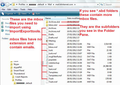How do I create a full Thunderbird back up to use with a new install?
I have been having issues with my email which was originally on a POP server, then when I could not receive message any message and none of my sent messages were being saved, our tech guy switched my account over to an IMAP setting. He created a file that was supposed to have all my old sent and received emails, however I have never been able to access anything from this file he created and have just continued to work without it. I would like to know how I can do a back up of the data what is currently there and then start with a clean fresh install of Thunderbird on my computer, then pull in the recently backed up files, however I need to know how to do a full back up. Also I'm thinking when I do the clean install that I will try going back to a POP server and see if that helps me with being able to see my sent emails again. Can anyone help??
All Replies (1)
re : our tech guy switched my account over to an IMAP setting.
Not sure what he actually did, so I'm assuming he deleted the pop account and created a new imap account. If he deleted the pop mail account via Thunderbird then it is possible he did not remove it from the profile name folder, so emails may still be in the profile name folder.
Make hidden files and folders visible: http://kb.mozillazine.org/Show_hidden_files_and_folders
What do you see in the following location:
- C:\Users\<Windows user name>\AppData\Roaming\Thunderbird\Profiles\<Profile name>\ 'Mail' folder ?
'profile name' folder is usually called 'xxxxxxxx.default' where the x's are letters and numbers.
The 'Mail' folder contains 'Local Folders' and pop mail accounts. If you see pop mail accounts. click on pop mail account name folder to see contents. The pop mail account folder should look similar to the image below. Note how each mbox file has a good size. Do you see pop mail accounts and do they contain mbox files with good size?
re :He created a file that was supposed to have all my old sent and received emails,
Create a file ?
Do you mean folder that contains .eml files ?
Where is this 'file'? Is it in your Thunderbird 'Local Folders' mail account or is it a folder on your desktop - not in Thunderbird?