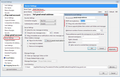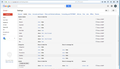Issue when adding back an existing gmail account
I had an issue with mails not coming through to my gmail account on Thunderbird. So i deleted it and tried to re-add the account, except it did not seem to work with Thunderbird.
I looked through the forums and turned on the Allow less secure apps options on my google account. I've also checked that Thunderbird is allowed through my firewall.
Whilst going back and forth between advanced and manual config, I was able to re-add the gmail account (somehow- i don't really know how that happened)
Now there's only the inbox folder that has been created for the account. No sent, draft, trash, archive etc. The app does not seem to be downloading emails for that account either.
Could any one advise as to how I can solve this?
By solving I mean, adding the sent, draft, trash folders etc and making Thunderbird download my emails again.
Any help would be highly appreciated.
Thanks
All Replies (18)
If you only see the Inbox, you probably added the account as a POP account, which only downloads the Inbox. Add the account as IMAP to see the Sent, Drafts and other folders that appear on the gmail website.
http://kb.mozillazine.org/Using_Gmail_with_Thunderbird_and_Mozilla_Suite
Thanks for the reply sfhowes. For some reason, I am unable to create it as an IMAP. I've tried another software as well and it does not work.
The other software told me to check the following:
That the firewall is not blocking the app- which I've checked
That the server settings are correct. These were set automatically, with the incoming server port set to 993 and the outgoing set to 587.
That the proxy settings are correct in the windows internet options. I have no idea what that means.
So i'm not sure what the issue is. Maybe the incoming server? What should I do next ?
re: For some reason, I am unable to create it as an IMAP....That the server settings are correct. These were set automatically, with the incoming server port set to 993...
If you did this:
Menu icon > New Message > Existing Mail Account
Enter you name
Entered full gmail email address
Entered password (Same one as you use to access webmail)
Select: checkbox to 'remember Password'
click on 'Continue'
Thunderbird auto checks for configuration, you really do not need to do anything. It will auto create an Imap account. The incoming server will be called : imap.gmail.com Port: 993 Connection Security: SSL/TLS Authentication Method: OAuth2 User name: full gmail email address
The outgoing smtp server will be called : smtp.gmail.com Port: 465 Connection Security: SSL/TLS Authentication Method: OAuth2 User name: full gmail email address
When you click 'Done' an imap mail account is created. See example of settings in image below.
Gmail will then ask you to logon to confirm you really are you. Then a token is created and stored in same location as password. From then onwards the gmail account will use that token instead of your password.
On the gmail webmail account accessed via a browser, do you have all the necessary folders selected to be available for imap?
see image below as guide.
Modified
Hi Toad, Thanks for the reply.
I've checked the gmail settings you provided in the second picture and they are the same as in the image.
Couldn't get the first picture to work because I am still unable to add the gmail account on thunderbird.
The error I am getting is as follows:
"Configuration could not be verified- Is the username or password wrong?"
I have double checked the passwords, even copy pasted them but to no avail.
So a bit stumped here.
Should I try a fresh install of the program? Bearing in mind that I do have other accounts on the app that I might not be able to re-add again if the app still does not work.
Thanks again for all the help. Much Appreciated!
re :Couldn't get the first picture to work because I am still unable to add the gmail account on thunderbird.
Sorry but now I'm confused...you said you had created it, but could only see Inbox. Q: Have you subsequently removed that gmail account which only showed the Inbox ?
I stated the process, I presumed you had followed and showed you an image of what your gmail account setting should look like so you could check you really did have an imap account. To check it was using OAuth2 etc?
If you really did remove it, did you also delete the stored passwords? Menu icon > Options > Security > Passwords tab clickon 'Saved Paswords' clickon 'Show Passwords' button There would be 3 instances that should be removed if they are still there.
- imap://imap.gmail...etc
- smtp://smtp.gmail...etc
- oauth://accounts.google....etc
then restart Thunderbird before attempting to add the gmail account.
You have confirmed that in the webmail account, all required labels have been selected to show in imap.
It is highly unlikely to be the actual program, so I doubt if unstalling and reinstalling would be of any benefit.
If you did do it, then it would not effect any previously added mail accounts are they are stored in a completely different location.
Make sure that cookies are allowed for google.com in Tools/Options/Privacy, in order for the OAuth process to complete. If you use OAuth authentication, it shouldn't be necessary to enable 'less-secure apps' on the gmail website, or disable 2-step verification. Check also that IMAP is enabled for gmail, although it should be by default.
Security programs that scan secure email connections sometimes interfere with account setup, so disable that option if it's in place.
Modified
re: Sorry but now I'm confused...you said you had created it, but could only see Inbox. Q: Have you subsequently removed that gmail account which only showed the Inbox ?
Yes, I apologise for the confusion. I have subsequently deleted that gmail account bc I thought i had created a Pop account and had to remove it, to re add the imap one. Sorry again.
And yes before removing, i did check and it was using OAuth2 . Also, yes the labels in the webmail are correct.
I have deleted the saved passwords and restarted it but still not working. Is it possible something in the app/ stored file has been corrupted?
sfhowes said
Make sure that cookies are allowed for google.com in Tools/Options/Privacy, in order for the OAuth process to complete. If you use OAuth authentication, it shouldn't be necessary to enable 'less-secure apps' on the gmail website, or disable 2-step verification. Check also that IMAP is enabled for gmail, although it should be by default. Security programs that scan secure email connections sometimes interfere with account setup, so disable that option if it's in place.
I have also done all of the above. Cookies are enabled and set to always accept and never expire. IMAP is also enabled.
I don't have any security program that would scan secure email connections as far as I'm aware of
Hi, same problem here : - gmail account with IMAP activated - single authentication - "less secured apps" activated - after TB validated the credentials, when pressing on the "done" button, a popup appears from Google and asks again for the credentials, then display an "allow" button to have Thunderbird getting access to the account (OAuth2) - then returns to TB, and displays the infamous error message "Configuration could not be verified- Is the username or password wrong?"
What I observe is that even if the "allow" button has been activated, TB still doesn't appear in the third party applications in the Google account. I have successfully added other application today in this list, so I would not say it's all Google's fault.
I have tried on a fresh TB profile on Linux, and also on a fresh install on Windows, with exactly the same results.
Just found a workaround : https://support.mozilla.org/en-US/questions/1157498?page=2#answer-963468
Seems to be an old OAuth2-related bug, supposedly fixed on TB 52, but still here in 68...
rhigo241 said
Just found a workaround : https://support.mozilla.org/en-US/questions/1157498?page=2#answer-963468 Seems to be an old OAuth2-related bug, supposedly fixed on TB 52, but still here in 68...
Workaround didn't work for me.
C. M. said
rhigo241 saidJust found a workaround : https://support.mozilla.org/en-US/questions/1157498?page=2#answer-963468 Seems to be an old OAuth2-related bug, supposedly fixed on TB 52, but still here in 68...Workaround didn't work for me.
Hi,
Did you manage to get the account to display itself in the list at the left of the screen?
To do so here is what I did : - Make sure "less secured apps" is enabled in Google account security - Tools->account settings - Account actions->add mail account - Enter email but NOT the password, and untick "remember password" - Click on Continue - Click on Manual config - Click on Advanced config
The account should be now in the left list of accounts. Then edit server info, change OAuth2 to "Normal password" on both IMAP and SMTP config
This is the bug report for the current issue with OAuth failure:
My email address is listed on the left pane. This workaround did not help me.
Modified
Hi, Did you manage to get the account to display itself in the list at the left of the screen? To do so here is what I did : - Make sure "less secured apps" is enabled in Google account security - Tools->account settings - Account actions->add mail account - Enter email but NOT the password, and untick "remember password" - Click on Continue - Click on Manual config - Click on Advanced config The account should be now in the left list of accounts. Then edit server info, change OAuth2 to "Normal password" on both IMAP and SMTP config
Hi and thanks for the reply. Yes, my email address is listed on the left pane, but the workaround did not help me. I'm still stuck in the mud.
Modified
If you still have problems with Google OAuth2 authentication, see this post:
https://support.mozilla.org/en-US/questions/1271710#answer-1262587
Config. editor is under Tools/Options(Mac:Preferences)/Advanced/General.
sfhowes said
If you still have problems with Google OAuth2 authentication, see this post: https://support.mozilla.org/en-US/questions/1271710#answer-1262587 Config. editor is under Tools/Options(Mac:Preferences)/Advanced/General.
Thank you. I never liked OAuth2, far too complex and not that reliable, indeed.
Thank you so much, sfhowes. You are my hero!