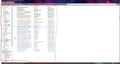How can I remove the dark background in the left 2 panels of the latest update version?
Glary Utilities prompted me to download a new version of Thunderbird today, even though Thunderbird says it's up to date. Unfortunately I can't tell you what the version number was. When I installed it, the left 2 panes in Thunderbird had a very dark background, making it virtually impossible to read some of the tagged information. I tried and tried to find a way of changing that horrible background, unsuccessfully, so I reinstalled the previous version of Thunderbird. It's back to normal now, but if that happens again, how do I remove the dark background. The screenshot will show the area that was dark. Thank you...
Chosen solution
Thanks sfhowes - I have no idea what happened. Glary doesn't do the installing. They only provide the file to download. Then I ran it and the dark theme showed up. Enabling or disabling it was buried among a big bunch of old themes I had, so I didn't even see that at first. A few minutes ago I deleted all but the one I'm currently using.
Funny thing is though, that after reinstalling ver. 60, when I would click on "help", "about Thunderbird", it would say Thunderbird was up to date. So I just now deleted the file Glary provided to download and replaced it with ver. 68 from the Mozilla website. I installed that one (after closing all other apps this time) and I now have ver. 68 with no dark theme enabled. Everything is fine now.
Maybe the file Glary provided was corrupt or maybe the new version didn't install properly the first time because I didn't close all my apps. Regardless, thanks for your help. You led me in the right direction.
Read this answer in context 👍 0All Replies (4)
What you describe sounds like the Dark theme was enabled in Tools/Add-ons/Themes. In TB 68, the Dark theme now applies a dark background to the Folder Pane and Threads Pane.
Just now I tried enabling the dark theme and nothing happened. It's still light as you saw in the screenshot. The only thing that changed was that the theme I had enabled became disabled and the bar across the top went dark, but the two big panels remained light. My problem was that those two panels behind all the email information went dark when I installed the new version. Sorry I didn't take a screenshot of that.
If you reinstalled the previous version, 60.8, the Dark theme doesn't affect the Folder Pane or Threads Pane. It's a new feature of 68, which I suspect was installed by Glary.
Chosen Solution
Thanks sfhowes - I have no idea what happened. Glary doesn't do the installing. They only provide the file to download. Then I ran it and the dark theme showed up. Enabling or disabling it was buried among a big bunch of old themes I had, so I didn't even see that at first. A few minutes ago I deleted all but the one I'm currently using.
Funny thing is though, that after reinstalling ver. 60, when I would click on "help", "about Thunderbird", it would say Thunderbird was up to date. So I just now deleted the file Glary provided to download and replaced it with ver. 68 from the Mozilla website. I installed that one (after closing all other apps this time) and I now have ver. 68 with no dark theme enabled. Everything is fine now.
Maybe the file Glary provided was corrupt or maybe the new version didn't install properly the first time because I didn't close all my apps. Regardless, thanks for your help. You led me in the right direction.