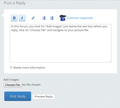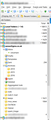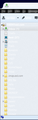My thunderbird email layout is barely visible...how can i make all standout?
My thunderbird email lists of all my emails ( 3 ) are barely readable...how can I make them readable?
Chosen solution
So the problem is with colours. That's a rather odd scheme you have there. White text works against a dark background, but most of the time we'd want dark text on the background you have.
I don't understand where Thunderbird gets its colours from. It doesn't quite follow what we set up for default colours elsewhere.
In your position, rather than fighting Windows 10 with its very limited options for screen fonts and colours, I'd look for a complete theme for Thunderbird.
Note that most of the themes offered for Thunderbird are "light" themes which offer some trivial decorating of title bars. You need a so-called "complete theme" that sets fonts and colours too.
For myself, I don't like the default theme in Thunderbird because it offers grey icons. Elsewhere in my operating system I am free to choose colour schemes that give me colourful icons, and so using Thunderbird with grey icons says to me, subliminally but incorrectly that the icons indicate disabled controls. So I choose themes such as Phoenity Shredder, which gives me colourful icons and black text.
https://addons.mozilla.org/en-GB/thunderbird/complete-themes/
Find one you like the look of. Make a note of its name. In Thunderbird go to Tools|Addons|Extensions and type the name into the search box, and click the magnifying glass. Hopefully the one you wanted will appear in a list. Select it and then click on Install. You may need to close and restart Thunderbird to activate it.
Read this answer in context 👍 1All Replies (12)
In what way are they unreadable?
I just can't make out the folders for which they represent...its like a guessing game. I don't know how else to explain it. This is win 10 on my netbook. Win 10 on my desktop its normal.
I think I have to ask you if you can provide screenshots of the two, so we can see what the differences are.
https://support.mozilla.org/en-US/kb/how-do-i-create-screenshot-my-problem
How can I get a picture of Thunderbird into firefox in order to show you the problem? Does Win 10 have a photo program like win 7 has?
In this forum, you look for "Add images" just below the text box where you reply, click on "Choose File" and navigate to your picture file.
I know how to upload a picture, but with which program lets me do it? How can I take a picture from FF, if it does not allow me to incorporate Thunderbird layout? Does Win 10 have its own photo taker, like Win 7 has?
It seems to me that your questions were answered in the link given earlier:
https://support.mozilla.org/en-US/kb/how-do-i-create-screenshot-my-problem
Is there a specific part of the procedure described there that is giving you trouble?
Keyboards for Windows computers have a built in "PrtScr" button that takes the picture. (Even better, hold down alt when pressing Prt Scr, so you only get the working programs' window. )
I'd then want to chop bits off the picture, or blur it to hide personal information such as email addresses (the built-in Paint program will let you scribble over it to do this ) and then all you have to do then is upload your picture, using the button below the text window in this forum.
There is a "Photos" program built into Windows 10 but I don't think it is going to be very useful to you.
However, I have attached an image of part of my folder pane. Perhaps you can tell us how yours is different from this. Or maybe your trouble is somewhere else?
You can see the difference, i'm sure.
Another alternative for taking a screen shot in Windows 10:
1) Open up a blank Word file 2) Set the orientation to "landscape" 3) Go back to the screen you want to photograph 4) Hold down the "Windows" key, and hit the "Print Screen" button while you're holding down the Windows key. 5) The screen will briefly dim 6) Go back to your blank word file, right click, and select paste
You know have a screen shot in the Word file, and you can save it and/or send it as you would any other file. I just tried it...works good! It's not obvious to me how to attach a Word file to a message yet, so you're on your own for that one!
- -)
TCS
I hope this is helpful.
did send a png file to another party...by the name of Zenos.
Chosen Solution
So the problem is with colours. That's a rather odd scheme you have there. White text works against a dark background, but most of the time we'd want dark text on the background you have.
I don't understand where Thunderbird gets its colours from. It doesn't quite follow what we set up for default colours elsewhere.
In your position, rather than fighting Windows 10 with its very limited options for screen fonts and colours, I'd look for a complete theme for Thunderbird.
Note that most of the themes offered for Thunderbird are "light" themes which offer some trivial decorating of title bars. You need a so-called "complete theme" that sets fonts and colours too.
For myself, I don't like the default theme in Thunderbird because it offers grey icons. Elsewhere in my operating system I am free to choose colour schemes that give me colourful icons, and so using Thunderbird with grey icons says to me, subliminally but incorrectly that the icons indicate disabled controls. So I choose themes such as Phoenity Shredder, which gives me colourful icons and black text.
https://addons.mozilla.org/en-GB/thunderbird/complete-themes/
Find one you like the look of. Make a note of its name. In Thunderbird go to Tools|Addons|Extensions and type the name into the search box, and click the magnifying glass. Hopefully the one you wanted will appear in a list. Select it and then click on Install. You may need to close and restart Thunderbird to activate it.
finally got what it should have been from the start when win 10 was installed...the default for TB 24 ver. add ons were not free per se...the creators want a contribution of $5....I am satisfied what win 10 should give me,,,thanks for all the inputs.