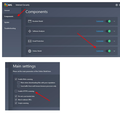Some websites won't open
After the last security update (I'm still on windows XP, so I believe no other kind of update was performed) some websites won't load. The worst case is Patreon https://www.patreon.com/ , which doesn't load at all except for the tiny bar on top (and is, unfortunately, one I use for work). Then there are load issues also on other sites, such as http://docmanhattan.blogspot.it/ and other blogs, which won't load pictures or load them only partially. On this particular blog I allowed almost everything using the permissions tab and now it seems to work fine. I tried the same with Patreon, but it still won't work. For a couple of days I couldn't load my Flicker page, either, and then - without me doing anything, it started to work again 99% of the time. However, there are several sites that either do not load or that require three or four attempts (refresh+shift, to not load the cache data) before they finally load. I've tried safe mode, I've tried refreshing Firefox, I've tried disabling the add ons and extensions one by one, my internet connection works, I tried turning off my antivirus, I checked with both AVG and Malwarebites for malware (nothing), I went back to a previous system configuration point, I tried everything and a half, there seems to be no problem on my side, so it must really be the update. Am I the only one experiencing this or are you working on a new update that will fix these problems? If you are not, how do I remove the latest update and go back to the previous one (I am fully aware of the risks and take full responsibility) ? Thank you for any help you will provide!!
Chosen solution
macnight said
Most blogs and other sites (which I always navigated with no problem before) still get marked as "connection not secure" and I have to manually allow everything for each one.
Sorry, could you explain that in more detail? What is involved in manually allowing everything? If you are getting the certificate error described in the following article, it's important to take a time out and uncover the source of the problem: you should never need to make exceptions for well-run sites.
- "Your connection is not secure" -- page generally has an "Advanced" button to get more technical information, you can click that and copy.paste the explanation into a reply, most often it's the code covered by the second article:
All Replies (6)
You definitely have tried all the logical things. Before rolling back, could you try:
Clean Reinstall
We use this name, but it's not about removing your settings, it's about making sure the program files are clean (no inconsistent or alien code files). As described below, this process does not disturb your existing settings. It's not essential to uninstall Firefox, but you can if you like, saying No to any request about removing personal data.
It only takes a few minutes.
(A) Download a fresh installer for Firefox to a convenient location. You can choose between:
Regular version for Windows 7-10 (54.0.1) https://www.mozilla.org/firefox/all/ Note: only runs Flash, no other legacy plugins "Windows" version is standard 32-bit version, which is generally recommended; to take advantage of more memory, you could switch to the 64-bit version, see: How to switch from 32-bit to 64-bit Firefox
Extended Support Release for Windows XP-10 (52.2.1esr) https://www.mozilla.org/firefox/organizations/all/ Note: Windows (32-bit) runs legacy plugins that ran in Firefox 51; 64-bit runs Flash and Silverlight. (If anyone reading this is thinking of switching to the 64-bit version, see: How to switch from 32-bit to 64-bit Firefox)
(B) Exit out of Firefox (if applicable).
(C) Using Windows Explorer/My Computer, rename the program folder as follows:
64-bit Windows users with 32-bit Firefox: Rename
C:\Program Files (x86)\Mozilla Firefox
to
C:\Program Files (x86)\OldFirefox
Other Windows configurations: Rename
C:\Program Files\Mozilla Firefox
to
C:\Program Files\OldFirefox
(D) Run the installer you downloaded in step (A). It should automatically connect to your existing settings.
Note: Some less used files may exist only in that OldFirefox folder, so I suggest retaining them for a few days in case we need to go looking for something in there.
Any improvement?
Thank you for the super-prompt reply :) I tried the suggested solution, but with no result, alas... Most blogs and other sites (which I always navigated with no problem before) still get marked as "connection not secure" and I have to manually allow everything for each one. And Patreon still won't load no matter what I do... Again, it all started with the last update, I'm afraid something went wrong there :-/ Any ideas? Thank you again!
Chosen Solution
macnight said
Most blogs and other sites (which I always navigated with no problem before) still get marked as "connection not secure" and I have to manually allow everything for each one.
Sorry, could you explain that in more detail? What is involved in manually allowing everything? If you are getting the certificate error described in the following article, it's important to take a time out and uncover the source of the problem: you should never need to make exceptions for well-run sites.
- "Your connection is not secure" -- page generally has an "Advanced" button to get more technical information, you can click that and copy.paste the explanation into a reply, most often it's the code covered by the second article:
Man, you are amazing!! Yes, it was the stupid antivirus! Coincidentally, it must have updated just when Firefox did, so I thought the problem was the browser (my sincere apologies to Firefox!). I actually saw that article, but since AVG wasn't included in the list of antiviruses with the "scan https sites" function, I neglected to inspect it... after your suggestion, I went through tabs etc thoroughly and I found it :) I unchecked it, and now all seems to be back to normal :) You may want to add instructions also to deactivate that function in AVG, I attach a pic (components tab, online shield / customize, uncheck enable https scanning). Thank you so much again!!!!!!!
Thank you for the screenshots. Perhaps "Online Shield" works differently than it did back in the day when the article was written. Most AV have a method of set Firefox to trust their fake certificates. This may involve a simple procedure like clicking a button in their control panel, or a more involved one like importing a certificate into Firefox. If you want to use that AVG feature, you might be able to find their suggested steps on their site.
I'll investigate that, thank you! :)