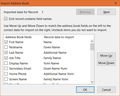How do I add contacts to my Thunderbird address book from Google contacts? Or from a V card?
I would like the contact information that I have already entered into Google to be available for email addresses on Thunderbird. I have created of the card containing them, but I don't know how I can add the card information to the address book. Thank you.
Chosen solution
Export your Gmail Contacts to a CSV file.
1. In the Google Contacts page, click "More" on the left, then "Export". Google currently says "This preview version of Google Contacts doesn't support exporting yet", and asks to go to the old version. Do so.
2. The "old version" contacts seems to take awhile to load, but when it has, click the "More" button on the top and select "Export".
3. In the window that comes up, choose "All contacts" and "Google CSV format", then click the "Export" button.
4. Save the "google.csv" file to your computer somewhere you can find it again.
Import the "google.csv" file into Thunderbird Address Book.
1. Open Thunderbird's Address Book.
2. From the menu bar, selet Tools: Import. If the menu bar is not showing, press the ALT or F10 keys to show it.
3. In the Import window, select Address Books and click the Next button.
4. Select Text file (LDIF, .tab, .csv, .txt) and click the Next button.
5. In the "Select address book file" window, change the file type you are looking for to Comma Separated (*.csv), then find and open the CSV file you saved.
6. Now you will see the "Import Address Book" window like my attached screenshot. You need to manipulate the fields on the left to match the fields on the right, by selecting a field and clicking the 'Move Up or Move Down buttons. Not all fields will have information in them. For example, many people will only have the first name, last name, and e-mail address. So you checkmark only the fields that you want to import, and ignore the rest. When done matching the fields and checkmarking the ones you want, click the OK button.
Now there will be a new address book in the Address Book list, with the name of the file that you imported.
You can rename that address book, or drag-and-drop the addresses in it to other address books.
In step 4 of the import, you will see that you can import a vCard file (.vcf), also.
Read this answer in context 👍 0All Replies (2)
Chosen Solution
Export your Gmail Contacts to a CSV file.
1. In the Google Contacts page, click "More" on the left, then "Export". Google currently says "This preview version of Google Contacts doesn't support exporting yet", and asks to go to the old version. Do so.
2. The "old version" contacts seems to take awhile to load, but when it has, click the "More" button on the top and select "Export".
3. In the window that comes up, choose "All contacts" and "Google CSV format", then click the "Export" button.
4. Save the "google.csv" file to your computer somewhere you can find it again.
Import the "google.csv" file into Thunderbird Address Book.
1. Open Thunderbird's Address Book.
2. From the menu bar, selet Tools: Import. If the menu bar is not showing, press the ALT or F10 keys to show it.
3. In the Import window, select Address Books and click the Next button.
4. Select Text file (LDIF, .tab, .csv, .txt) and click the Next button.
5. In the "Select address book file" window, change the file type you are looking for to Comma Separated (*.csv), then find and open the CSV file you saved.
6. Now you will see the "Import Address Book" window like my attached screenshot. You need to manipulate the fields on the left to match the fields on the right, by selecting a field and clicking the 'Move Up or Move Down buttons. Not all fields will have information in them. For example, many people will only have the first name, last name, and e-mail address. So you checkmark only the fields that you want to import, and ignore the rest. When done matching the fields and checkmarking the ones you want, click the OK button.
Now there will be a new address book in the Address Book list, with the name of the file that you imported.
You can rename that address book, or drag-and-drop the addresses in it to other address books.
In step 4 of the import, you will see that you can import a vCard file (.vcf), also.
If you already have the vCard (.vcf) file exported from Google contacts, it's a lot easier to import it to TB than a csv: Tools/Import...Address Books... vCard file... select the .vcf file. The imported contacts appear as a new address book in Address Book.
If you want to synchronize contacts between TB and Gmail, try this add-on:
https://addons.mozilla.org/en-us/thunderbird/addon/gcontactsync/