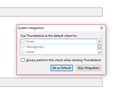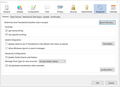How to get rid of "always perform this check" on start up ? ANSWER: to be fixed in version 45.6.0
Hi
everytime i start Thunderbird, i get this message ( see the photo attached ). How do i get rid of this annoying message please? I have unticked "always perform this check" but no results
thanks
Modified
All Replies (6)
We have a fix going out in the next version. It might take 1-2 weeks to ship the new version.
Hi
OK, so it is a bug in this version ?
OK guys, thank you
Hi
Any news on this ? i'm still getting that message on start up
Thanks
Press the Alt key or F10 key on your keyboard to show the Thunderbird menu, then:
Thunderbird menu: Help: About Thunderbird
Does it say that the version is 45.6.0? If not, then it is probably saying that it is downloading an update. When finished downloading, it will prompt you to restart Thunderbird.
If the version is already 45.6.0 and you are still getting the "System Integration" popup, then:
Press the Alt key or F10 key on your keyboard to show the Thunderbird menu, then:
Thunderbird menu: Tools: Options: Advanced section: General tab See my screenshot below. Disable the option "Always check to see if Thunderbird is the default mail client on startup". Then press the "Check Now" button, and disable the option, "Always perform this check when starting Thunderbird". Then press the "Set as Default" button.
While your here at these options, and since you use Windows 10, in both of those places, also disable the option "Allow Windows Search to search messages". This will keep Thunderbird from freezing up in Windows 10, like many have a problem with.