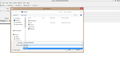Why am I suddenly unable to "save as" my own emails as .eml file?
Hi everybody. I am using the current version of Thunderbird (45.3.0) on an Acer Aspire notebook with Windows 8.1 (64 bit). When I open an email in one of my Thunderbird inboxes and click File > Save as A > File, it gives me several options, incl. saving it in email (.eml) format. (That's good for me because I want to be able to save specific emails entirely, incl. recipient's address and all.) Until recently, the same worked for emails that I have composed (but not yet send) myself. However, this does not work anymore: now, when I compose an email myself and and click File > Save as A > File, I am only offered two options: "Text files" and "All Files" (see attached .jpg). No .eml option anymore! When I try an email from my inbox, it does still work, but not for emails that I am just composing. I searched a lot on the internet, but didn't find anything about this problem. I have considered resetting my Thunderbird settings in case I messed up anything at some point (I have been using Thunderbird for years with several email accounts, so that's quite possible). However, I am not sure if it would help, plus I am afraid to remove my account settings... I would prefer an easier and less risky solution. I disabled all my addons and restarted, but that didn't help. Thanks in advance for any help!
Chosen solution
Create a new profile and transfer data from the old one:
http://kb.mozillazine.org/Transferring_data_to_a_new_profile_-_Thunderbird
Install MoreFunctionsForAddressBook, then right click any recipient's address in the Header bar, 'Copy all recipients', then open a text file and Paste or Ctrl-V; all the recipients' addresses will be displayed, separated by commas.
Read this answer in context 👍 1All Replies (8)
Does Thunderbird work in TB Safe mode (see Thunderbird Safe Mode)?
I think you will have to first save as Draft, then saving the draft message with Ctrl-S will save it as an eml file. It will also work if you have finished composing the message and select Send Later to place it in the Outbox.
Thanks for your help! I liked both your suggestions, but regrettably none of them worked (even when I tried both at the same time). Even in safe mode AND after first having saved as draft, when I try save as file, the only options I am offered are "Text files" and "All Files". It is quite possible that I messed around with setting in the past and thus caused this issue myself. Regrettably I do not remember which setting I might have changed. Any other suggestions? Thanks again!
It works here in TB 45.3, but I cant think of why it doesn't work on your setup. If this feature is important to you, you could create a new profile and see if the problem remains - which might be faster than trying to fix the current profile. Although, I wonder why it's necessary to save unfinished or unsent messages outside of TB. If you are concerned with draft messages being lost on remote IMAP servers, it might help to have drafts stored on a subfolder of Local Folders, which can be set in the account settings. If sent messages are stored on the IMAP server, you could also use Options/Send a copy to/(a subfolder of Local Folders) in the Write window.
sfhowes said
It works here in TB 45.3, but I cant think of why it doesn't work on your setup. If this feature is important to you, you could create a new profile and see if the problem remains - which might be faster than trying to fix the current profile. Although, I wonder why it's necessary to save unfinished or unsent messages outside of TB. If you are concerned with draft messages being lost on remote IMAP servers, it might help to have drafts stored on a subfolder of Local Folders, which can be set in the account settings. If sent messages are stored on the IMAP server, you could also use Options/Send a copy to/(a subfolder of Local Folders) in the Write window.
Thanks very much for your suggestion. What I like about it is the idea of having a 'clean' profile again. I am wondering though: even if this works, how exactly would I be able to restore all my email accounts and account settings without too much hassle?
The reason why I want to save specific messages outside Thunderbird is NOT that I need backups - I have lots of backups of all kinds. But I sometimes need (for purposes unimportant here) to export the email addresses of all recipients of an email to a file outside Thunderbird, so I can use the freeware novirusthanks email extractor to extract them from that file. So far, the only way I've found to get all recipients' addresses of an email into one file was the "save as" option, and it did work for years.
Chosen Solution
Create a new profile and transfer data from the old one:
http://kb.mozillazine.org/Transferring_data_to_a_new_profile_-_Thunderbird
Install MoreFunctionsForAddressBook, then right click any recipient's address in the Header bar, 'Copy all recipients', then open a text file and Paste or Ctrl-V; all the recipients' addresses will be displayed, separated by commas.
sfhowes said
Create a new profile and transfer data from the old one: http://kb.mozillazine.org/Transferring_data_to_a_new_profile_-_Thunderbird Install MoreFunctionsForAddressBook, then right click any recipient's address in the Header bar, 'Copy all recipients', then open a text file and Paste or Ctrl-V; all the recipients' addresses will be displayed, separated by commas.
OMG, that sounds amazing! Huge thanks! I will try both things and let you know how it worked.
sfhowes said
Create a new profile and transfer data from the old one: http://kb.mozillazine.org/Transferring_data_to_a_new_profile_-_Thunderbird
Hi again! OK, I did create a new profile and transferred the most important data from the old one. That was quite a bit of work, but my profile needed some cleaning-up anyway. When everything was done, I started composing an email, added some recipients, tried "save as" - still only two options (txt and all files).
However, then I tried your earlier suggestion:
sfhowes said
I think you will have to first save as Draft, then saving the draft message with Ctrl-S will save it as an eml file. It will also work if you have finished composing the message and select Send Later to place it in the Outbox.
...and this time it worked!!!
Then I tried this:
sfhowes said
Install MoreFunctionsForAddressBook, then right click any recipient's address in the Header bar, 'Copy all recipients', then open a text file and Paste or Ctrl-V; all the recipients' addresses will be displayed, separated by commas.
...and it works as well! This is even much better (easier) than my original way of copying selected addresses. Amazing solution, thank you very much!!!!
Modified